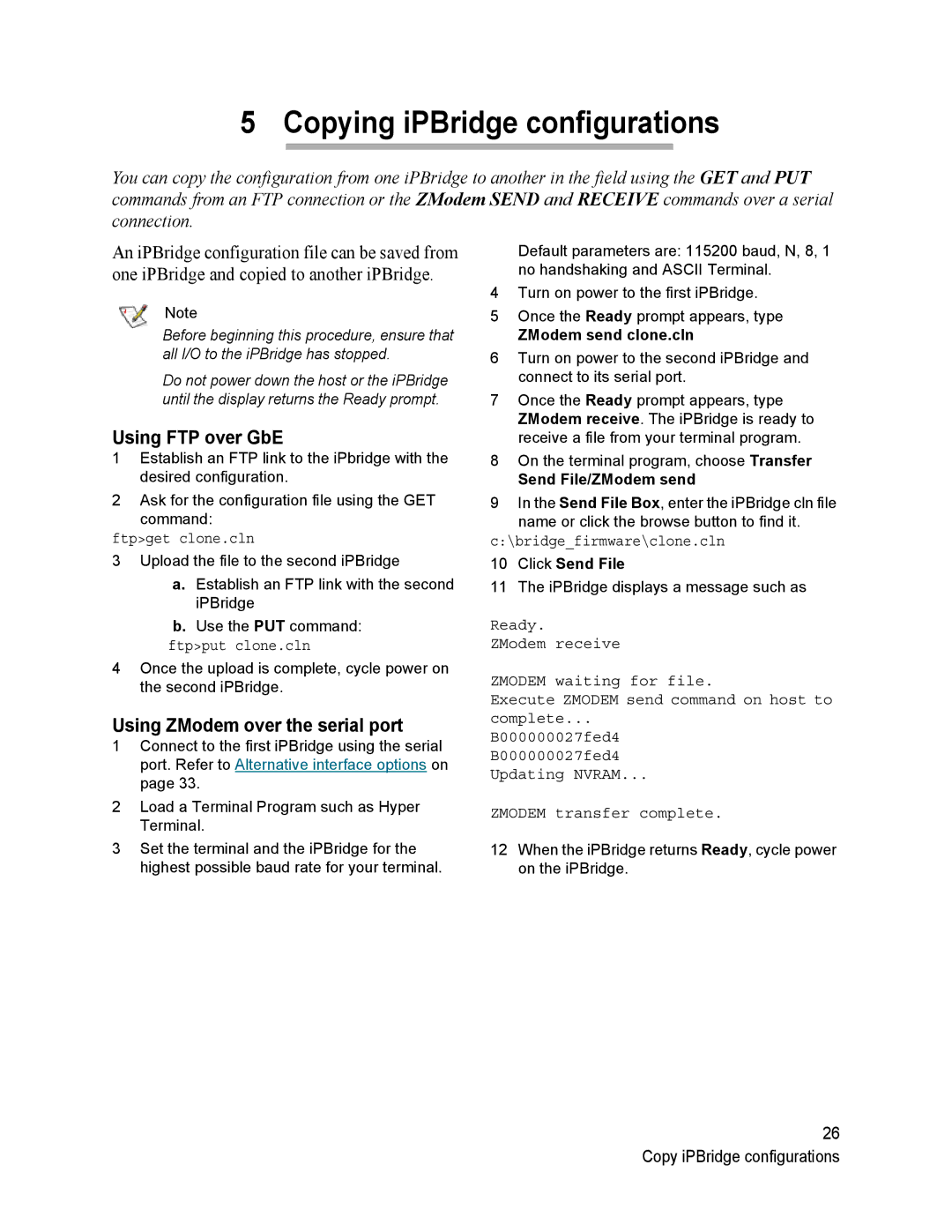5 Copying iPBridge configurations
You can copy the configuration from one iPBridge to another in the field using the GET and PUT commands from an FTP connection or the ZModem SEND and RECEIVE commands over a serial connection.
An iPBridge configuration file can be saved from one iPBridge and copied to another iPBridge.
Note
Before beginning this procedure, ensure that all I/O to the iPBridge has stopped.
Do not power down the host or the iPBridge until the display returns the Ready prompt.
Using FTP over GbE
1Establish an FTP link to the iPbridge with the desired configuration.
2Ask for the configuration file using the GET command:
ftp>get clone.cln
3Upload the file to the second iPBridge
a.Establish an FTP link with the second iPBridge
b.Use the PUT command:
ftp>put clone.cln
4Once the upload is complete, cycle power on the second iPBridge.
Using ZModem over the serial port
1Connect to the first iPBridge using the serial port. Refer to Alternative interface options on page 33.
2Load a Terminal Program such as Hyper Terminal.
3Set the terminal and the iPBridge for the highest possible baud rate for your terminal.
Default parameters are: 115200 baud, N, 8, 1 no handshaking and ASCII Terminal.
4Turn on power to the first iPBridge.
5Once the Ready prompt appears, type
ZModem send clone.cln
6Turn on power to the second iPBridge and connect to its serial port.
7Once the Ready prompt appears, type ZModem receive. The iPBridge is ready to receive a file from your terminal program.
8On the terminal program, choose Transfer
Send File/ZModem send
9In the Send File Box, enter the iPBridge cln file name or click the browse button to find it.
c:\bridge_firmware\clone.cln
10Click Send File
11The iPBridge displays a message such as
Ready.
ZModem receive
ZMODEM waiting for file.
Execute ZMODEM send command on host to complete...
B000000027fed4
B000000027fed4 Updating NVRAM...
ZMODEM transfer complete.
12When the iPBridge returns Ready, cycle power on the iPBridge.
26 Copy iPBridge configurations