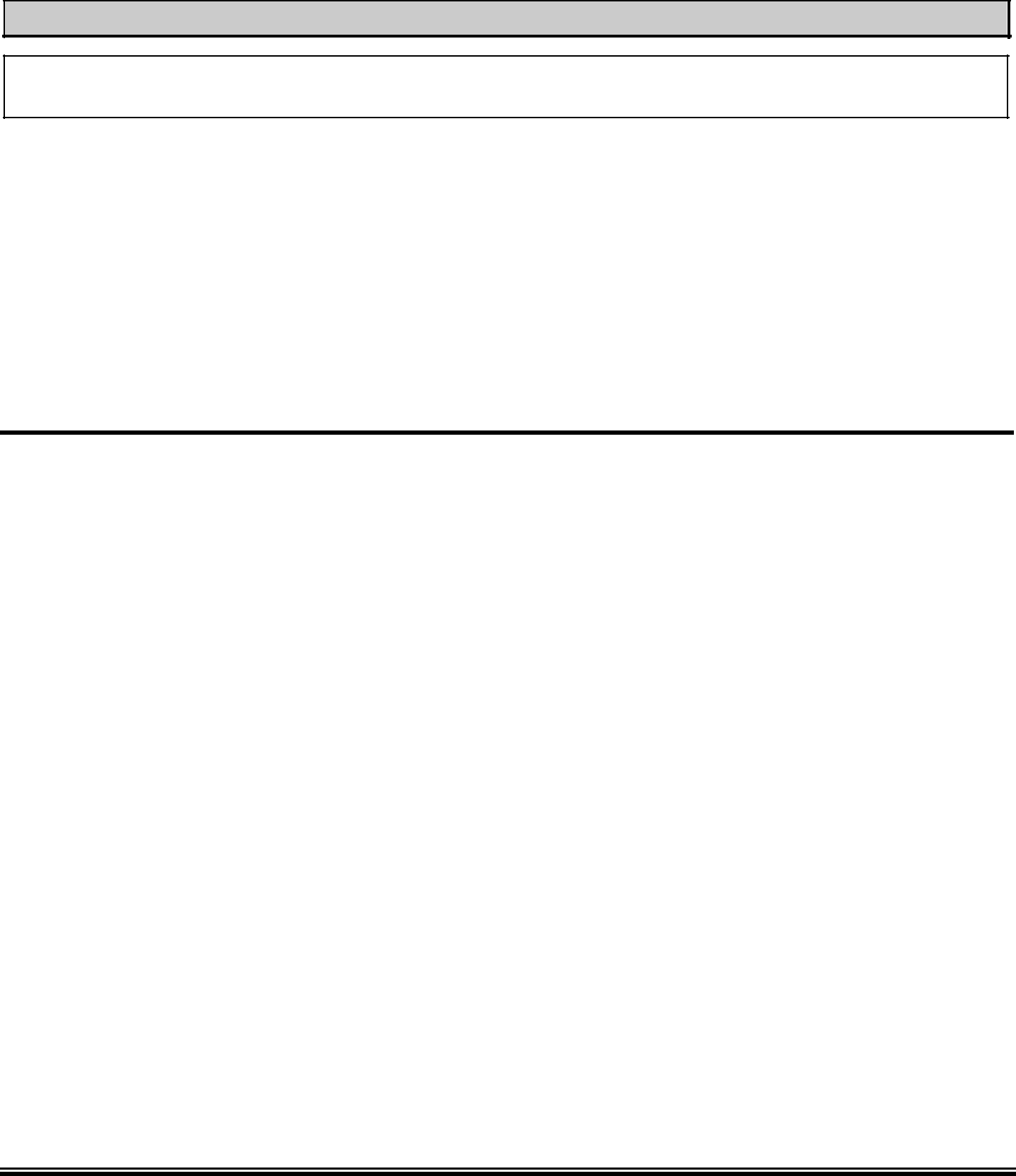
Installing the Motherboard | |
|
|
Step 4. Locate your computer’s
Step 5. Insert the DDR DIMM module into the expansion socket as shown in the illustration. Note how the module is keyed to the socket. You can refer to Figure
Step 6. Once the DDR DIMM module has been installed, the installation is complete and the computer’s cover can be replaced. Or you can continue to install other devices and
Note
When you install a DDR DIMM module fully into the DDR DIMM socket, the eject tab should be locked into the DDR DIMM module very firmly and fit into its indention on the both sides.
It is difficult to differentiate between the PC 1600, PC 2100 and PC 2700 DDR SDRAM modules from the exterior. The only way you can identify them is to look at the sticker on the DDR SDRAM module. The sticker will tell you which kind of structure module the DDR SDRAM is.
2-4. Connectors, Headers and Switches
Inside the case of any computer, several cables and plugs have to be connected. These cables and plugs are usually connected
We will show you all of the connectors, headers and switches here, and tell you how to connect them. Please pay attention and read the entire section for necessary information before attempting to finish all hardware installation inside the computer chassis.
Figure
All connectors, headers and switches mentioned here will depend on your system configuration. Some features you may (or may not) have and need to be connected or configured depending on the peripheral. If your system doesn't have such
User’s Manual