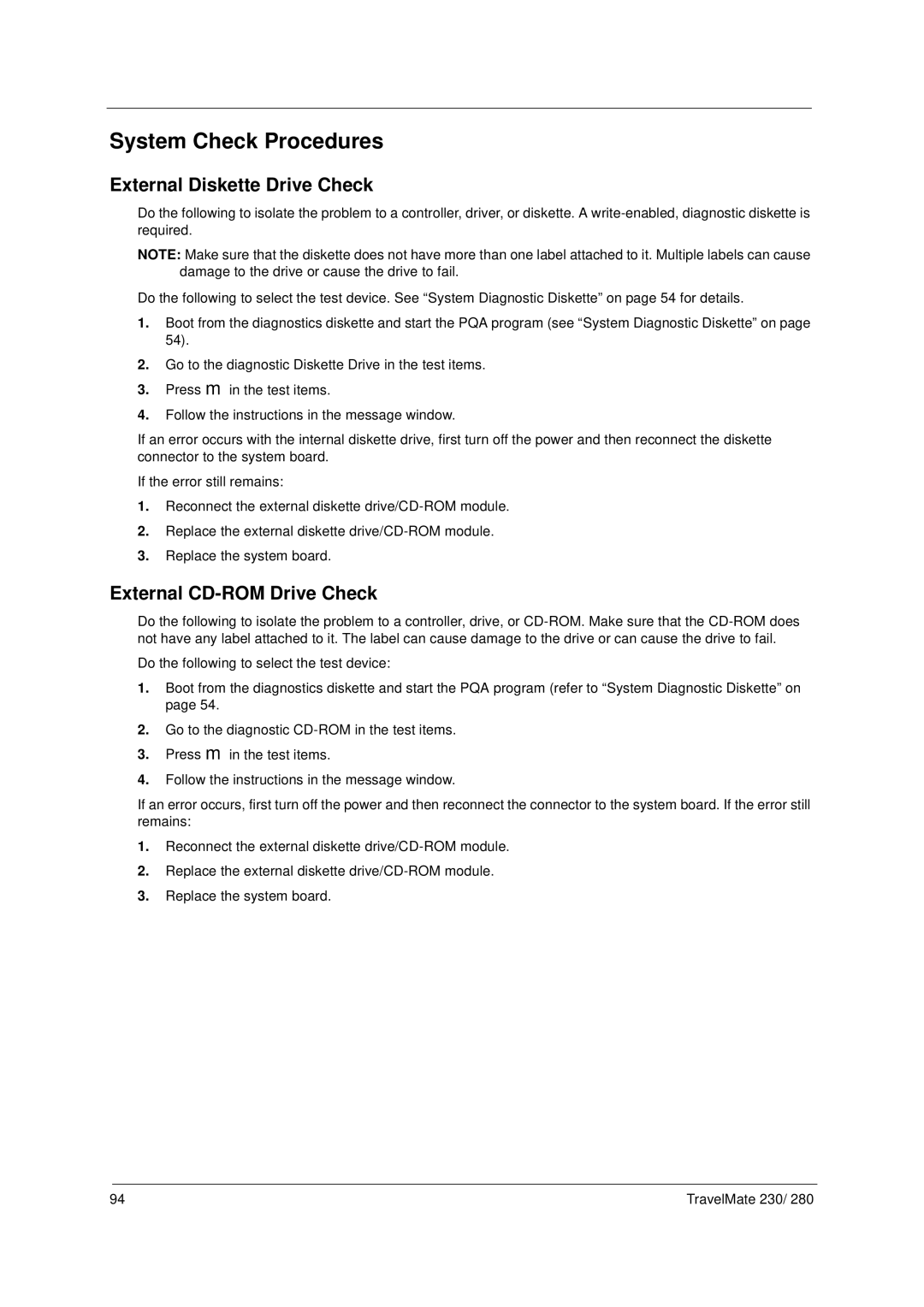System Check Procedures
External Diskette Drive Check
Do the following to isolate the problem to a controller, driver, or diskette. A
NOTE: Make sure that the diskette does not have more than one label attached to it. Multiple labels can cause damage to the drive or cause the drive to fail.
Do the following to select the test device. See “System Diagnostic Diskette” on page 54 for details.
1.Boot from the diagnostics diskette and start the PQA program (see “System Diagnostic Diskette” on page 54).
2.Go to the diagnostic Diskette Drive in the test items.
3. | Press | in the test items. |
4. | from |
|
Follow the instructions in the message window. | ||
If an error occurs with the internal diskette drive, first turn off the power and then reconnect the diskette connector to the system board.
If the error still remains:
1. Reconnect the external diskette
2. Replace the external diskette
3. Replace the system board.
External CD-ROM Drive Check
Do the following to isolate the problem to a controller, drive, or
Do the following to select the test device:
1. | Boot | the diagnostics diskette and start the PQA program (refer to “System Diagnostic Diskette” on |
| page 54. |
|
2. | Go to the diagnostic | |
3. | Press | in the test items. |
4. | Follow the instructions in the message window. | |
If an error occurs,mfirst turn off the power and then reconnect the connector to the system board. If the error still remains:
1. Reconnect the external diskette
2. Replace the external diskette
3. Replace the system board.
94 | TravelMate 230/ 280 |