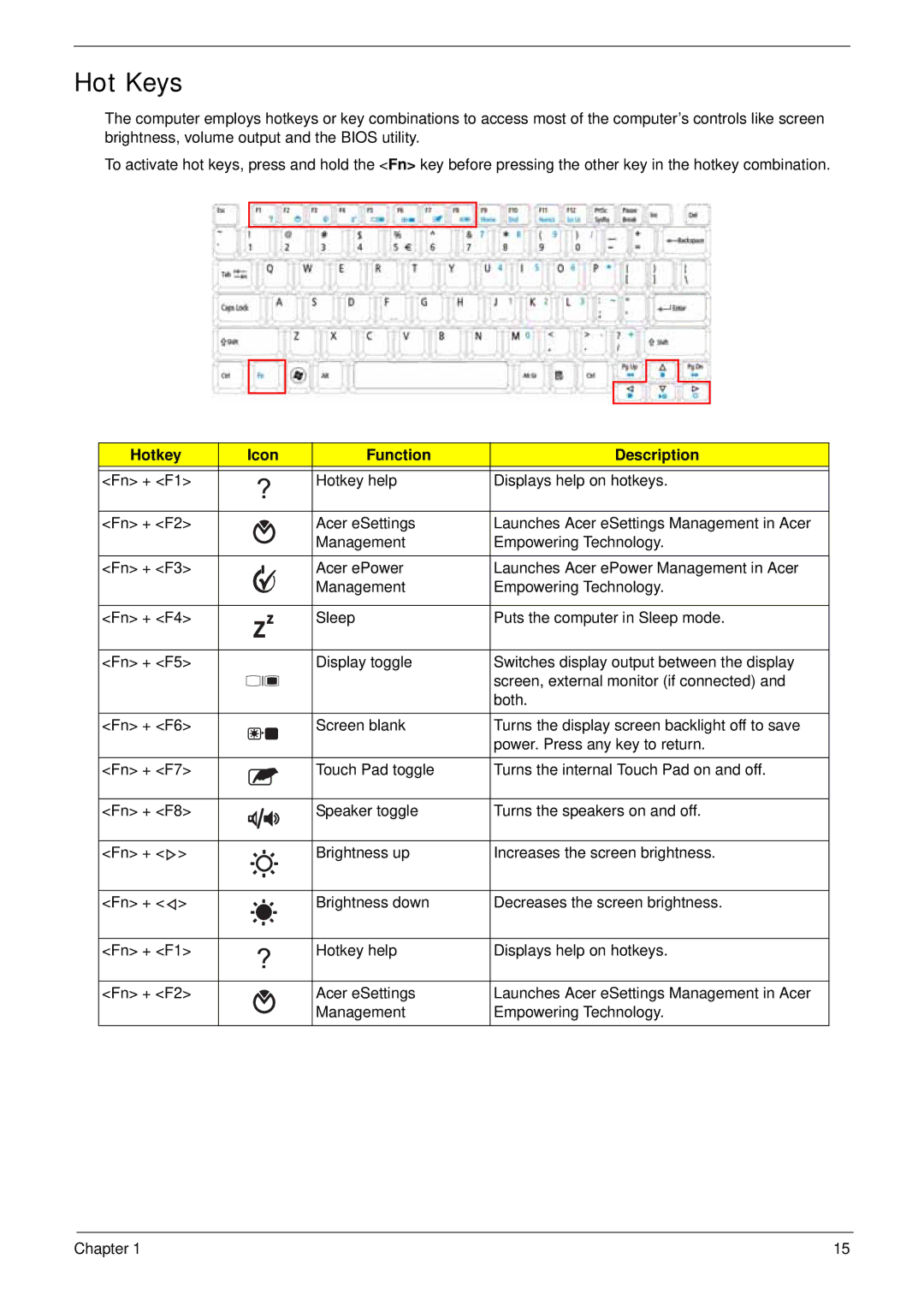Hot Keys
The computer employs hotkeys or key combinations to access most of the computer’s controls like screen brightness, volume output and the BIOS utility.
To activate hot keys, press and hold the <Fn> key before pressing the other key in the hotkey combination.
Hotkey | Icon | Function | Description | |
<Fn> + <F1> |
| Hotkey help | Displays help on hotkeys. | |
<Fn> + <F2> |
| Acer eSettings | Launches Acer eSettings Management in Acer | |
|
|
| Management | Empowering Technology. |
<Fn> + <F3> |
| Acer ePower | Launches Acer ePower Management in Acer | |
|
|
| Management | Empowering Technology. |
<Fn> + <F4> |
| Sleep | Puts the computer in Sleep mode. | |
<Fn> + <F5> |
| Display toggle | Switches display output between the display | |
|
|
|
| screen, external monitor (if connected) and |
|
|
|
| both. |
<Fn> + <F6> |
| Screen blank | Turns the display screen backlight off to save | |
|
|
|
| power. Press any key to return. |
<Fn> + <F7> |
| Touch Pad toggle | Turns the internal Touch Pad on and off. | |
<Fn> + <F8> |
| Speaker toggle | Turns the speakers on and off. | |
<Fn> + < | > |
| Brightness up | Increases the screen brightness. |
<Fn> + < | > |
| Brightness down | Decreases the screen brightness. |
<Fn> + <F1> |
| Hotkey help | Displays help on hotkeys. | |
<Fn> + <F2> |
| Acer eSettings | Launches Acer eSettings Management in Acer | |
|
|
| Management | Empowering Technology. |
Chapter 1 | 15 |