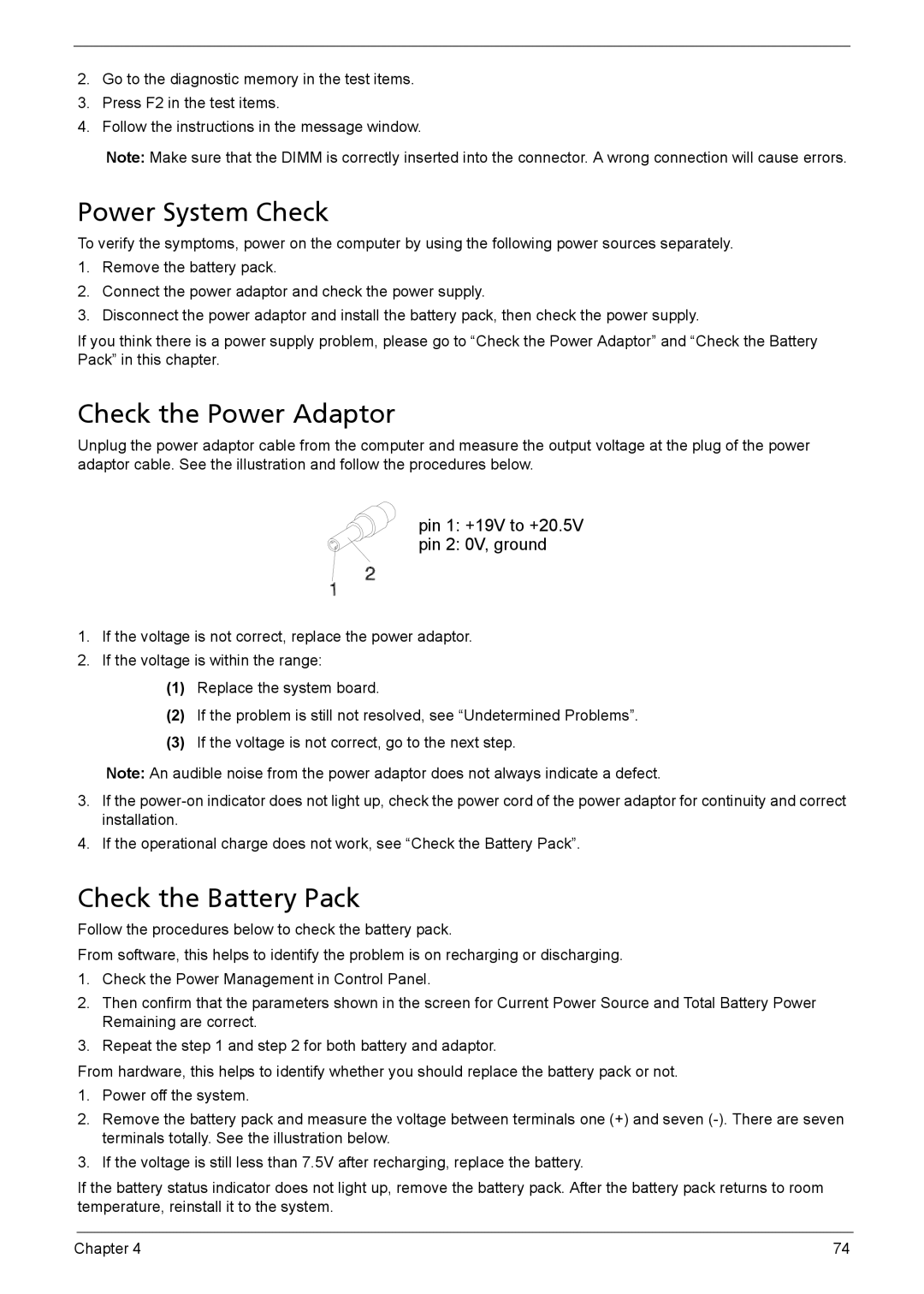2.Go to the diagnostic memory in the test items.
3.Press F2 in the test items.
4.Follow the instructions in the message window.
Note: Make sure that the DIMM is correctly inserted into the connector. A wrong connection will cause errors.
Power System Check
To verify the symptoms, power on the computer by using the following power sources separately.
1.Remove the battery pack.
2.Connect the power adaptor and check the power supply.
3.Disconnect the power adaptor and install the battery pack, then check the power supply.
If you think there is a power supply problem, please go to “Check the Power Adaptor” and “Check the Battery Pack” in this chapter.
Check the Power Adaptor
Unplug the power adaptor cable from the computer and measure the output voltage at the plug of the power adaptor cable. See the illustration and follow the procedures below.
pin 1: +19V to +20.5V
pin 2: 0V, ground
1.If the voltage is not correct, replace the power adaptor.
2.If the voltage is within the range:
(1)Replace the system board.
(2)If the problem is still not resolved, see “Undetermined Problems”.
(3)If the voltage is not correct, go to the next step.
Note: An audible noise from the power adaptor does not always indicate a defect.
3.If the
4.If the operational charge does not work, see “Check the Battery Pack”.
Check the Battery Pack
Follow the procedures below to check the battery pack.
From software, this helps to identify the problem is on recharging or discharging.
1.Check the Power Management in Control Panel.
2.Then confirm that the parameters shown in the screen for Current Power Source and Total Battery Power Remaining are correct.
3.Repeat the step 1 and step 2 for both battery and adaptor.
From hardware, this helps to identify whether you should replace the battery pack or not.
1.Power off the system.
2.Remove the battery pack and measure the voltage between terminals one (+) and seven
3.If the voltage is still less than 7.5V after recharging, replace the battery.
If the battery status indicator does not light up, remove the battery pack. After the battery pack returns to room temperature, reinstall it to the system.
Chapter 4 | 74 |