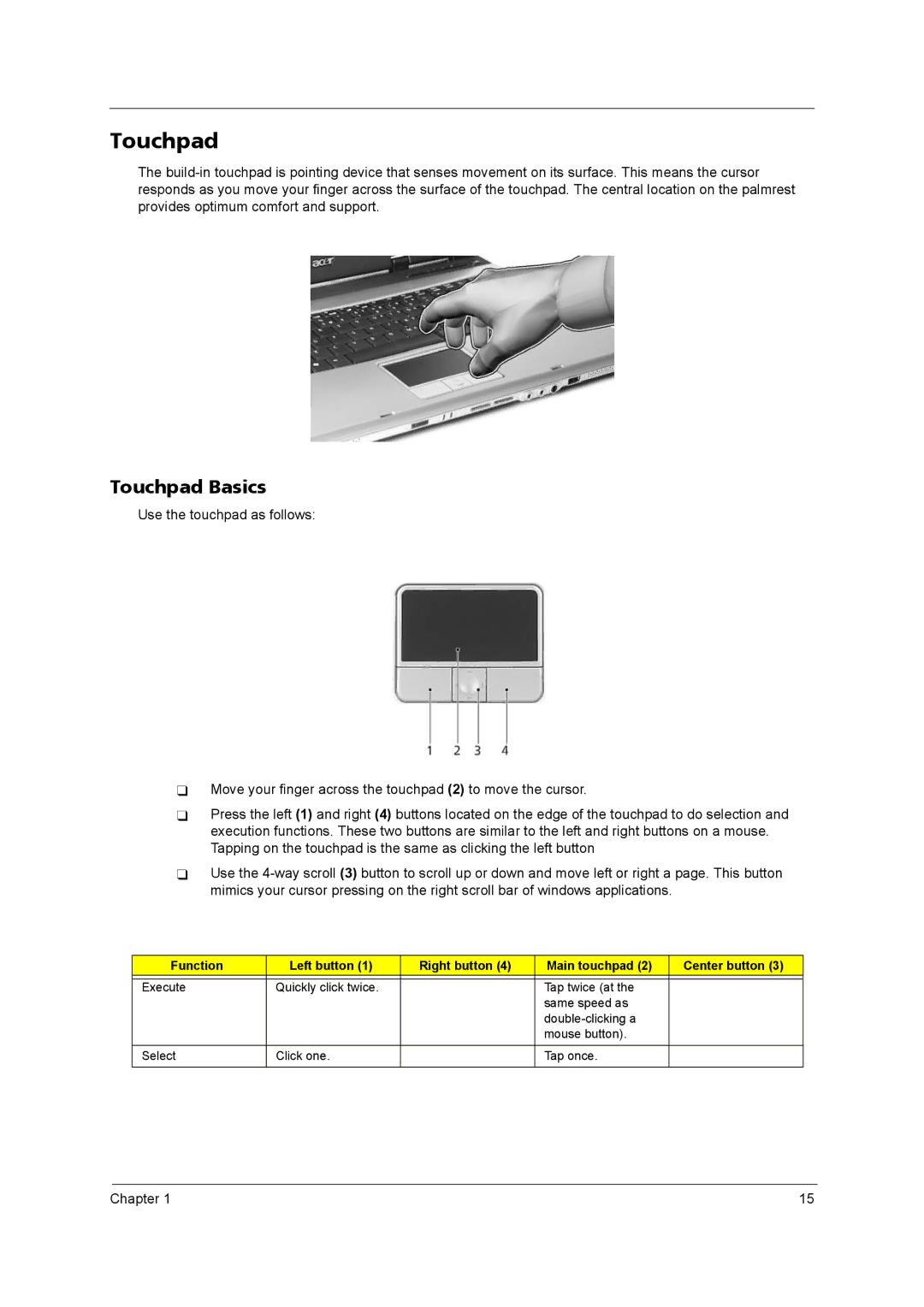Touchpad
The
Touchpad Basics
Use the touchpad as follows:
Move your finger across the touchpad (2) to move the cursor.
Press the left (1) and right (4) buttons located on the edge of the touchpad to do selection and execution functions. These two buttons are similar to the left and right buttons on a mouse. Tapping on the touchpad is the same as clicking the left button
Use the
Function | Left button (1) | Right button (4) | Main touchpad (2) | Center button (3) |
|
|
|
|
|
Execute | Quickly click twice. |
| Tap twice (at the |
|
|
|
| same speed as |
|
|
|
|
| |
|
|
| mouse button). |
|
|
|
|
|
|
Select | Click one. |
| Tap once. |
|
|
|
|
|
|
Chapter 1 | 15 |