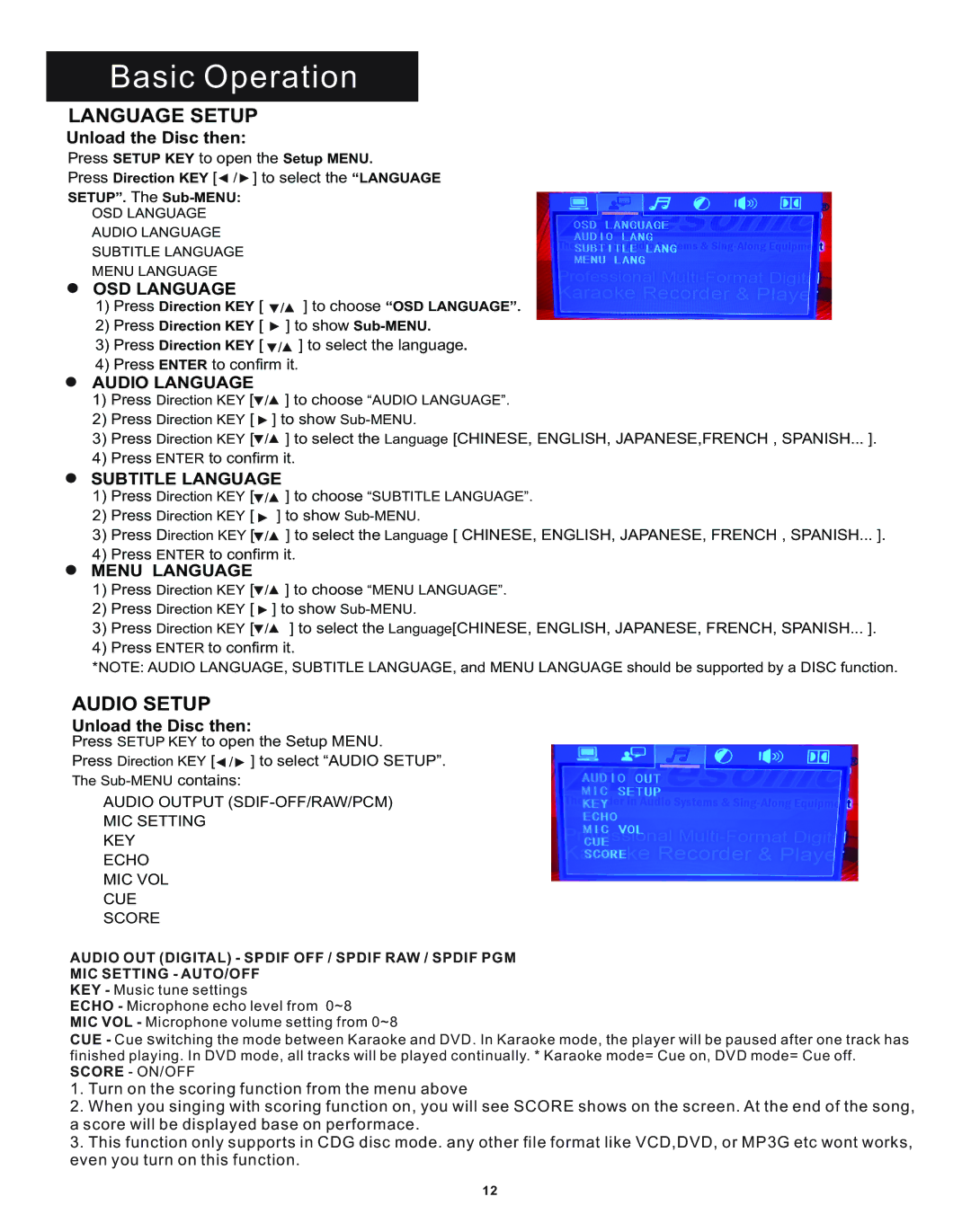Basic Operation
LANGUAGE SETUP
Unload the Disc then:
Press SETUP KEY to open the Setup MENU.
Press Direction KEY [![]() /
/![]() ] to select the “LANGUAGE
] to select the “LANGUAGE
SETUP”. The
OSD LANGUAGE
AUDIO LANGUAGE
SUBTITLE LANGUAGE
MENU LANGUAGE
OSD LANGUAGE
1)Press Direction KEY [ ![]() /
/![]() ] to choose “OSD LANGUAGE”.
] to choose “OSD LANGUAGE”.
2)Press Direction KEY [ ![]() ] to show
] to show
3)Press Direction KEY [ ![]() /
/![]() ] to select the language.
] to select the language.
4)Press ENTER to confirm it.
AUDIO LANGUAGE
1)Press Direction KEY [![]() /
/![]() ] to choose “AUDIO LANGUAGE”.
] to choose “AUDIO LANGUAGE”.
2)Press Direction KEY [ ![]() ] to show
] to show
3)Press Direction KEY [![]() /
/![]() ] to select the Language [CHINESE, ENGLISH, JAPANESE,FRENCH , SPANISH... ].
] to select the Language [CHINESE, ENGLISH, JAPANESE,FRENCH , SPANISH... ].
4)Press ENTER to confirm it.
SUBTITLE LANGUAGE
1)Press Direction KEY [![]() /
/![]() ] to choose “SUBTITLE LANGUAGE”.
] to choose “SUBTITLE LANGUAGE”.
2)Press Direction KEY [ ![]() ] to show
] to show
3)Press Direction KEY [ /![]() ] to select the Language [ CHINESE, ENGLISH, JAPANESE, FRENCH , SPANISH... ].
] to select the Language [ CHINESE, ENGLISH, JAPANESE, FRENCH , SPANISH... ].
4)Press ENTER to confirm it.
MENU LANGUAGE
1)Press Direction KEY [![]() /
/![]() ] to choose “MENU LANGUAGE”.
] to choose “MENU LANGUAGE”.
2)Press Direction KEY [ ![]() ] to show
] to show
3)Press Direction KEY [![]() /
/![]() ] to select the Language[CHINESE, ENGLISH, JAPANESE, FRENCH, SPANISH... ].
] to select the Language[CHINESE, ENGLISH, JAPANESE, FRENCH, SPANISH... ].
4)Press ENTER to confirm it.
*NOTE: AUDIO LANGUAGE, SUBTITLE LANGUAGE, and MENU LANGUAGE should be supported by a DISC function.
AUDIO SETUP
Unload the Disc then:
Press SETUP KEY to open the Setup MENU.
Press Direction KEY [![]() /
/![]() ] to select “AUDIO SETUP”.
] to select “AUDIO SETUP”.
The
AUDIO OUTPUT
MIC SETTING
KEY
ECHO
MIC VOL
CUE
SCORE
AUDIO OUT (DIGITAL) - SPDIF OFF / SPDIF RAW / SPDIF PGM
MIC SETTING - AUTO/OFF
KEY - Music tune settings
ECHO - Microphone echo level from 0~8
MIC VOL - Microphone volume setting from 0~8
CUE - Cue switching the mode between Karaoke and DVD. In Karaoke mode, the player will be paused after one track has finished playing. In DVD mode, all tracks will be played continually. * Karaoke mode= Cue on, DVD mode= Cue off.
SCORE - ON/OFF
1.Turn on the scoring function from the menu above
2.When you singing with scoring function on, you will see SCORE shows on the screen. At the end of the song, a score will be displayed base on performace.
3.This function only supports in CDG disc mode. any other file format like VCD,DVD, or MP3G etc wont works, even you turn on this function.
12