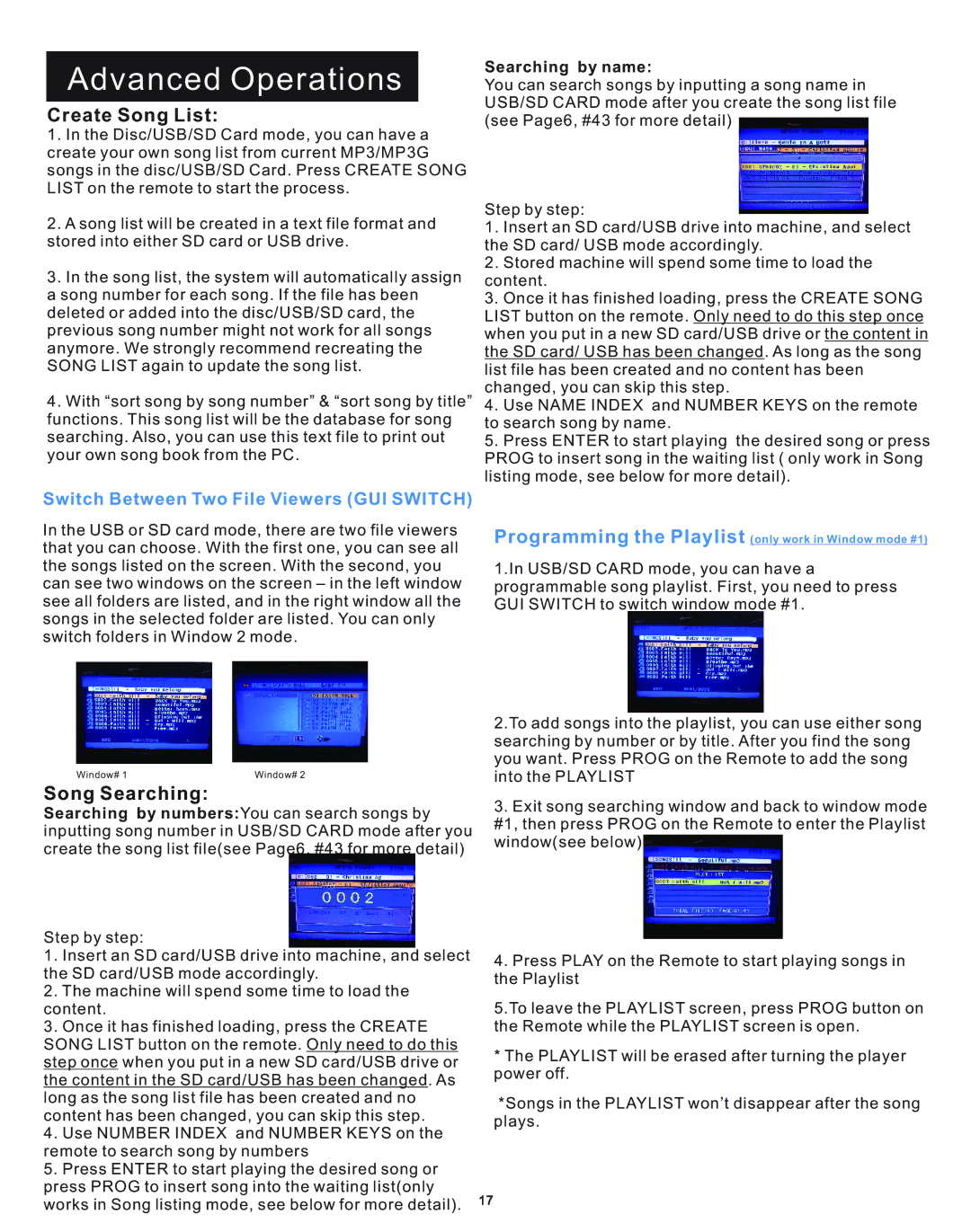Advanced Operations
Create Song List:
1.In the Disc/USB/SD Card mode, you can have a create your own song list from current MP3/MP3G songs in the disc/USB/SD Card. Press CREATE SONG LIST on the remote to start the process.
2.A song list will be created in a text file format and stored into either SD card or USB drive.
3.In the song list, the system will automatically assign a song number for each song. If the file has been deleted or added into the disc/USB/SD card, the previous song number might not work for all songs anymore. We strongly recommend recreating the SONG LIST again to update the song list.
4.With “sort song by song number” & “sort song by title” functions. This song list will be the database for song searching. Also, you can use this text file to print out your own song book from the PC.
Searching by name:
You can search songs by inputting a song name in USB/SD CARD mode after you create the song list file (see Page6, #43 for more detail)
Step by step:
1.Insert an SD card/USB drive into machine, and select the SD card/ USB mode accordingly.
2.Stored machine will spend some time to load the content.
3.Once it has finished loading, press the CREATE SONG LIST button on the remote. Only need to do this step once when you put in a new SD card/USB drive or the content in the SD card/ USB has been changed. As long as the song list file has been created and no content has been changed, you can skip this step.
4.Use NAME INDEX and NUMBER KEYS on the remote to search song by name.
5.Press ENTER to start playing the desired song or press PROG to insert song in the waiting list ( only work in Song listing mode, see below for more detail).
Switch Between Two File Viewers (GUI SWITCH)
In the USB or SD card mode, there are two file viewers that you can choose. With the first one, you can see all the songs listed on the screen. With the second, you can see two windows on the screen – in the left window see all folders are listed, and in the right window all the songs in the selected folder are listed. You can only switch folders in Window 2 mode.
Programming the Playlist (only work in Window mode #1)
1.In USB/SD CARD mode, you can have a programmable song playlist. First, you need to press GUI SWITCH to switch window mode #1.
|
| 2.To add songs into the playlist, you can use either song |
|
| searching by number or by title. After you find the song |
|
| you want. Press PROG on the Remote to add the song |
Window# 1 | Window# 2 | into the PLAYLIST |
Song Searching:
Searching by numbers:You can search songs by inputting song number in USB/SD CARD mode after you create the song list file(see Page6, #43 for more detail)
Step by step:
1.Insert an SD card/USB drive into machine, and select the SD card/USB mode accordingly.
2.The machine will spend some time to load the content.
3.Once it has finished loading, press the CREATE SONG LIST button on the remote. Only need to do this step once when you put in a new SD card/USB drive or the content in the SD card/USB has been changed. As long as the song list file has been created and no content has been changed, you can skip this step.
4.Use NUMBER INDEX and NUMBER KEYS on the remote to search song by numbers
5.Press ENTER to start playing the desired song or press PROG to insert song into the waiting list(only works in Song listing mode, see below for more detail).
3.Exit song searching window and back to window mode #1, then press PROG on the Remote to enter the Playlist window(see below)
4.Press PLAY on the Remote to start playing songs in the Playlist
5.To leave the PLAYLIST screen, press PROG button on the Remote while the PLAYLIST screen is open.
*The PLAYLIST will be erased after turning the player power off.
*Songs in the PLAYLIST won’t disappear after the song plays.
17