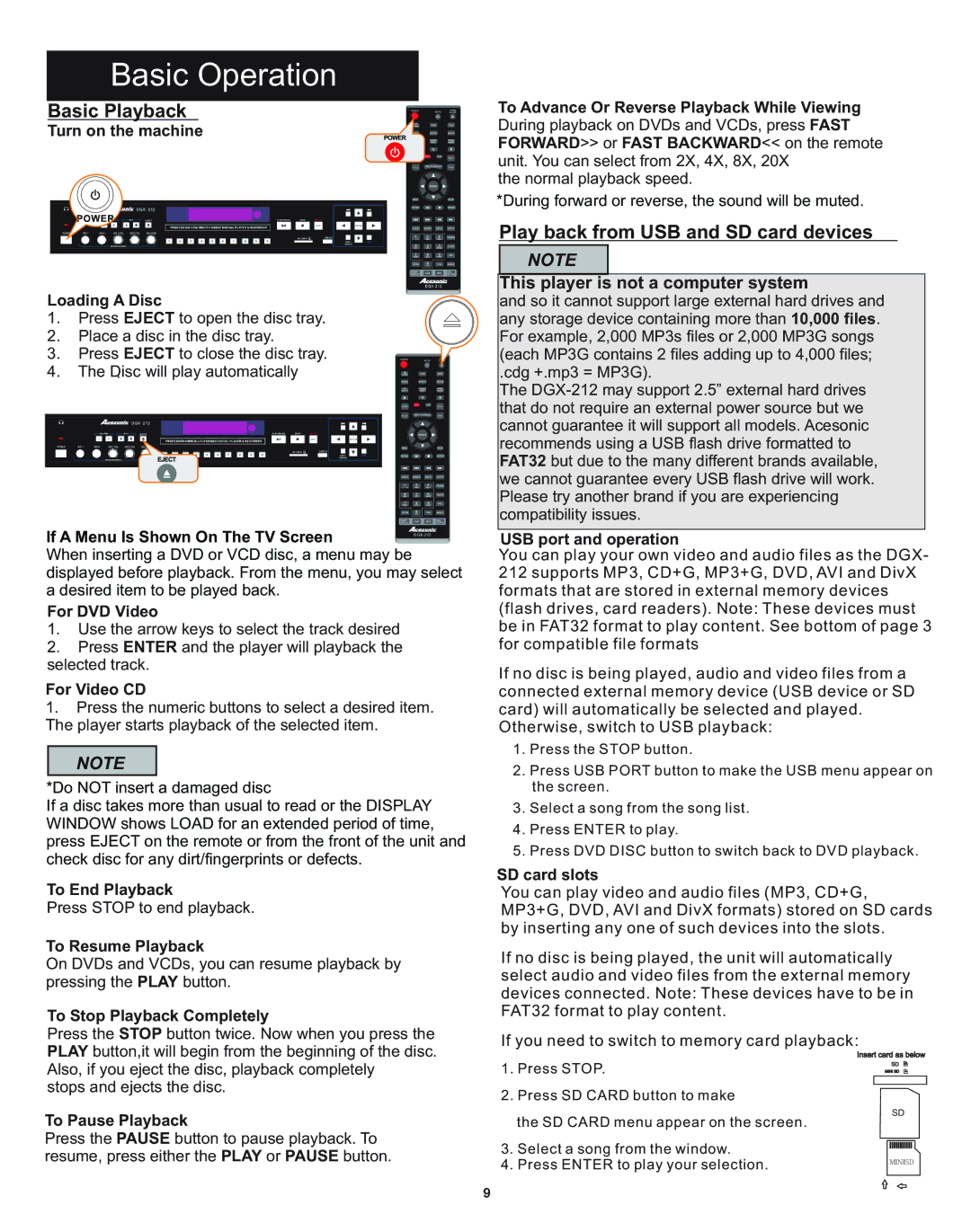Basic Operation
Basic Playback
Turn on the machine
Loading A Disc
1. Press EJECT to open the disc tray.
2.Place a disc in the disc tray.
3.Press EJECT to close the disc tray.
4.The Disc will play automatically
If A Menu Is Shown On The TV Screen
When inserting a DVD or VCD disc, a menu may be displayed before playback. From the menu, you may select a desired item to be played back.
For DVD Video
1.Use the arrow keys to select the track desired
2.Press ENTER and the player will playback the selected track.
For Video CD
1.Press the numeric buttons to select a desired item. The player starts playback of the selected item.
NOTE
*Do NOT insert a damaged disc
If a disc takes more than usual to read or the DISPLAY WINDOW shows LOAD for an extended period of time, press EJECT on the remote or from the front of the unit and check disc for any dirt/fingerprints or defects.
To End Playback
Press STOP to end playback.
To Resume Playback
On DVDs and VCDs, you can resume playback by pressing the PLAY button.
To Stop Playback Completely
Press the STOP button twice. Now when you press the PLAY button,it will begin from the beginning of the disc.
To Advance Or Reverse Playback While Viewing
During playback on DVDs and VCDs, press FAST FORWARD>> or FAST BACKWARD<< on the remote unit. You can select from 2X, 4X, 8X, 20X
the normal playback speed.
*During forward or reverse, the sound will be muted.
Play back from USB and SD card devices
NOTE
This player is not a computer system
and so it cannot support large external hard drives and any storage device containing more than 10,000 files. For example, 2,000 MP3s files or 2,000 MP3G songs (each MP3G contains 2 files adding up to 4,000 files;
.cdg +.mp3 = MP3G).
The
USB port and operation
You can play your own video and audio files as the DGX- 212 supports MP3, CD+G, MP3+G, DVD, AVI and DivX formats that are stored in external memory devices (flash drives, card readers). Note: These devices must be in FAT32 format to play content. See bottom of page 3 for compatible file formats
If no disc is being played, audio and video files from a connected external memory device (USB device or SD card) will automatically be selected and played. Otherwise, switch to USB playback:
1.Press the STOP button.
2.Press USB PORT button to make the USB menu appear on the screen.
3.Select a song from the song list.
4.Press ENTER to play.
5.Press DVD DISC button to switch back to DVD playback.
SD card slots
You can play video and audio files (MP3, CD+G, MP3+G, DVD, AVI and DivX formats) stored on SD cards by inserting any one of such devices into the slots.
If no disc is being played, the unit will automatically select audio and video files from the external memory devices connected. Note: These devices have to be in FAT32 format to play content.
If you need to switch to memory card playback:
Also, if you eject the disc, playback completely stops and ejects the disc.
To Pause Playback
Press the PAUSE button to pause playback. To resume, press either the PLAY or PAUSE button.
1.Press STOP.
2.Press SD CARD button to make
the SD CARD menu appear on the screen.
3.Select a song from the window.
4.Press ENTER to play your selection.
Insert card as below
SD
MINI SD
SD
MINISD
9