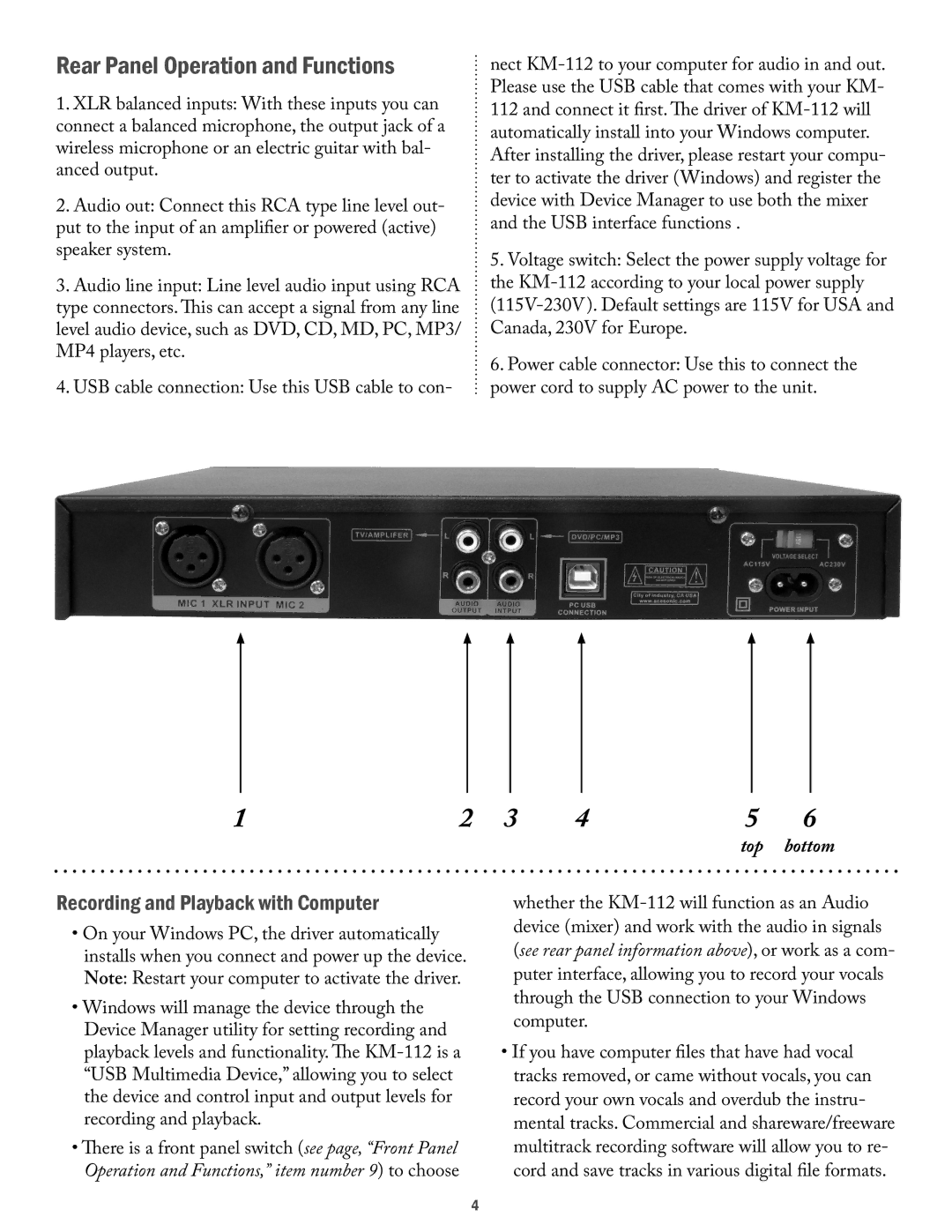Rear Panel Operation and Functions
1.XLR balanced inputs: With these inputs you can connect a balanced microphone, the output jack of a wireless microphone or an electric guitar with bal- anced output.
2.Audio out: Connect this RCA type line level out- put to the input of an amplifier or powered (active) speaker system.
3.Audio line input: Line level audio input using RCA type connectors. This can accept a signal from any line level audio device, such as DVD, CD, MD, PC, MP3/ MP4 players, etc.
4.USB cable connection: Use this USB cable to con-
nect
After installing the driver, please restart your compu- ter to activate the driver (Windows) and register the device with Device Manager to use both the mixer and the USB interface functions .
5.Voltage switch: Select the power supply voltage for the
6.Power cable connector: Use this to connect the power cord to supply AC power to the unit.
1 | 2 | 3 | 4 | 5 | 6 |
|
|
|
| top | bottom |
Recording and Playback with Computer
•On your Windows PC, the driver automatically installs when you connect and power up the device. Note: Restart your computer to activate the driver.
•Windows will manage the device through the Device Manager utility for setting recording and
playback levels and functionality. The
•There is a front panel switch (see page, “Front Panel Operation and Functions,” item number 9) to choose
whether the
•If you have computer files that have had vocal tracks removed, or came without vocals, you can record your own vocals and overdub the instru- mental tracks. Commercial and shareware/freeware multitrack recording software will allow you to re- cord and save tracks in various digital file formats.
4