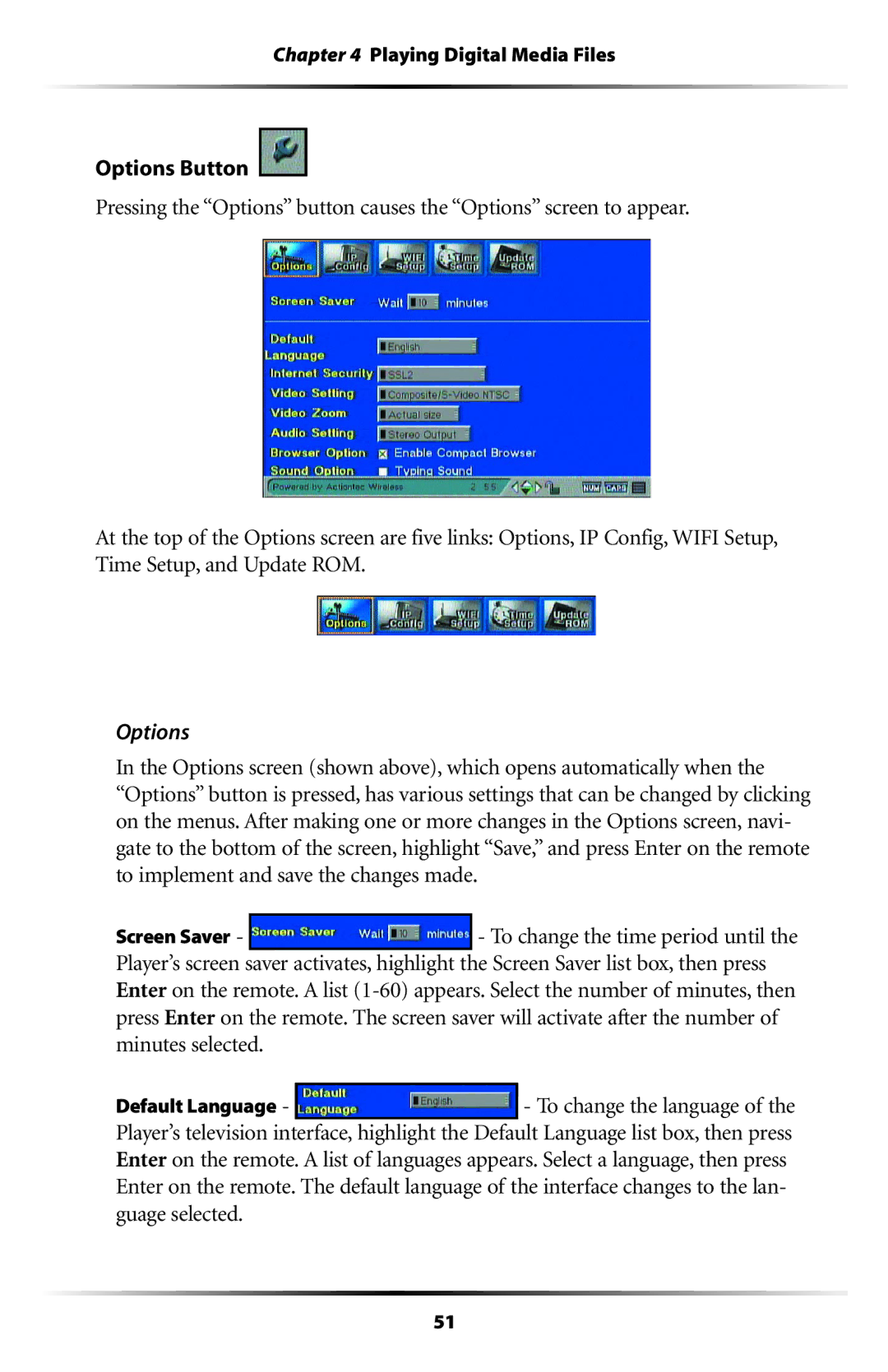Chapter 4 Playing Digital Media Files
Options Button ![]()
Pressing the “Options” button causes the “Options” screen to appear.
At the top of the Options screen are five links: Options, IP Config, WIFI Setup, Time Setup, and Update ROM.
Options
In the Options screen (shown above), which opens automatically when the “Options” button is pressed, has various settings that can be changed by clicking on the menus. After making one or more changes in the Options screen, navi- gate to the bottom of the screen, highlight “Save,” and press Enter on the remote to implement and save the changes made.
Screen Saver - ![]() - To change the time period until the Player’s screen saver activates, highlight the Screen Saver list box, then press Enter on the remote. A list
- To change the time period until the Player’s screen saver activates, highlight the Screen Saver list box, then press Enter on the remote. A list
Default Language - ![]() - To change the language of the Player’s television interface, highlight the Default Language list box, then press Enter on the remote. A list of languages appears. Select a language, then press Enter on the remote. The default language of the interface changes to the lan- guage selected.
- To change the language of the Player’s television interface, highlight the Default Language list box, then press Enter on the remote. A list of languages appears. Select a language, then press Enter on the remote. The default language of the interface changes to the lan- guage selected.
51