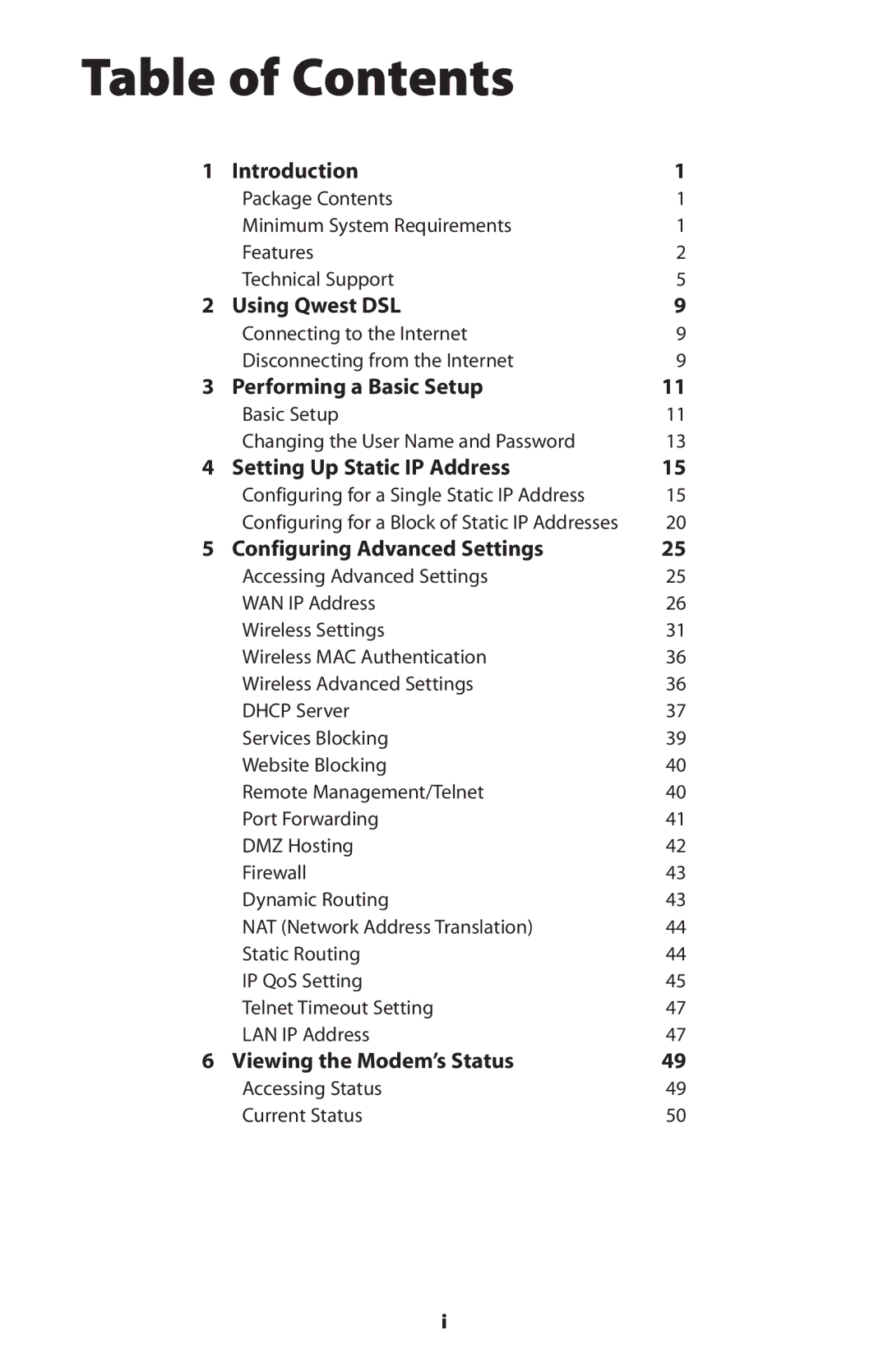Contents
DSL Modem
Table of Contents
Specifications
Using Utilities
Troubleshooting Reference
Glossary Firewall Security Level Services
Limited Warranty 107
105
This page left intentionally blank
Minimum System Requirements
Package Contents
Introduction1
Features
DSL Light
Power Light
Wireless Light
Internet Light
Phone Port
Reset Switch
Line Port
USB Port
Other Problems
Power Port
Used to connect the Power Cord to the Modem
DSL service outage support and repair
DSL service installation support Advanced Feature Support
Wired/Wireless Upgrade
Introduction
This page left intentionally blank
Disconnecting from the Internet
Using Qwest DSL
Connecting to the Internet
This page left intentionally blank
To configure the Modem for basic operation
Performing a Basic Setup
Basic Setup
Page
Changing the User Name and Password
Click Save and Restart at the bottom of the screen
To set up the Modem to use a single static IP address
Setting Up Static IP Address
Configuring for a Single Static IP Address
Page
Setting Up Static IP
Page
Click Save and Restart at the bottom of the screen
Configuring for a Block of Static IP Addresses
To set up the Modem to use a block of static IP addresses
Setting Up Static IP
Page
Dhcp Server Configuration screen, select Static from
Click Save and Restart from the menu on the left side
Click Save and Restart at the bottom of the screen
Configuring5 Advanced Settings
Accessing Advanced Settings
WAN IP Address
Transparent Bridging
PPP Auto Connect
Encapsulation PPPoA only
Save & Apply
Specify a Static IP Address
Wireless Settings
Channel
Off
WEP
WEP+802.1x
WPA
Wireless MAC Authentication
Wireless Advanced Settings
Dhcp Server
DNS Dynamic or Static
Dhcp Server Configuration
Beginning IP Address, Ending IP Address
DNS Server
Services Blocking
Website Blocking
Remote Management/Telnet
Port Forwarding
To remove forwarded ports, highlight them, then click Remove
DMZ Hosting
Clicking Advanced brings up the Advanced Port Forward screen
Firewall
Dynamic Routing
NAT Network Address Translation
Static Routing
IP QoS Setting
Source
Telnet Timeout Setting
LAN IP Address
This page left intentionally blank
Viewing Modem’s Status
Accessing Status
To access the Status screens, follow these instructions
Current Status
Viewing the Modem’s Status
WAN Status
LAN Status
Dhcp User List
Page
Using Utilities
Web Activity Log
DSL Settings
Restore Default Settings
Upgrade Firmware
This page left intentionally blank
Cannot Connect to the Internet
Troubleshooting
LAN Connection Failure
CMD
Time out error occurs when entering a URL or IP Address
This page left intentionally blank
Reference
Locating Computer Information
Locating Windows Operating System Files
Appendix a Reference
Click Search
Static IP Address On the Computer
Windows 98 SE
Page
192.168.0.2
Windows Me
Enter the following numbers in the Subnet mask text box
Appendix b Static IP on the Computer
Do not include the periods they are automatically entered
Windows
Page
Appendix b Static IP on the Computer
Enter the following numbers in the IP Address text box
Windows XP
Page
Appendix b Static IP on the Computer
Enter the following address in the IP Address text box
Comparing DSL Service with a Dial-Up Modem
Computer Security
Internet Browsers
Modem Security
Computer Security
Electronic Security
This page left intentionally blank
WAN PPP, DHCP, Static IP
Specifications d
General
Full-rate Adsl Interface
Power, DSL, Internet, Ethernet, USB, Wireless
Wireless Operating Range
LED Indicators
Environmental
Access Point
Glossary
Page
Ssid
This page left intentionally blank
Firewall Security Level Services
Medium Security Level Low Security Level
Service Acronym Definitions
323
Real audio/video
Icmp
120
Alternativeg System Setup
Classic
Page
Appendix g Alternative System Setup
Connecting to the ISP
Then press Enter on the keyboard
Appendix g Alternative System Setup
100
Self Help
Basic Setup Support Getting Online
Additional Technical Support Options
Qwest
Advanced Feature Support
Networking LAN Support
Appendix h Additional Technical Support Options
104
Class B Equipment
Regulatory Compliance Notices
Modifications
Miscellaneous Legal Notices
All other names are the property of their respective owners
Limited Warranty
107
108
Limited Warranty
110