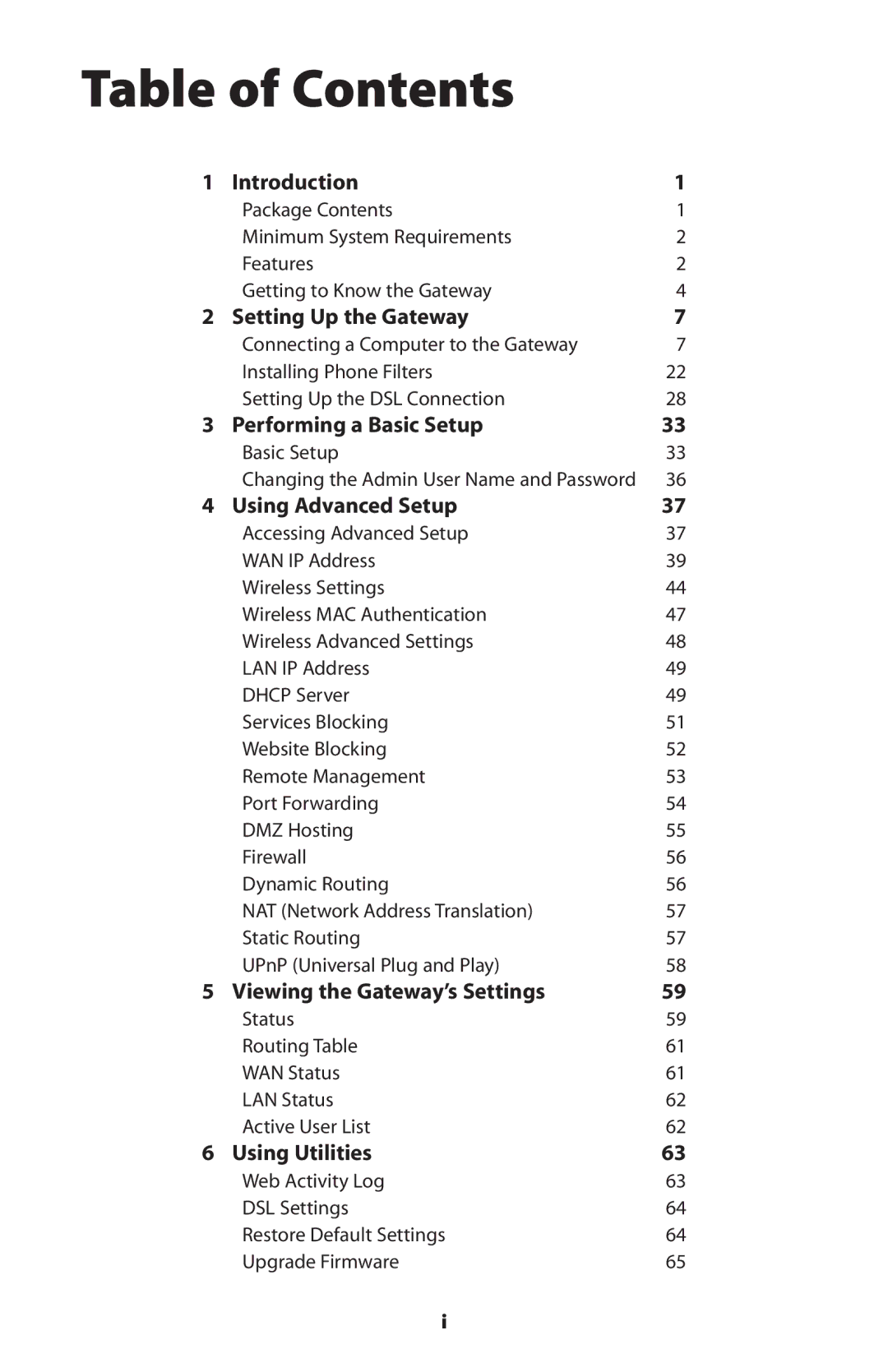Contents
Wireless DSL Gateway
Table of Contents
Setting Up Static IP on the Computer
Setting Up a Network
Troubleshooting
Specifications 111
Package Contents
Introduction1
Features
Minimum System Requirements
Introduction
DSL Light
Power Light
Getting to Know the Gateway
Ethernet Light
Wireless Light
Internet Light
USB Light
Phone Port
Reset Switch
Power Port
USB Port
Setting Up Gateway
Connecting a Computer to the Gateway
Page
Setting Up the Gateway
Get the Gateway from the kit, then click Next
Setting Up the Gateway
Page
Setting Up the Gateway
Page
Connecting Via USB
Page
Setting Up the Gateway
Page
Setting Up the Gateway
Page
Setting Up the Gateway
Installing Phone Filters
Setting Up the Gateway
Page
Setting Up the Gateway
Ethernet
Click Next
Setting Up the Gateway
Setting Up the DSL Connection
Next, go to Setting Up the DSL Connection, below
Setting Up the Gateway
Page
Installation Buddy checks the configuration of the Gateway
Gateway is successfully configured and ready for use
This page left intentionally blank
To configure the Gateway for basic operation
Performing a Basic Setup
Basic Setup
Page
Performing a Basic Setup
Changing the Admin User Name and Password
Click Save and Restart at the bottom of the screen
To access the Advanced Setup configuration screens
Using Advanced Setup
Accessing Advanced Setup
Page
WAN IP Address
Transparent Bridging
Obtain an IP Address through PPPoE or PPPoA
PPP Auto Connect
Encapsulation PPPoA only
Specify a Static IP Address
Using Advanced Setup
Wireless Settings
Channel
Off
WEP
WEP+802.1x
Wireless MAC Authentication
WPA
Wireless Advanced Settings
LAN IP Address
Dhcp Server
Beginning IP Address
Ending IP Address
DNS Server
Services Blocking
DNS Dynamic or Static
Website Blocking
Remote Management
Port Forwarding
DMZ Hosting
Firewall
Dynamic Routing
NAT Network Address Translation
Static Routing
UPnP Universal Plug and Play
Viewing Gateway’s Settings
Status
Page
Routing Table
WAN Status
LAN Status
Active User List
Using Utilities
Web Activity Log
DSL Settings
Restore Default Settings
Upgrade Firmware
This page left intentionally blank
Setting Up a Network
Ethernet
Page
Setting Up a Network
Page
Setting Up a Network
USB
Setting Up a Network
Page
Setting Up a Network
Page
Wireless
Page
Read the on-screen instructions, then click Finish
This page left intentionally blank
Cannot Use the Internet
Troubleshooting
Troubleshooting
Physical Connections
Which protocols does the Gateway support?
Frequently Asked Questions
Connection to the Internet
Which connection speeds does the Gateway support?
Which wireless cards will work with the Gateway?
Is the Gateway flash-upgradeable? How do I do it?
Yes, the Gateway has a built-in DSL Modem Wireless
Will my Xbox work with the Gateway?
What is the valid IP range I can use for my home network?
How do I find out which IP address my computer is using?
Yes, if the application is designed to run over a network
How many computers can be connected through the Gateway?
What is the default username for the Gateway?
What is NAT and how does it protect my network?
Does the Gateway function as a firewall?
Reference
Locating Computer Information
Locating Windows Operating System Files
Appendix a Reference
Click Search
Setting Up Static IP On the Computer
Windows 98 SE
Page
192.168.0.2
Windows Me
Enter the following address in the Subnet mask text box
Appendix B Setting Up Static IP on the Computer
192.168.0.2
Windows
Page
Appendix B Setting Up Static IP on the Computer
100
Windows XP
102
103
104
105
106
Comparing DSL Service with a Dial-Up Modem
Computer Security
Internet Browsers
Gateway Security
Computer Security
Electronic Security
110
Lite T1.413 RFC 1483, 2364 Protocol
Specifications D
General
WAN PPP, DHCP, Static IP
Power, DSL, Internet, Ethernet, USB, Wireless
Wireless Operating Range
LED Indicators
Environmental
Access Point
Glossary
114
Ssid
116
Firewall Security Level Services Table
High Security Level
Medium Security Level
Low Security Level
Service Acronym Definitions
Basic Security Level
323
Real audio/video
Icmp
120
Non-Windows G System Setup
Classic
122
Appendix G Non-Windows Setup
124
Installation Buddy Settings
Default Mode PPPoA Default VPI Default VCI
Class B Equipment
Regulatory Compliance Notices
Modifications
Miscellaneous Legal Notices
All other names are the property of their respective owners
Limited Warranty
129
130
Limited Warranty
132