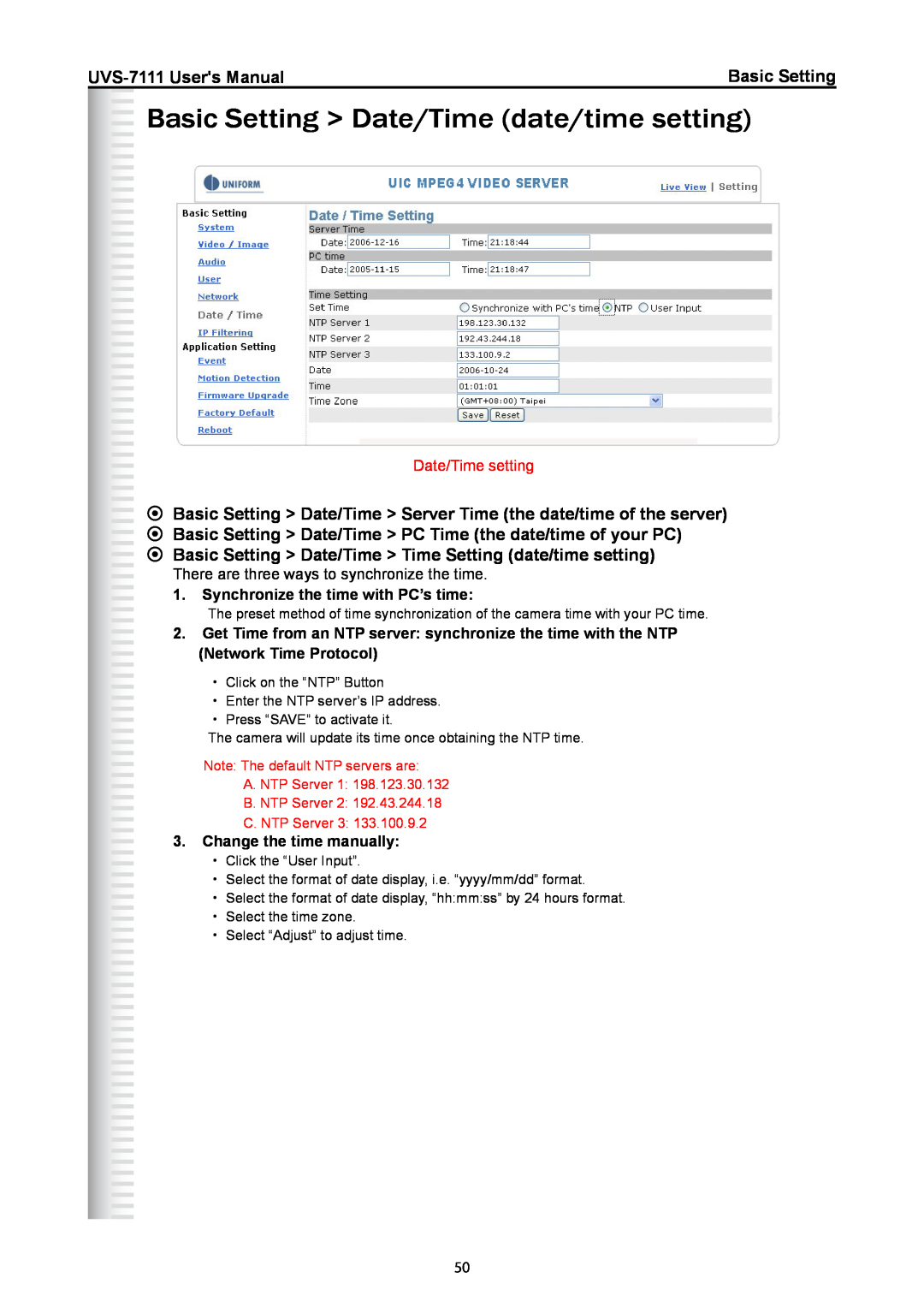Basic Setting | |||
|
|
|
|
 Basic Setting > Date/Time (date/time setting)
Basic Setting > Date/Time (date/time setting)
Date/Time setting
◦Basic Setting > Date/Time > Server Time (the date/time of the server)
◦Basic Setting > Date/Time > PC Time (the date/time of your PC)
◦Basic Setting > Date/Time > Time Setting (date/time setting)
There are three ways to synchronize the time.
1. Synchronize the time with PC’s time:
The preset method of time synchronization of the camera time with your PC time.
2.Get Time from an NTP server: synchronize the time with the NTP (Network Time Protocol)
・ Click on the “NTP” Button
・Enter the NTP server’s IP address.
・Press “SAVE” to activate it.
The camera will update its time once obtaining the NTP time.
Note: The default NTP servers are:A. NTP Server 1: 198.123.30.132
B. NTP Server 2: 192.43.244.18
C. NTP Server 3: 133.100.9.23.Change the time manually:
・ Click the “User Input”.
・Select the format of date display, i.e. “yyyy/mm/dd” format.
・Select the format of date display, “hh:mm:ss” by 24 hours format.
・ Select the time zone.
・Select “Adjust” to adjust time.
50