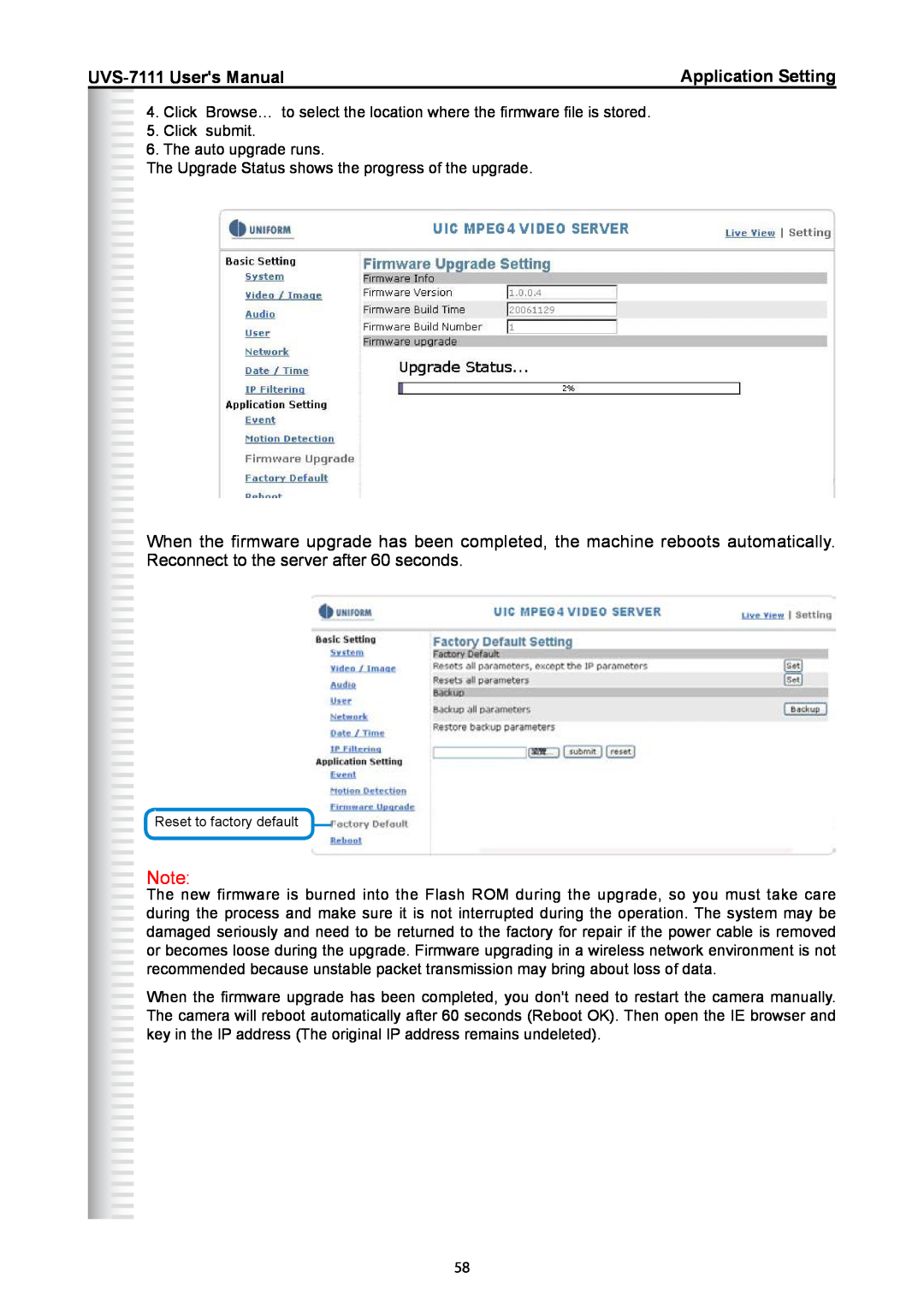Application Setting | ||||
|
| 4. Click | Browse… to select the location where the firmware file is stored. |
|
|
|
| ||
|
|
| ||
|
| 5. Click | submit. |
|
|
|
| ||
6. The auto upgrade runs.
The Upgrade Status shows the progress of the upgrade.
When the firmware upgrade has been completed, the machine reboots automatically. Reconnect to the server after 60 seconds.
Reset to factory default
Note:
The new firmware is burned into the Flash ROM during the upgrade, so you must take care during the process and make sure it is not interrupted during the operation. The system may be damaged seriously and need to be returned to the factory for repair if the power cable is removed or becomes loose during the upgrade. Firmware upgrading in a wireless network environment is not recommended because unstable packet transmission may bring about loss of data.
When the firmware upgrade has been completed, you don't need to restart the camera manually. The camera will reboot automatically after 60 seconds (Reboot OK). Then open the IE browser and key in the IP address (The original IP address remains undeleted).
58