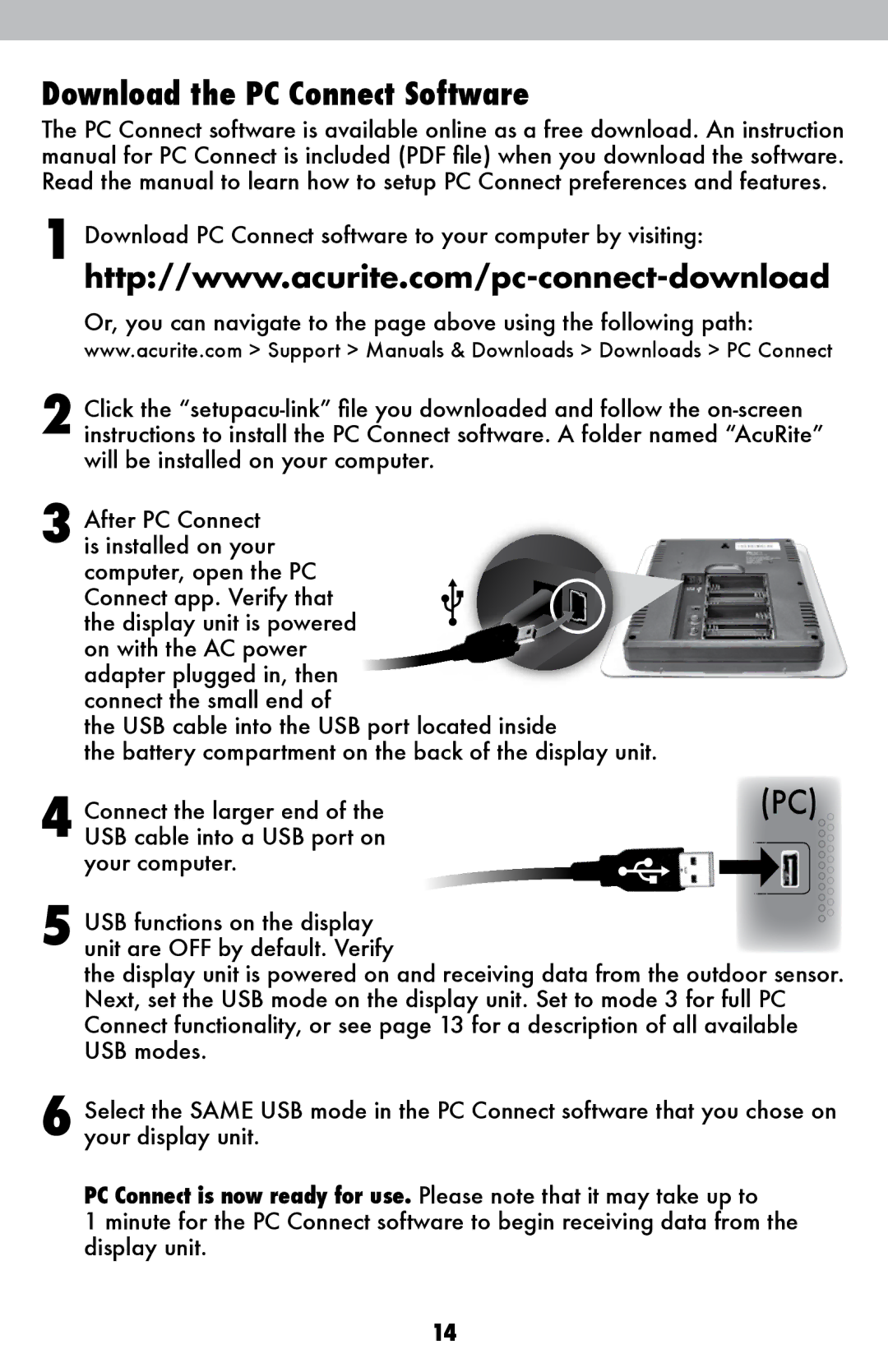Download the PC Connect Software
The PC Connect software is available online as a free download. An instruction manual for PC Connect is included (PDF file) when you download the software. Read the manual to learn how to setup PC Connect preferences and features.
1
4
5 USB functions on the display unit are OFF by default. Verify
the display unit is powered on and receiving data from the outdoor sensor. Next, set the USB mode on the display unit. Set to mode 3 for full PC Connect functionality, or see page 13 for a description of all available USB modes.
6 Select the SAME USB mode in the PC Connect software that you chose on your display unit.
PC Connect is now ready for use. Please note that it may take up to
1 minute for the PC Connect software to begin receiving data from the display unit.
14