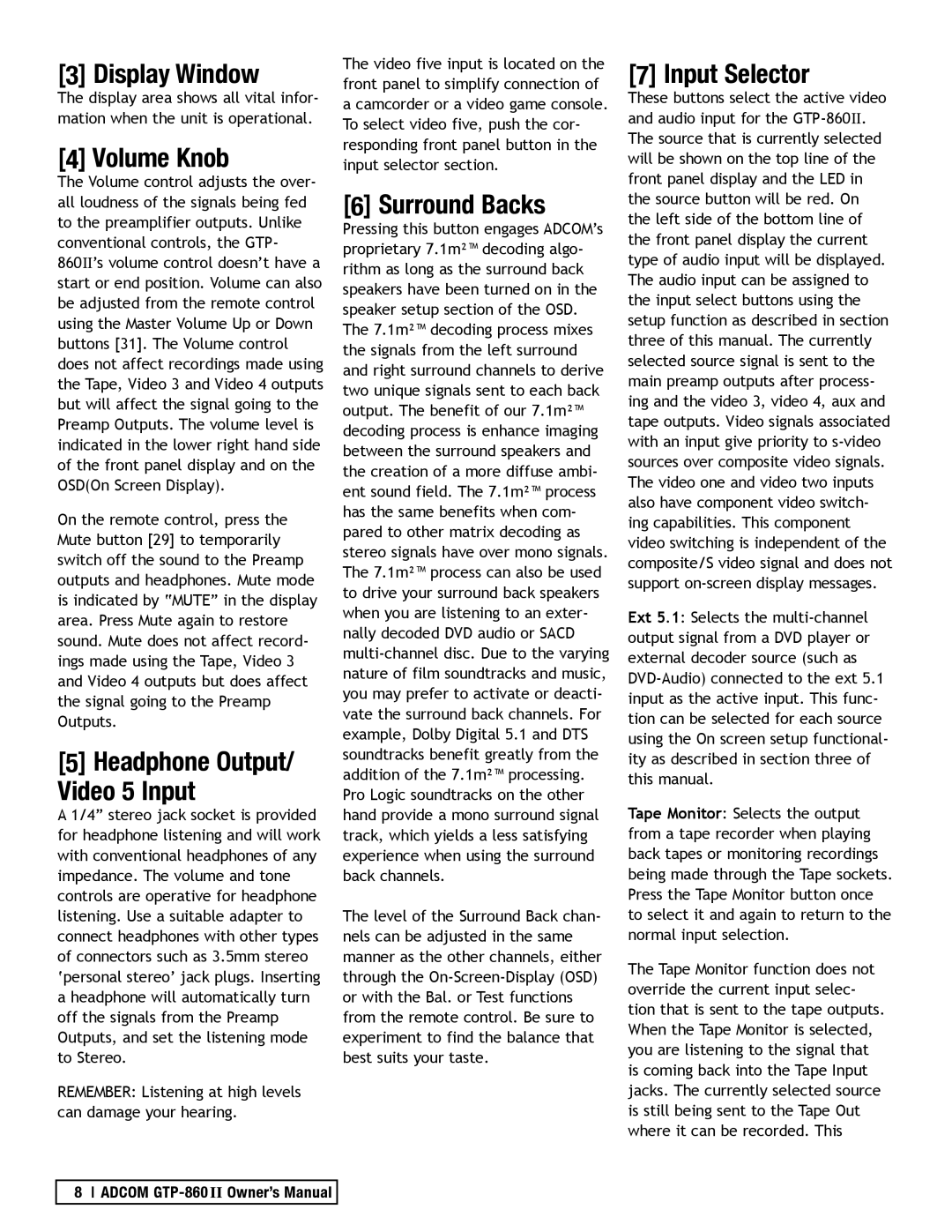[3] Display Window
The display area shows all vital infor- mation when the unit is operational.
[4] Volume Knob
The Volume control adjusts the over- all loudness of the signals being fed to the preamplifier outputs. Unlike conventional controls, the GTP-
860II’s volume control doesn’t have a start or end position. Volume can also be adjusted from the remote control using the Master Volume Up or Down buttons [31]. The Volume control does not affect recordings made using the Tape, Video 3 and Video 4 outputs but will affect the signal going to the Preamp Outputs. The volume level is indicated in the lower right hand side of the front panel display and on the OSD(On Screen Display).
On the remote control, press the Mute button [29] to temporarily switch off the sound to the Preamp outputs and headphones. Mute mode is indicated by “MUTE” in the display area. Press Mute again to restore sound. Mute does not affect record- ings made using the Tape, Video 3 and Video 4 outputs but does affect the signal going to the Preamp Outputs.
[5] Headphone Output/ Video 5 Input
A 1/4” stereo jack socket is provided for headphone listening and will work with conventional headphones of any impedance. The volume and tone controls are operative for headphone listening. Use a suitable adapter to connect headphones with other types of connectors such as 3.5mm stereo ‘personal stereo’ jack plugs. Inserting a headphone will automatically turn off the signals from the Preamp Outputs, and set the listening mode to Stereo.
REMEMBER: Listening at high levels can damage your hearing.
The video five input is located on the front panel to simplify connection of a camcorder or a video game console. To select video five, push the cor- responding front panel button in the input selector section.
[6] Surround Backs
Pressing this button engages ADCOM’s proprietary 7.1m²™ decoding algo- rithm as long as the surround back speakers have been turned on in the speaker setup section of the OSD. The 7.1m²™ decoding process mixes the signals from the left surround and right surround channels to derive two unique signals sent to each back output. The benefit of our 7.1m²™ decoding process is enhance imaging between the surround speakers and the creation of a more diffuse ambi- ent sound field. The 7.1m²™ process has the same benefits when com- pared to other matrix decoding as stereo signals have over mono signals. The 7.1m²™ process can also be used to drive your surround back speakers when you are listening to an exter- nally decoded DVD audio or SACD
The level of the Surround Back chan- nels can be adjusted in the same manner as the other channels, either through the
[7] Input Selector
These buttons select the active video and audio input for the
Ext 5.1: Selects the
Tape Monitor: Selects the output from a tape recorder when playing back tapes or monitoring recordings being made through the Tape sockets. Press the Tape Monitor button once to select it and again to return to the normal input selection.
The Tape Monitor function does not override the current input selec- tion that is sent to the tape outputs. When the Tape Monitor is selected, you are listening to the signal that is coming back into the Tape Input jacks. The currently selected source is still being sent to the Tape Out where it can be recorded. This
8 ADCOM