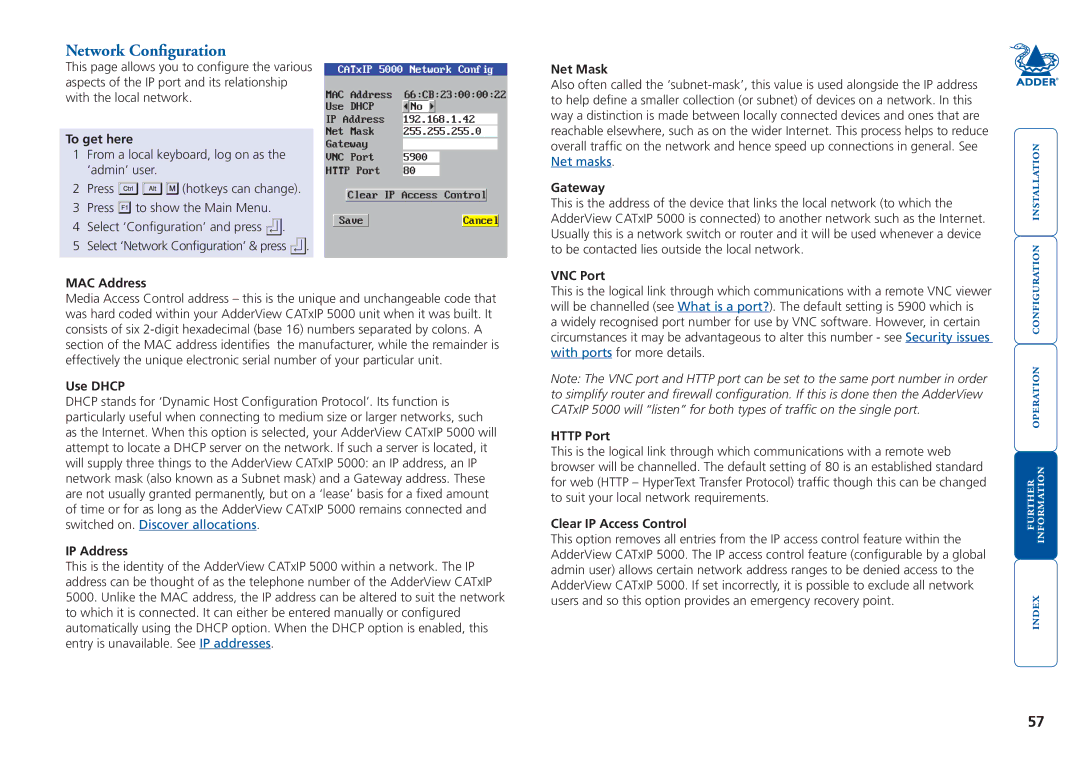Network Configuration
This page allows you to configure the various aspects of the IP port and its relationship with the local network.
To get here
1From a local keyboard, log on as the ‘admin’ user.
2Press ![]()
![]()
![]() (hotkeys can change).
(hotkeys can change).
3Press ![]() to show the Main Menu.
to show the Main Menu.
4Select ‘Configuration’ and press ![]() .
.
5Select ‘Network Configuration’ & press ![]() .
.
| | |||||
|
| |
|
|
|
|
|
| |
| |||
| |
| ||||
|
|
|
|
|
|
|
|
|
| ||||
| ||||||
| |
| ||||
Net Mask
Also often called the
Gateway
This is the address of the device that links the local network (to which the AdderView CATxIP 5000 is connected) to another network such as the Internet. Usually this is a network switch or router and it will be used whenever a device to be contacted lies outside the local network.
MAC Address
Media Access Control address – this is the unique and unchangeable code that was hard coded within your AdderView CATxIP 5000 unit when it was built. It consists of six
Use DHCP
DHCP stands for ‘Dynamic Host Configuration Protocol’. Its function is particularly useful when connecting to medium size or larger networks, such as the Internet. When this option is selected, your AdderView CATxIP 5000 will attempt to locate a DHCP server on the network. If such a server is located, it will supply three things to the AdderView CATxIP 5000: an IP address, an IP network mask (also known as a Subnet mask) and a Gateway address. These are not usually granted permanently, but on a ‘lease’ basis for a fixed amount of time or for as long as the AdderView CATxIP 5000 remains connected and switched on. Discover allocations.
IP Address
This is the identity of the AdderView CATxIP 5000 within a network. The IP address can be thought of as the telephone number of the AdderView CATxIP 5000. Unlike the MAC address, the IP address can be altered to suit the network to which it is connected. It can either be entered manually or configured automatically using the DHCP option. When the DHCP option is enabled, this entry is unavailable. See IP addresses.
VNC Port
This is the logical link through which communications with a remote VNC viewer will be channelled (see What is a port?). The default setting is 5900 which is
a widely recognised port number for use by VNC software. However, in certain circumstances it may be advantageous to alter this number - see Security issues with ports for more details.
Note: The VNC port and HTTP port can be set to the same port number in order to simplify router and firewall configuration. If this is done then the AdderView CATxIP 5000 will “listen” for both types of traffic on the single port.
HTTP Port
This is the logical link through which communications with a remote web browser will be channelled. The default setting of 80 is an established standard for web (HTTP – HyperText Transfer Protocol) traffic though this can be changed to suit your local network requirements.
Clear IP Access Control
This option removes all entries from the IP access control feature within the AdderView CATxIP 5000. The IP access control feature (configurable by a global admin user) allows certain network address ranges to be denied access to the AdderView CATxIP 5000. If set incorrectly, it is possible to exclude all network users and so this option provides an emergency recovery point.
57