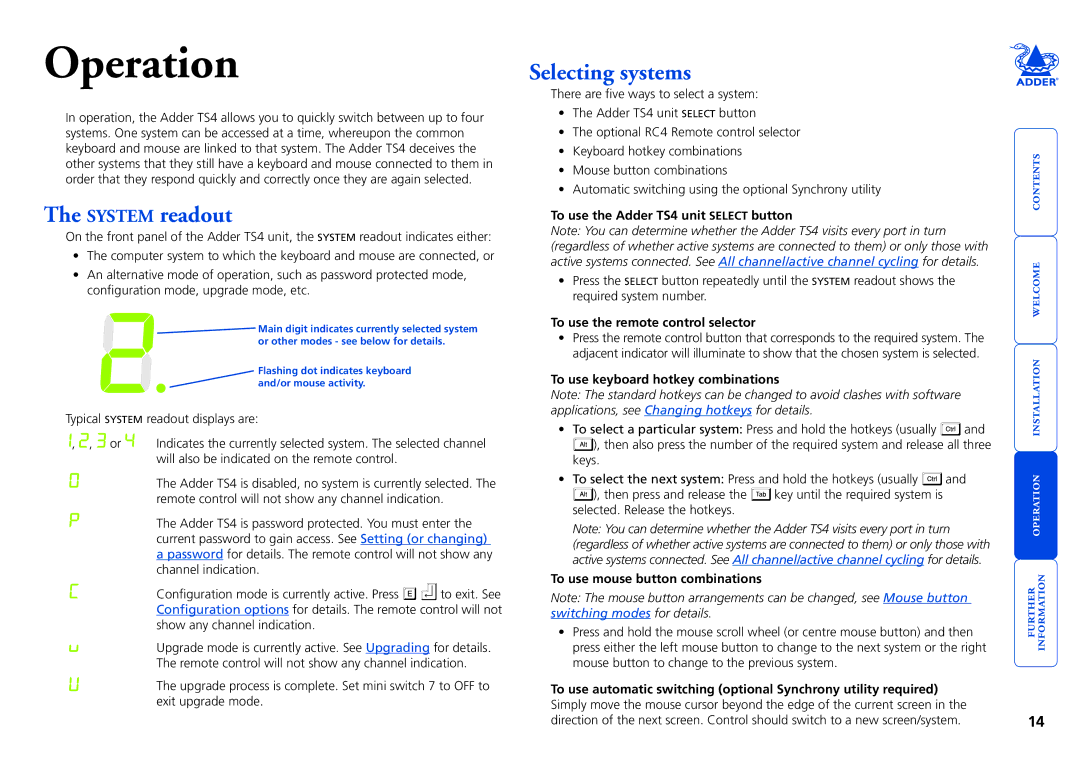Operation
In operation, the Adder TS4 allows you to quickly switch between up to four systems. One system can be accessed at a time, whereupon the common keyboard and mouse are linked to that system. The Adder TS4 deceives the other systems that they still have a keyboard and mouse connected to them in order that they respond quickly and correctly once they are again selected.
The SYSTEM readout
On the front panel of the Adder TS4 unit, the SYSTEM readout indicates either:
•The computer system to which the keyboard and mouse are connected, or
•An alternative mode of operation, such as password protected mode, configuration mode, upgrade mode, etc.
![]() Main digit indicates currently selected system or other modes - see below for details.
Main digit indicates currently selected system or other modes - see below for details.
Flashing dot indicates keyboard and/or mouse activity.
Typical SYSTEM readout displays are:
, , or | Indicates the currently selected system. The selected channel |
| will also be indicated on the remote control. |
The Adder TS4 is disabled, no system is currently selected. The remote control will not show any channel indication.
The Adder TS4 is password protected. You must enter the current password to gain access. See Setting (or changing) a password for details. The remote control will not show any channel indication.
Configuration mode is currently active. Press ![]()
![]() to exit. See Configuration options for details. The remote control will not show any channel indication.
to exit. See Configuration options for details. The remote control will not show any channel indication.
Upgrade mode is currently active. See Upgrading for details. The remote control will not show any channel indication.
The upgrade process is complete. Set mini switch 7 to OFF to exit upgrade mode.
Selecting systems
There are five ways to select a system:
•The Adder TS4 unit SELECT button
•The optional RC4 Remote control selector
•Keyboard hotkey combinations
•Mouse button combinations
•Automatic switching using the optional Synchrony utility
To use the Adder TS4 unit SELECT button
Note: You can determine whether the Adder TS4 visits every port in turn (regardless of whether active systems are connected to them) or only those with active systems connected. See All channel/active channel cycling for details.
•Press the SELECT button repeatedly until the SYSTEM readout shows the required system number.
To use the remote control selector
•Press the remote control button that corresponds to the required system. The adjacent indicator will illuminate to show that the chosen system is selected.
To use keyboard hotkey combinations
Note: The standard hotkeys can be changed to avoid clashes with software applications, see Changing hotkeys for details.
•To select a particular system: Press and hold the hotkeys (usually ![]() and
and
![]() ), then also press the number of the required system and release all three keys.
), then also press the number of the required system and release all three keys.
•To select the next system: Press and hold the hotkeys (usually ![]() and
and
![]() ), then press and release the
), then press and release the ![]() key until the required system is selected. Release the hotkeys.
key until the required system is selected. Release the hotkeys.
Note: You can determine whether the Adder TS4 visits every port in turn (regardless of whether active systems are connected to them) or only those with active systems connected. See All channel/active channel cycling for details.
To use mouse button combinations
Note: The mouse button arrangements can be changed, see Mouse button switching modes for details.
•Press and hold the mouse scroll wheel (or centre mouse button) and then press either the left mouse button to change to the next system or the right mouse button to change to the previous system.
To use automatic switching (optional Synchrony utility required) Simply move the mouse cursor beyond the edge of the current screen in the direction of the next screen. Control should switch to a new screen/system.
14