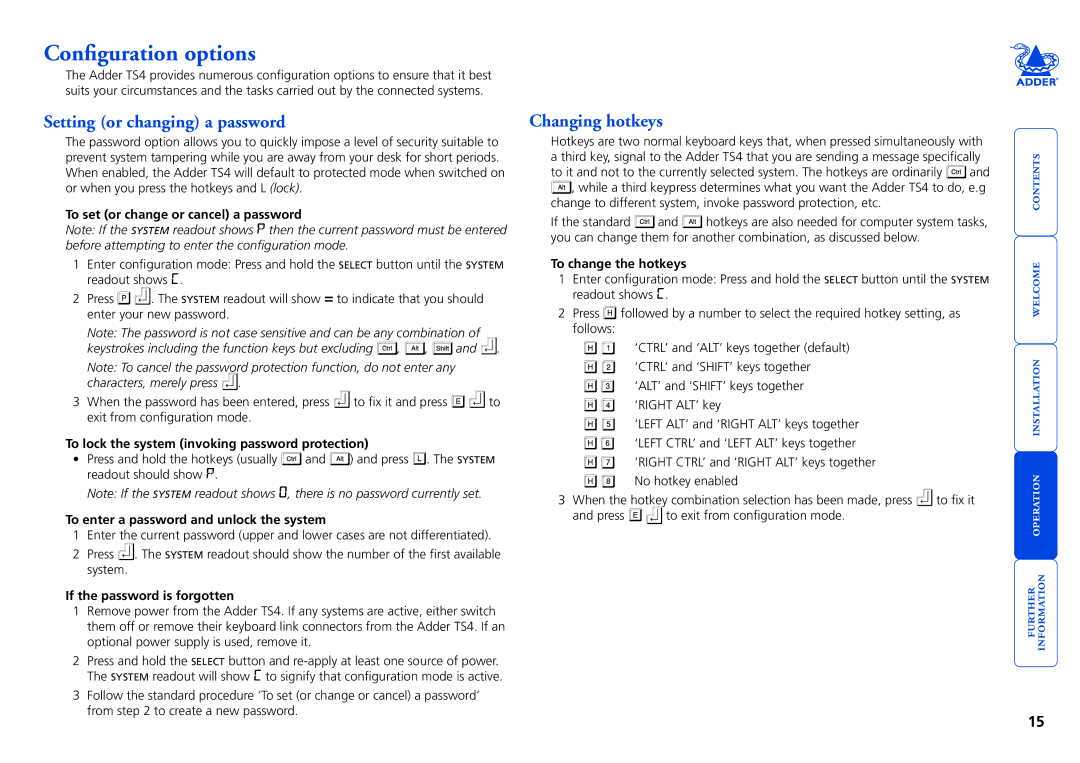Configuration options
The Adder TS4 provides numerous configuration options to ensure that it best suits your circumstances and the tasks carried out by the connected systems.
Setting (or changing) a password
The password option allows you to quickly impose a level of security suitable to prevent system tampering while you are away from your desk for short periods. When enabled, the Adder TS4 will default to protected mode when switched on or when you press the hotkeys and L (lock).
To set (or change or cancel) a password
Note: If the SYSTEM readout shows p then the current password must be entered before attempting to enter the configuration mode.
1Enter configuration mode: Press and hold the SELECT button until the SYSTEM readout shows C.
2Press ![]()
![]() . The SYSTEM readout will show = to indicate that you should enter your new password.
. The SYSTEM readout will show = to indicate that you should enter your new password.
Note: The password is not case sensitive and can be any combination of
keystrokes including the function keys but excluding  ,
,  ,
,  and
and  .
.
Note: To cancel the password protection function, do not enter any characters, merely press ![]() .
.
3When the password has been entered, press ![]() to fix it and press
to fix it and press ![]()
![]() to exit from configuration mode.
to exit from configuration mode.
To lock the system (invoking password protection)
•Press and hold the hotkeys (usually ![]() and
and ![]() ) and press
) and press ![]() . The SYSTEM readout should show p.
. The SYSTEM readout should show p.
Note: If the SYSTEM readout shows ![]() , there is no password currently set.
, there is no password currently set.
To enter a password and unlock the system
1Enter the current password (upper and lower cases are not differentiated).
2Press ![]() . The SYSTEM readout should show the number of the first available system.
. The SYSTEM readout should show the number of the first available system.
If the password is forgotten
1Remove power from the Adder TS4. If any systems are active, either switch them off or remove their keyboard link connectors from the Adder TS4. If an optional power supply is used, remove it.
2Press and hold the SELECT button and
3Follow the standard procedure ‘To set (or change or cancel) a password’ from step 2 to create a new password.
Changing hotkeys
Hotkeys are two normal keyboard keys that, when pressed simultaneously with a third key, signal to the Adder TS4 that you are sending a message specifically
to it and not to the currently selected system. The hotkeys are ordinarily ![]() and
and
![]() , while a third keypress determines what you want the Adder TS4 to do, e.g change to different system, invoke password protection, etc.
, while a third keypress determines what you want the Adder TS4 to do, e.g change to different system, invoke password protection, etc.
If the standard ![]() and
and ![]() hotkeys are also needed for computer system tasks, you can change them for another combination, as discussed below.
hotkeys are also needed for computer system tasks, you can change them for another combination, as discussed below.
To change the hotkeys
1Enter configuration mode: Press and hold the SELECT button until the SYSTEM readout shows C.
2Press ![]() followed by a number to select the required hotkey setting, as follows:
followed by a number to select the required hotkey setting, as follows:
‘CTRL’ and ‘ALT’ keys together (default) ‘CTRL’ and ‘SHIFT’ keys together ‘ALT’ and ‘SHIFT’ keys together ‘RIGHT ALT’ key
‘LEFT ALT’ and ‘RIGHT ALT’ keys together ‘LEFT CTRL’ and ‘LEFT ALT’ keys together ‘RIGHT CTRL’ and ‘RIGHT ALT’ keys together No hotkey enabled
3When the hotkey combination selection has been made, press ![]() to fix it
to fix it
and press ![]()
![]() to exit from configuration mode.
to exit from configuration mode.
15