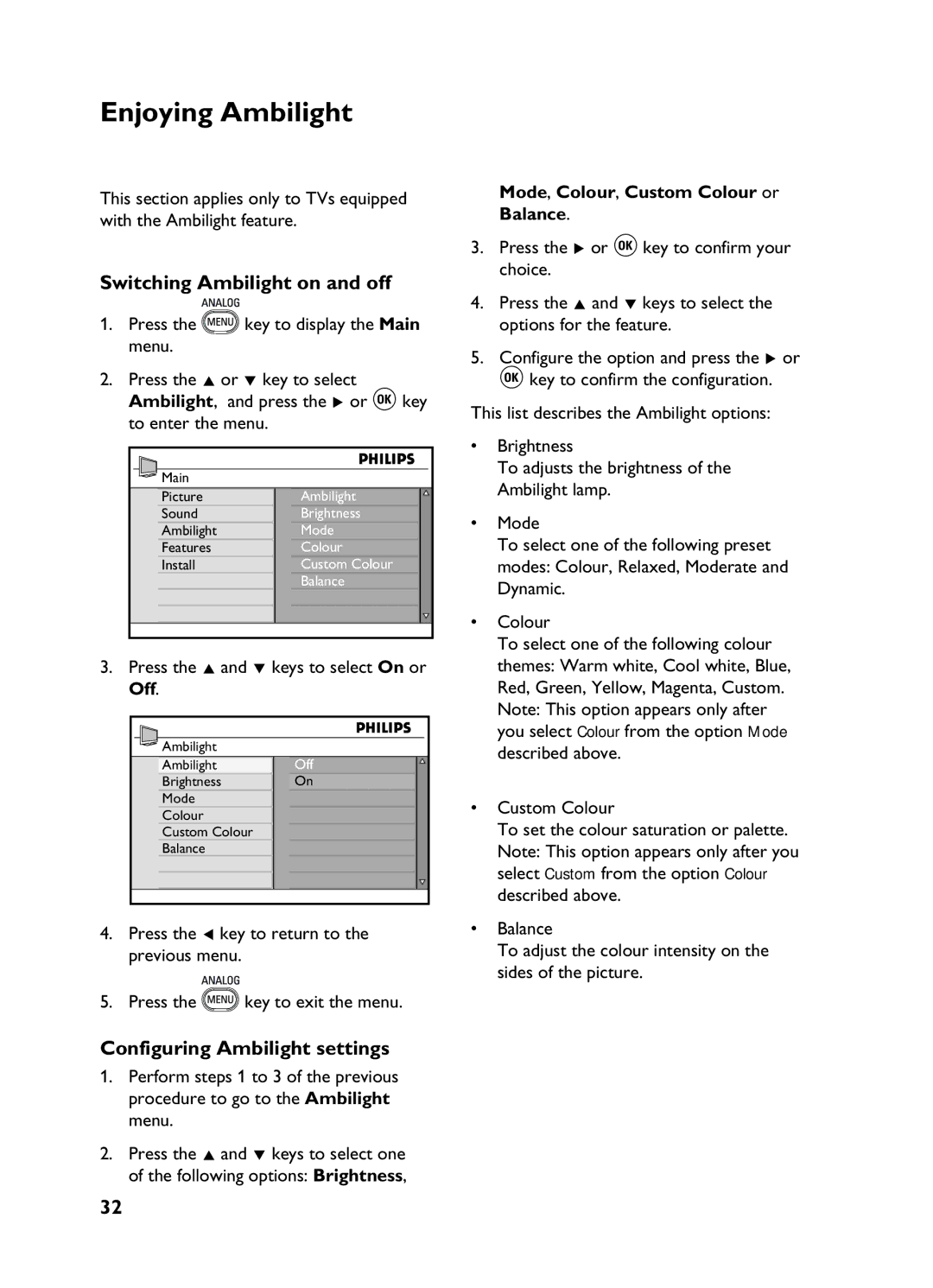Enjoying Ambilight
This section applies only to TVs equipped with the Ambilight feature.
Switching Ambilight on and off
1.Press the![]() key to display the Main menu.
key to display the Main menu.
2.Press the Î or ï key to select Ambilight, and press the Æ or u key to enter the menu.
Mode, Colour, Custom Colour or Balance.
3.Press the Æ or u key to confirm your choice.
4.Press the Î and ï keys to select the options for the feature.
5.Configure the option and press the Æ or u key to confirm the configuration.
This list describes the Ambilight options:
|
| • | |
Main |
|
| |
Picture | Ambilight |
| |
Sound | Brightness | • | |
Ambilight | Mode | ||
| |||
Features | Colour |
| |
Install | Custom Colour |
| |
| Balance |
| |
|
| • |
3.Press the Î and ï keys to select On or Off.
Ambilight |
| |
Ambilight | Off | |
Brightness | On | |
Mode | • | |
Colour | ||
| ||
Custom Colour |
| |
Balance |
|
Brightness
To adjusts the brightness of the Ambilight lamp.
Mode
To select one of the following preset modes: Colour, Relaxed, Moderate and Dynamic.
Colour
To select one of the following colour themes: Warm white, Cool white, Blue, Red, Green, Yellow, Magenta, Custom. Note: This option appears only after you select Colour from the option Mode described above.
Custom Colour
To set the colour saturation or palette. Note: This option appears only after you select Custom from the option Colour described above.
4. Press the Í key to return to the | • Balance |
previous menu. | To adjust the colour intensity on the |
| sides of the picture. |
5. Press the![]() key to exit the menu.
key to exit the menu.
Configuring Ambilight settings
1.Perform steps 1 to 3 of the previous procedure to go to the Ambilight menu.
2.Press the Î and ï keys to select one of the following options: Brightness,
32