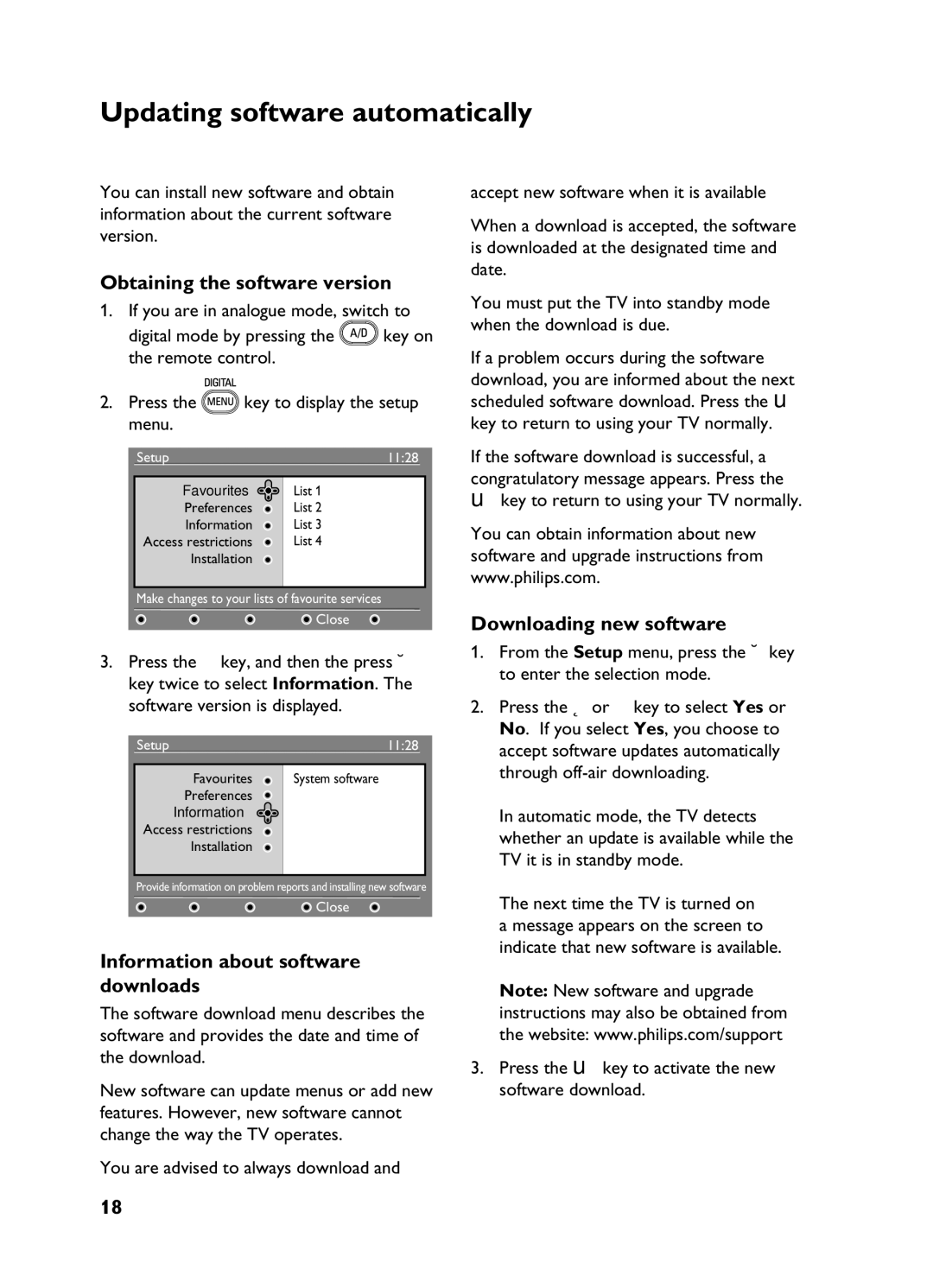Updating software automatically
You can install new software and obtain information about the current software version.
Obtaining the software version
1.If you are in analogue mode, switch to
digital mode by pressing the![]() key on the remote control.
key on the remote control.
2.Press the ![]() key to display the setup menu.
key to display the setup menu.
Setup | 11:28 |
|
|
|
|
Favourites | List 1 |
|
Preferences | List 2 |
|
Information | List 3 |
|
Access restrictions | List 4 |
|
Installation |
|
|
|
|
|
Make changes to your lists of favourite services
![]() Close
Close
3.Press the ï key, and then the press Æ key twice to select Information. The software version is displayed.
Setup | 11:28 |
|
|
|
|
Favourites | System software |
|
Preferences
Information 
Access restrictions
Installation
Provide information on problem reports and installing new software
![]() Close
Close
Information about software
downloads
The software download menu describes the software and provides the date and time of the download.
New software can update menus or add new features. However, new software cannot change the way the TV operates.
You are advised to always download and
accept new software when it is available
When a download is accepted, the software is downloaded at the designated time and date.
You must put the TV into standby mode when the download is due.
If a problem occurs during the software download, you are informed about the next scheduled software download. Press the u key to return to using your TV normally.
If the software download is successful, a congratulatory message appears. Press the
ukey to return to using your TV normally.
You can obtain information about new software and upgrade instructions from www.philips.com.
Downloading new software
1.From the Setup menu, press the Æ key to enter the selection mode.
2.Press the Î or ï key to select Yes or No. If you select Yes, you choose to accept software updates automatically through
In automatic mode, the TV detects whether an update is available while the TV it is in standby mode.
The next time the TV is turned on a message appears on the screen to indicate that new software is available.
Note: New software and upgrade instructions may also be obtained from the website: www.philips.com/support
3.Press the u key to activate the new software download.
18