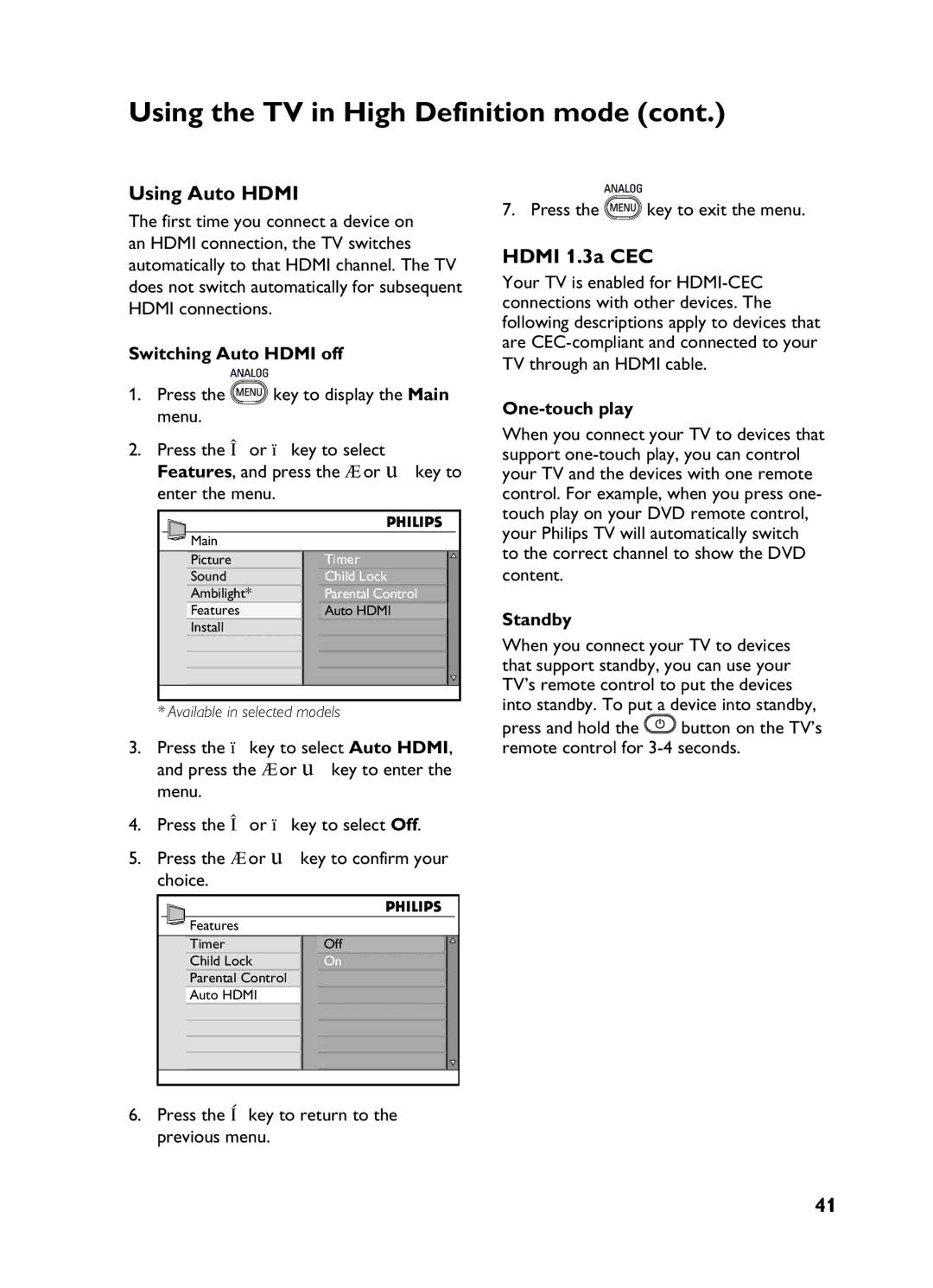Using the TV in High Definition mode (cont.)
Using Auto HDMI
The first time you connect a device on an HDMI connection, the TV switches automatically to that HDMI channel. The TV does not switch automatically for subsequent HDMI connections.
Switching Auto HDMI off
1.Press the![]() key to display the Main menu.
key to display the Main menu.
2.Press the Î or ï key to select Features, and press the Æ or u key to enter the menu.
Main |
|
Picture | Timer |
Sound | Child Lock |
Ambilight* | Parental Control |
Features | Auto HDMI |
Install |
|
*Available in selected models
3.Press the ï key to select Auto HDMI, and press the Æ or u key to enter the menu.
4.Press the Î or ï key to select Off.
5.Press the Æ or u key to confirm your choice.
Features |
|
Timer | Off |
Child Lock | On |
Parental Control |
|
Auto HDMI |
|
6.Press the Í key to return to the previous menu.
7. Press the![]() key to exit the menu.
key to exit the menu.
HDMI 1.3a CEC
Your TV is enabled for
One-touch play
When you connect your TV to devices that support
Standby
When you connect your TV to devices that support standby, you can use your TV’s remote control to put the devices into standby. To put a device into standby,
press and hold the ![]() button on the TV’s remote control for
button on the TV’s remote control for
41