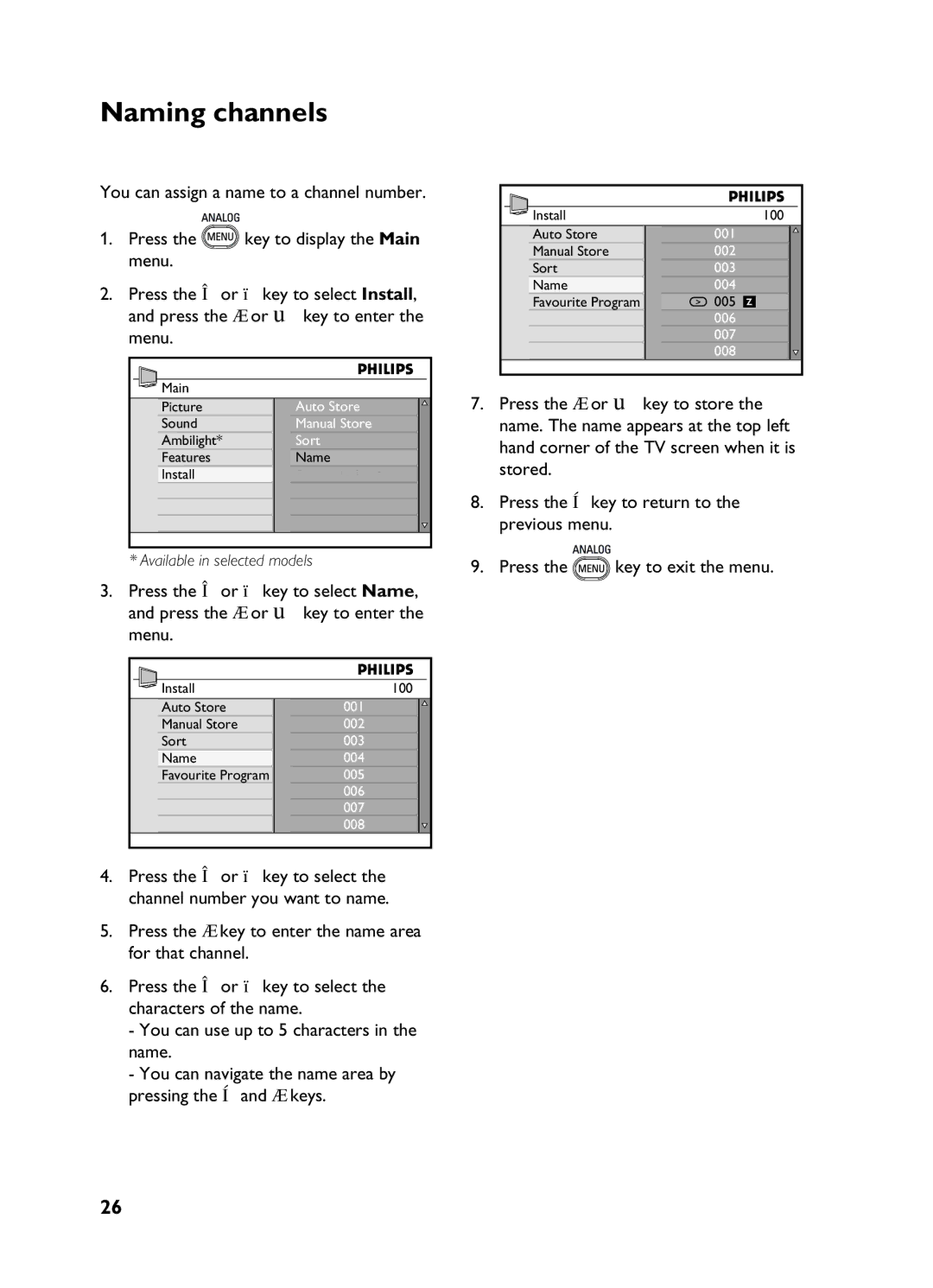Naming channels
You can assign a name to a channel number.
1.Press the![]() key to display the Main menu.
key to display the Main menu.
2.Press the Î or ï key to select Install, and press the Æ or u key to enter the menu.
Main |
|
Picture | Auto Store |
Sound | Manual Store |
Ambilight* | Sort |
Features | Name |
Install | Favourite Program |
*Available in selected models
3.Press the Î or ï key to select Name, and press the Æ or u key to enter the menu.
Install | 100 |
Auto Store | 001 |
Manual Store | 002 |
Sort | 003 |
Name | 004 |
Favourite Program | 005 |
| 006 |
| 007 |
| 008 |
4.Press the Î or ï key to select the channel number you want to name.
5.Press the Æ key to enter the name area for that channel.
6.Press the Î or ï key to select the characters of the name.
-You can use up to 5 characters in the name.
-You can navigate the name area by pressing the Í and Æ keys.
Install |
| 100 |
Auto Store | 001 |
|
Manual Store | 002 |
|
Sort | 003 |
|
Name | 004 | z |
Favourite Program | 005 | |
| 006 |
|
| 007 |
|
| 008 |
|
7.Press the Æ or u key to store the name. The name appears at the top left hand corner of the TV screen when it is stored.
8.Press the Í key to return to the previous menu.
9.Press the![]() key to exit the menu.
key to exit the menu.
26