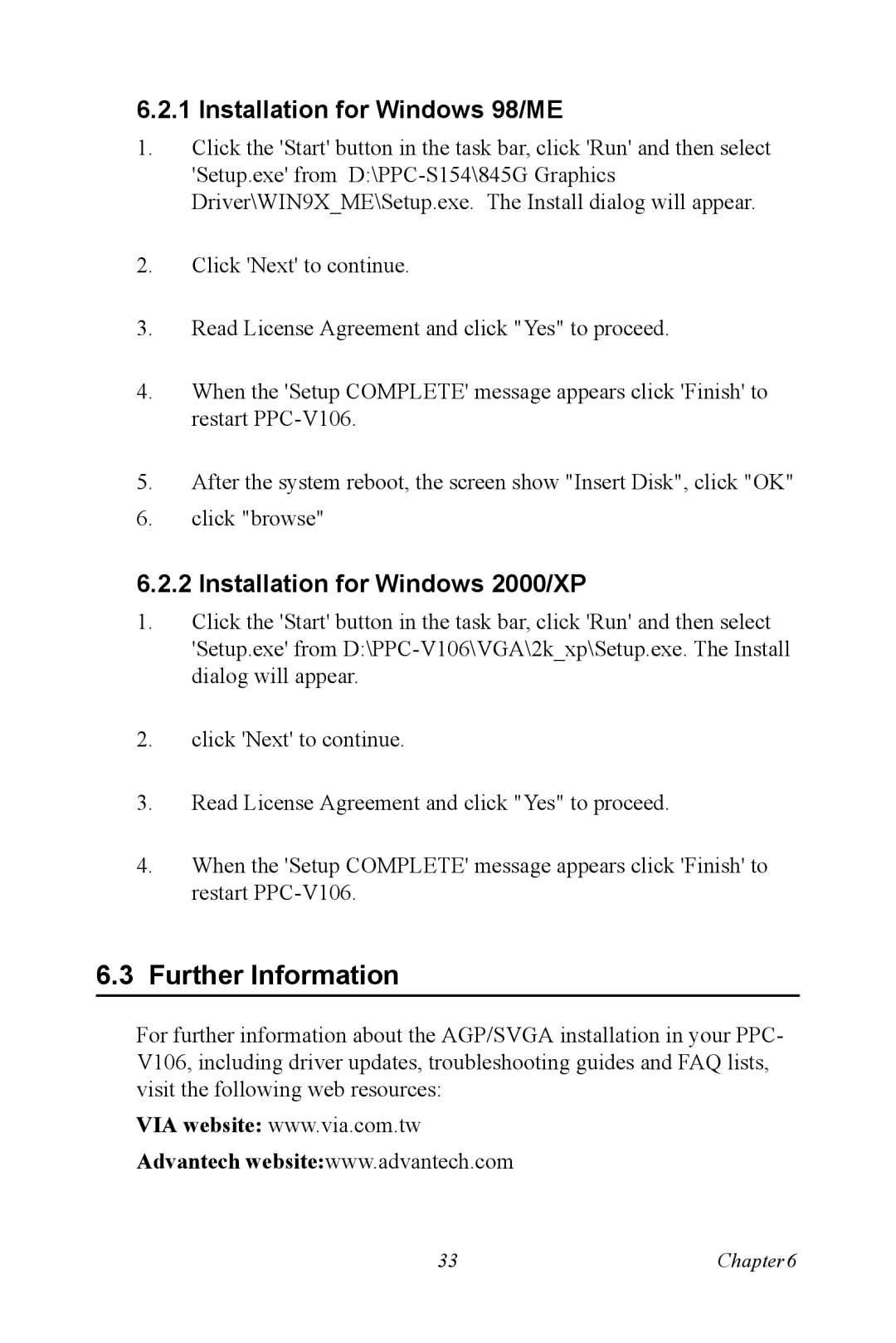6.2.1 Installation for Windows 98/ME
1.Click the 'Start' button in the task bar, click 'Run' and then select 'Setup.exe' from
2.Click 'Next' to continue.
3.Read License Agreement and click "Yes" to proceed.
4.When the 'Setup COMPLETE' message appears click 'Finish' to restart
5.After the system reboot, the screen show "Insert Disk", click "OK"
6.click "browse"
6.2.2 Installation for Windows 2000/XP
1.Click the 'Start' button in the task bar, click 'Run' and then select 'Setup.exe' from
2.click 'Next' to continue.
3.Read License Agreement and click "Yes" to proceed.
4.When the 'Setup COMPLETE' message appears click 'Finish' to restart
6.3Further Information
For further information about the AGP/SVGA installation in your PPC- V106, including driver updates, troubleshooting guides and FAQ lists, visit the following web resources:
VIA website: www.via.com.tw
Advantech website:www.advantech.com
33 | Chapter6 |