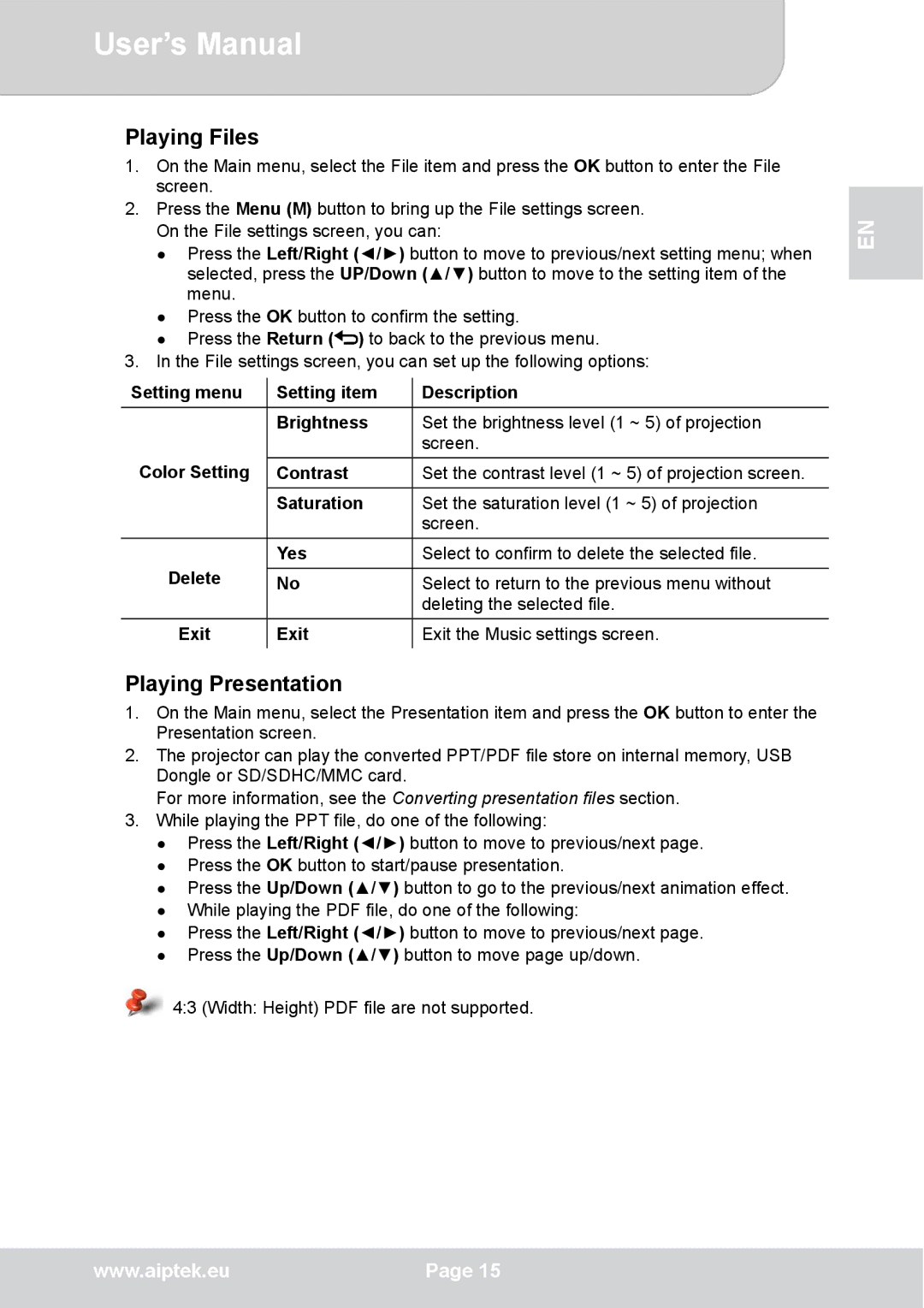User’s Manual
Playing Files
1.On the Main menu, select the File item and press the OK button to enter the File screen.
2.Press the Menu (M) button to bring up the File settings screen. On the File settings screen, you can:
●Press the Left/Right (◄/►) button to move to previous/next setting menu; when selected, press the UP/Down (▲/▼) button to move to the setting item of the menu.
●Press the OK button to confirm the setting.
●Press the Return (![]() ) to back to the previous menu.
) to back to the previous menu.
3.In the File settings screen, you can set up the following options:
Setting menu | Setting item | Description |
| Brightness | Set the brightness level (1 ~ 5) of projection |
|
| screen. |
Color Setting | Contrast | Set the contrast level (1 ~ 5) of projection screen. |
| Saturation | Set the saturation level (1 ~ 5) of projection |
|
| screen. |
| Yes | Select to confirm to delete the selected file. |
Delete | No | Select to return to the previous menu without |
|
| deleting the selected file. |
Exit | Exit | Exit the Music settings screen. |
Playing Presentation
1.On the Main menu, select the Presentation item and press the OK button to enter the Presentation screen.
2.The projector can play the converted PPT/PDF file store on internal memory, USB Dongle or SD/SDHC/MMC card.
For more information, see the Converting presentation files section.
3.While playing the PPT file, do one of the following:
●Press the Left/Right (◄/►) button to move to previous/next page.
●Press the OK button to start/pause presentation.
●Press the Up/Down (▲/▼) button to go to the previous/next animation effect.
●While playing the PDF file, do one of the following:
●Press the Left/Right (◄/►) button to move to previous/next page.
●Press the Up/Down (▲/▼) button to move page up/down.
![]() 4:3 (Width: Height) PDF file are not supported.
4:3 (Width: Height) PDF file are not supported.
EN
www.aiptek.eu | Page 15 |
|
|