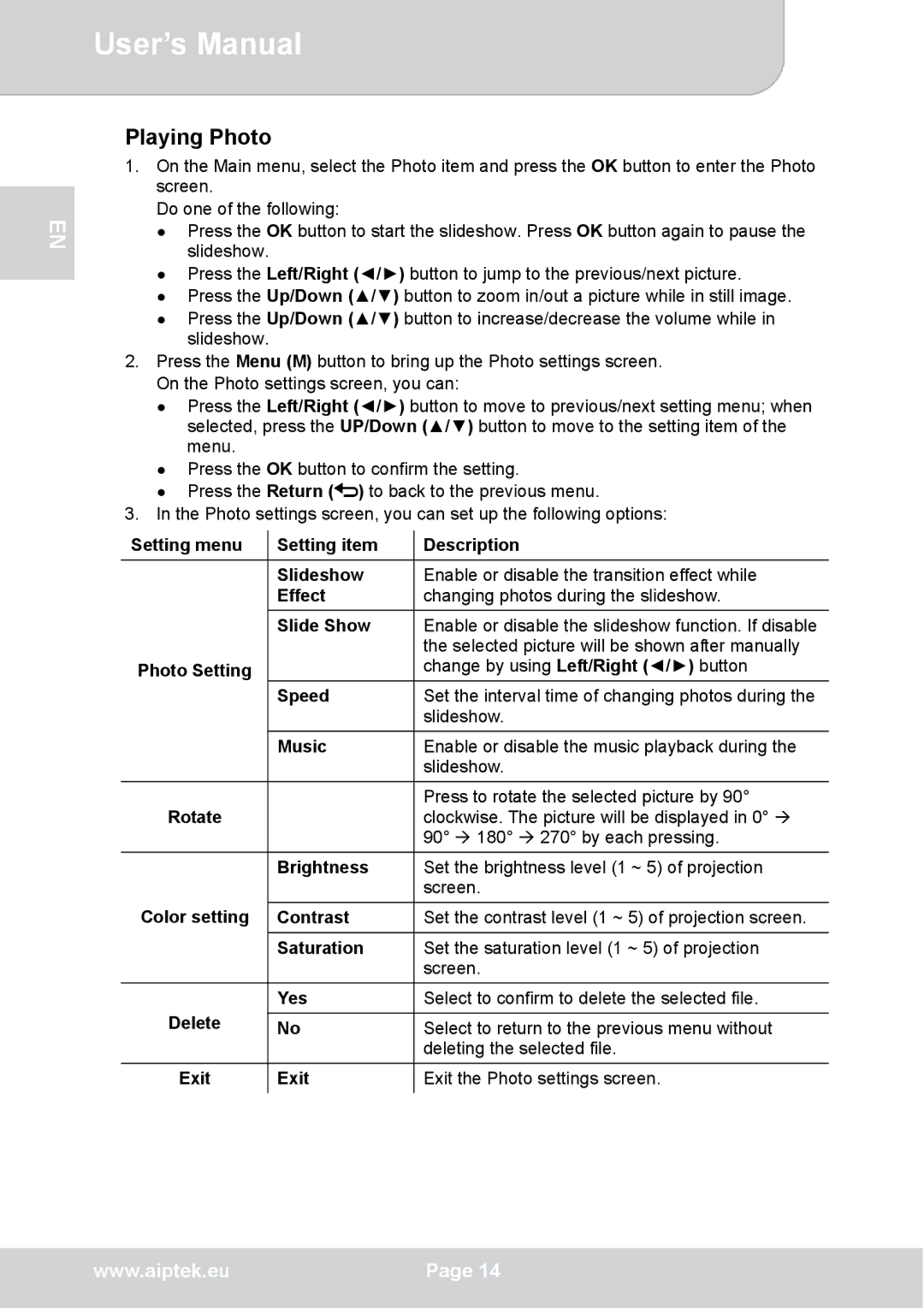User’s Manual
EN
Playing Photo
1.On the Main menu, select the Photo item and press the OK button to enter the Photo screen.
Do one of the following:
●Press the OK button to start the slideshow. Press OK button again to pause the slideshow.
●Press the Left/Right (◄/►) button to jump to the previous/next picture.
●Press the Up/Down (▲/▼) button to zoom in/out a picture while in still image.
●Press the Up/Down (▲/▼) button to increase/decrease the volume while in slideshow.
2.Press the Menu (M) button to bring up the Photo settings screen. On the Photo settings screen, you can:
●Press the Left/Right (◄/►) button to move to previous/next setting menu; when selected, press the UP/Down (▲/▼) button to move to the setting item of the menu.
●Press the OK button to confirm the setting.
●Press the Return (![]() ) to back to the previous menu.
) to back to the previous menu.
3.In the Photo settings screen, you can set up the following options:
Setting menu | Setting item | Description |
| Slideshow | Enable or disable the transition effect while |
| Effect | changing photos during the slideshow. |
| Slide Show | Enable or disable the slideshow function. If disable |
|
| the selected picture will be shown after manually |
Photo Setting |
| change by using Left/Right (◄/►) button |
| Speed | Set the interval time of changing photos during the |
|
| slideshow. |
| Music | Enable or disable the music playback during the |
|
| slideshow. |
|
| Press to rotate the selected picture by 90° |
Rotate |
| clockwise. The picture will be displayed in 0° |
|
| 90° 180° 270° by each pressing. |
| Brightness | Set the brightness level (1 ~ 5) of projection |
|
| screen. |
Color setting | Contrast | Set the contrast level (1 ~ 5) of projection screen. |
| Saturation | Set the saturation level (1 ~ 5) of projection |
|
| screen. |
| Yes | Select to confirm to delete the selected file. |
Delete | No | Select to return to the previous menu without |
|
| deleting the selected file. |
Exit | Exit | Exit the Photo settings screen. |
|
|
|
www.aiptek.eu | Page 14 |
|
|