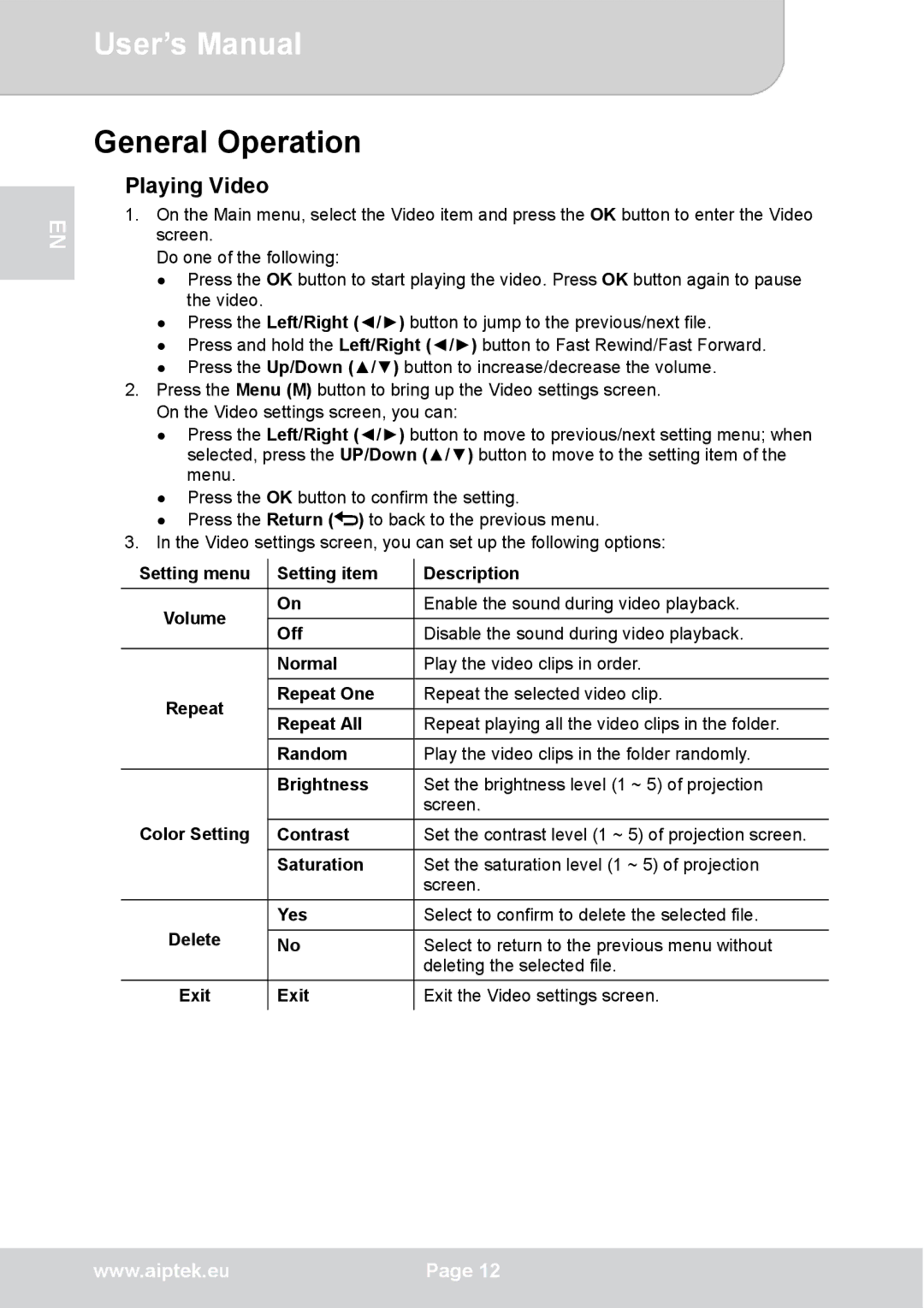EN
User’s Manual
General Operation
Playing Video
1.On the Main menu, select the Video item and press the OK button to enter the Video screen.
Do one of the following:
●Press the OK button to start playing the video. Press OK button again to pause the video.
●Press the Left/Right (◄/►) button to jump to the previous/next file.
●Press and hold the Left/Right (◄/►) button to Fast Rewind/Fast Forward.
●Press the Up/Down (▲/▼) button to increase/decrease the volume.
2.Press the Menu (M) button to bring up the Video settings screen. On the Video settings screen, you can:
●Press the Left/Right (◄/►) button to move to previous/next setting menu; when selected, press the UP/Down (▲/▼) button to move to the setting item of the menu.
●Press the OK button to confirm the setting.
●Press the Return (![]() ) to back to the previous menu.
) to back to the previous menu.
3.In the Video settings screen, you can set up the following options:
Setting menu | Setting item | Description | |
Volume | On | Enable the sound during video playback. | |
Off | Disable the sound during video playback. | ||
| |||
| Normal | Play the video clips in order. | |
Repeat | Repeat One | Repeat the selected video clip. | |
Repeat All | Repeat playing all the video clips in the folder. | ||
| |||
| Random | Play the video clips in the folder randomly. | |
| Brightness | Set the brightness level (1 ~ 5) of projection | |
|
| screen. | |
Color Setting | Contrast | Set the contrast level (1 ~ 5) of projection screen. | |
| Saturation | Set the saturation level (1 ~ 5) of projection | |
|
| screen. | |
| Yes | Select to confirm to delete the selected file. | |
Delete | No | Select to return to the previous menu without | |
|
| deleting the selected file. | |
Exit | Exit | Exit the Video settings screen. |
www.aiptek.eu | Page 12 |
|
|