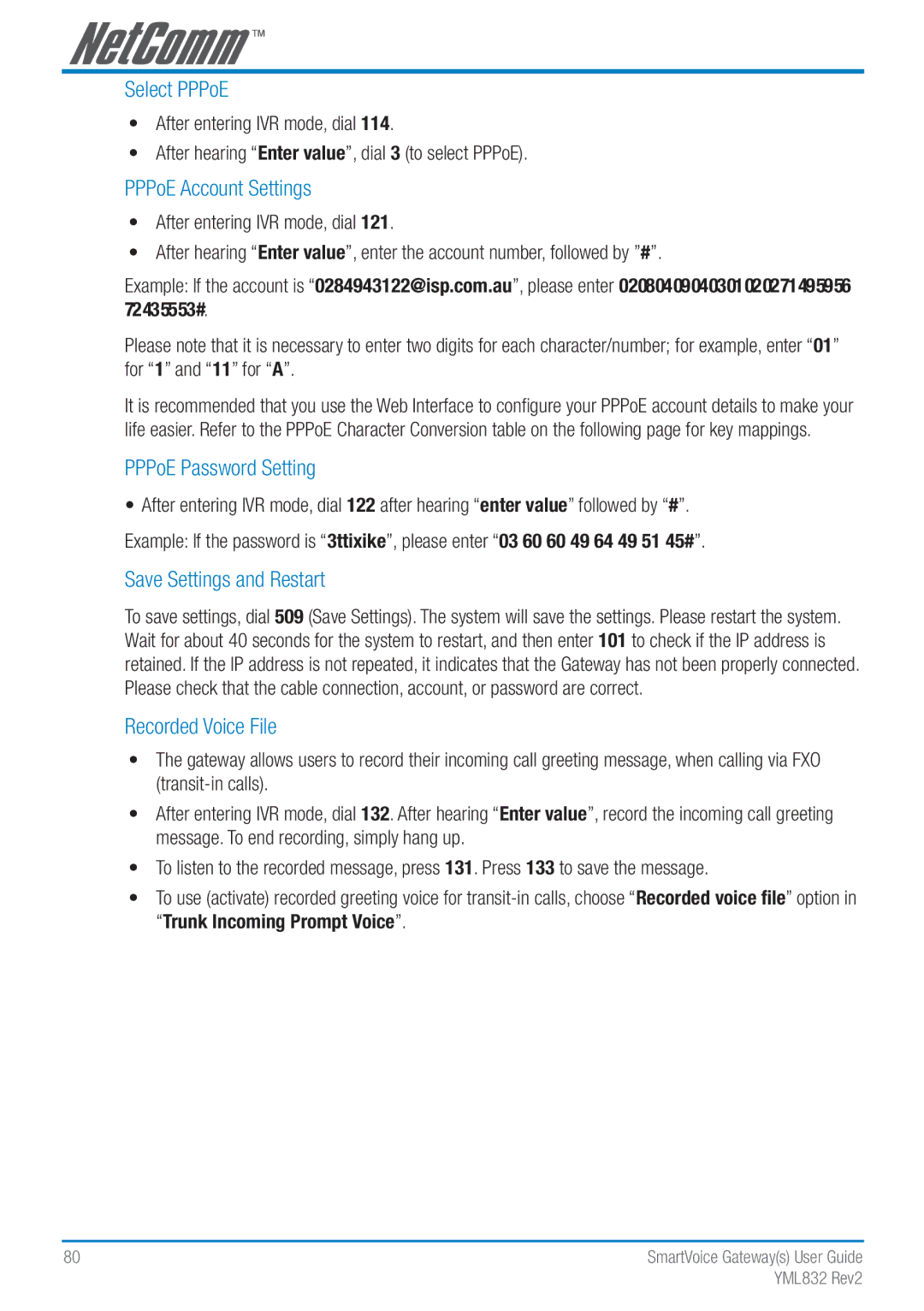Select PPPoE
•After entering IVR mode, dial 114.
•After hearing “Enter value”, dial 3 (to select PPPoE).
PPPoE Account Settings
•After entering IVR mode, dial 121.
•After hearing “Enter value”, enter the account number, followed by ”#”.
Example: If the account is “0284943122@isp.com.au”, please enter 02080409040301020271495956 72435553#.
Please note that it is necessary to enter two digits for each character/number; for example, enter “01” for “1” and “11” for “A”.
It is recommended that you use the Web Interface to configure your PPPoE account details to make your life easier. Refer to the PPPoE Character Conversion table on the following page for key mappings.
PPPoE Password Setting
•After entering IVR mode, dial 122 after hearing “enter value” followed by “#”. Example: If the password is “3ttixike”, please enter “03 60 60 49 64 49 51 45#”.
Save Settings and Restart
To save settings, dial 509 (Save Settings). The system will save the settings. Please restart the system. Wait for about 40 seconds for the system to restart, and then enter 101 to check if the IP address is retained. If the IP address is not repeated, it indicates that the Gateway has not been properly connected. Please check that the cable connection, account, or password are correct.
Recorded Voice File
•The gateway allows users to record their incoming call greeting message, when calling via FXO
•After entering IVR mode, dial 132. After hearing “Enter value”, record the incoming call greeting message. To end recording, simply hang up.
•To listen to the recorded message, press 131. Press 133 to save the message.
•To use (activate) recorded greeting voice for
80 | SmartVoice Gateway(s) User Guide |
| YML832 Rev2 |