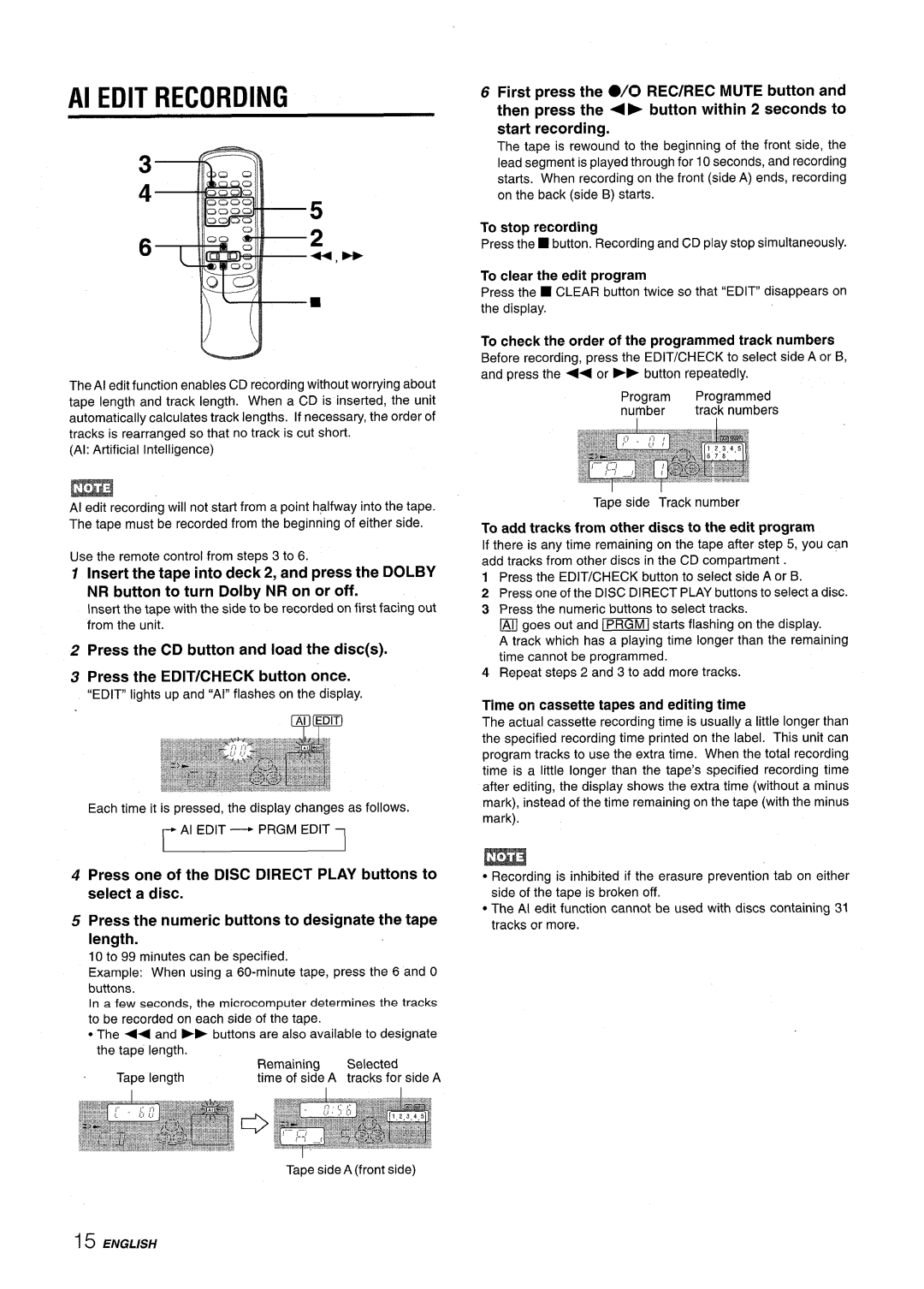CX-NV8000 specifications
The Aiwa CX-NV8000 is a remarkable all-in-one audio solution that caters to both audiophiles and casual listeners alike. This compact stereo system combines cutting-edge technology with user-friendly features to deliver an exceptional listening experience.One of the main highlights of the CX-NV8000 is its powerful amplifier, which ensures that high-quality audio output is achieved across various genres of music. With a total output power of 200 watts, it provides ample volume levels without compromising sound clarity. The system is designed to accommodate a wide range of audio formats, including CDs, cassette tapes, and FM/AM radio, allowing users to enjoy their favorite music in various ways.
The CX-NV8000 is equipped with a digital tuner, which stands out with its ability to automatically search for and store radio stations, making tuning in to broadcasts a hassle-free experience. Additionally, the system features a built-in equalizer that allows users to customize their audio experience, adjusting the sound according to their preferences.
One of the standout technologies in this stereo system is the inclusion of a CD player that supports both standard CDs and CD-R/RW formats. This versatility ensures that users can listen to their extensive CD collections, including personalized CDs with their favorite tracks. The front-loading design makes it easy to swap out discs on the fly.
Connectivity is another strong point for the CX-NV8000. The system includes multiple inputs such as USB and AUX ports, enabling users to connect external devices like smartphones and tablets effortlessly. This feature is perfect for streaming music or accessing digital libraries.
The design of the Aiwa CX-NV8000 is both stylish and functional, with a sleek black finish and an intuitive control layout that makes navigation straightforward. The LED display clearly shows the track information, making it easy to see what you’re listening to at a glance.
Furthermore, the system’s speaker setup is designed to enhance sound quality, providing a rich and immersive listening experience. The powerful bass and clear treble work together to create a balanced soundscape, perfect for various audio experiences, from powerful rock anthems to delicate classical pieces.
In summary, the Aiwa CX-NV8000 stands out as a versatile and powerful audio system, incorporating modern technology with classic functionality. Its combination of power, connectivity options, and user-friendly features makes it an excellent choice for music lovers looking to elevate their listening experience.