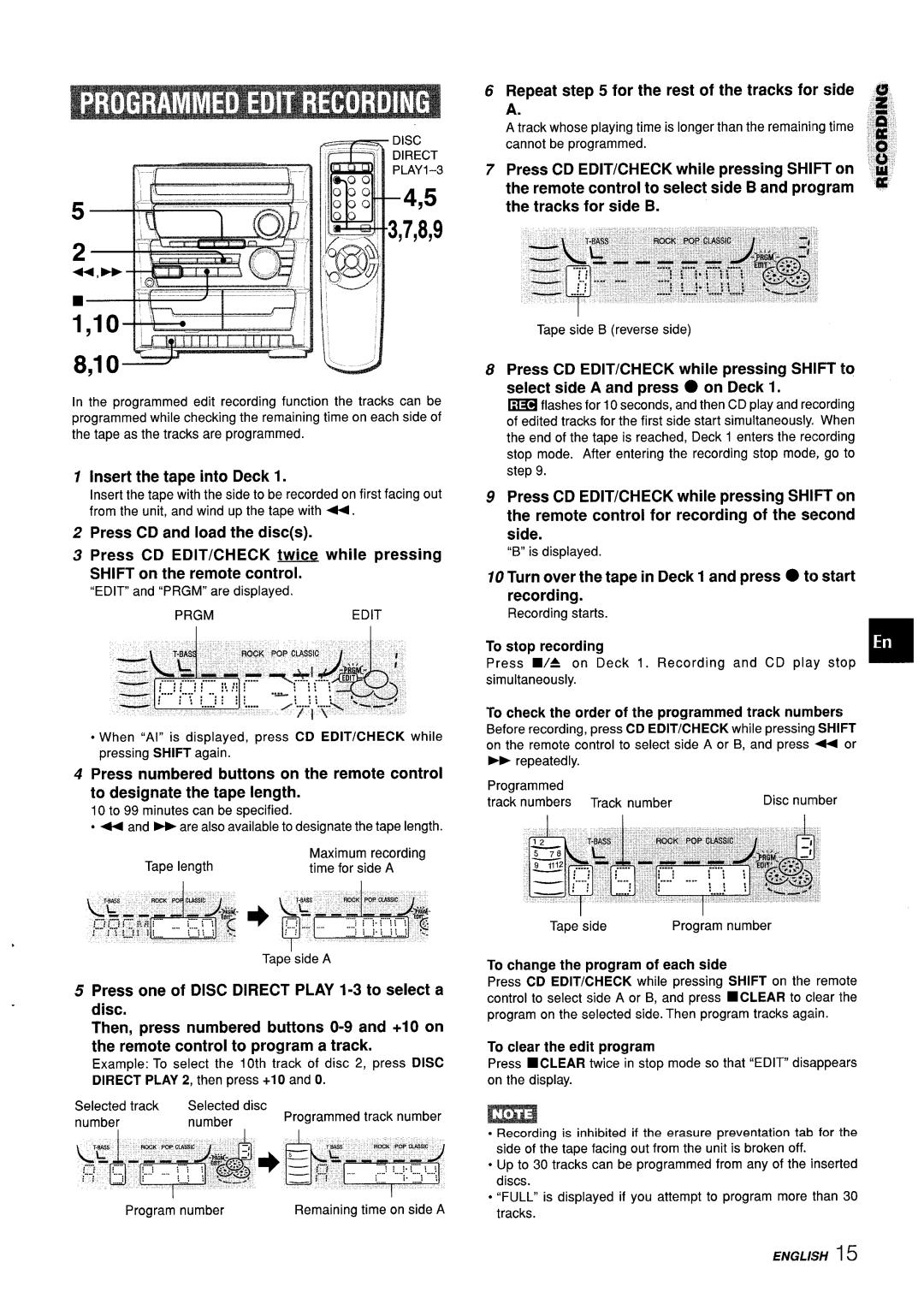CX-ZL10 specifications
The Aiwa CX-ZL10 is a dynamic and versatile compact stereo system, known for its impressive audio performance and user-friendly features. It seamlessly combines style, functionality, and technology, making it a desirable choice for music enthusiasts.One of the standout features of the CX-ZL10 is its advanced audio system. Equipped with a powerful amplifier, it produces clear and dynamic sound across a wide frequency range. The system supports various audio formats, allowing users to play CDs, tapes, and radio with ease. The built-in CD player, compatible with CD-R/RW discs, ensures high-quality playback, while the cassette deck allows for the enjoyment of vintage tapes.
The CX-ZL10 also incorporates modern digital technology with its preset equalizer settings, enabling users to customize their listening experience according to their preferences. The bass and treble controls further enhance sound quality, making it suitable for different music genres. Additionally, the stereo system features a digital tuner with a memory function for storing favorite radio stations, ensuring that users can access their preferred channels with just the touch of a button.
Another notable characteristic of the Aiwa CX-ZL10 is its sleek and compact design. The system's modern aesthetic is complemented by an easy-to-read LCD display, which provides essential information such as track number and playback time. Its compact size makes it an ideal addition to any space, whether in a living room, bedroom, or office.
In terms of connectivity, the CX-ZL10 comes with multiple input options, allowing users to connect various external devices. The auxiliary input jack makes it easy to hook up smartphones, tablets, or other media players. Furthermore, headphone and microphone jacks enhance privacy and versatility, catering to diverse listening preferences.
The system’s user-friendly interface ensures that even those who are not tech-savvy can navigate through its features with ease. With straightforward buttons and controls, setting it up and adjusting the volume or track selection is simple.
Overall, the Aiwa CX-ZL10 is a well-rounded compact stereo system that excels in sound quality, design, and connectivity options. Its combination of classic audio playback capabilities and modern technology makes it a rewarding choice for anyone looking to enrich their audio experience.