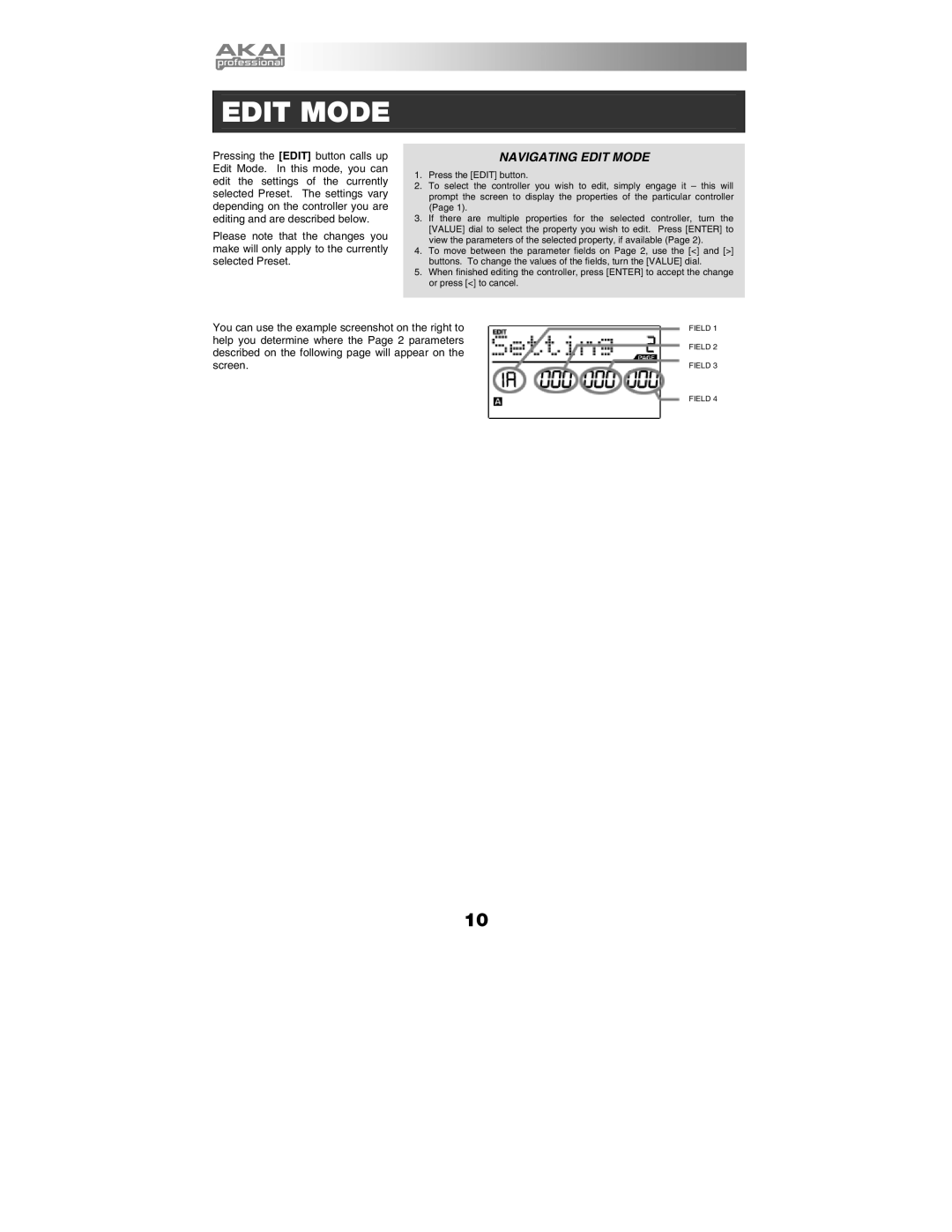EDIT MODE
Pressing the [EDIT] button calls up Edit Mode. In this mode, you can edit the settings of the currently selected Preset. The settings vary depending on the controller you are editing and are described below.
Please note that the changes you make will only apply to the currently selected Preset.
NAVIGATING EDIT MODE
1.Press the [EDIT] button.
2.To select the controller you wish to edit, simply engage it – this will prompt the screen to display the properties of the particular controller (Page 1).
3.If there are multiple properties for the selected controller, turn the [VALUE] dial to select the property you wish to edit. Press [ENTER] to view the parameters of the selected property, if available (Page 2).
4.To move between the parameter fields on Page 2, use the [<] and [>] buttons. To change the values of the fields, turn the [VALUE] dial.
5.When finished editing the controller, press [ENTER] to accept the change or press [<] to cancel.
You can use the example screenshot on the right to help you determine where the Page 2 parameters described on the following page will appear on the screen.
FIELD 1
FIELD 2
FIELD 3
FIELD 4
10