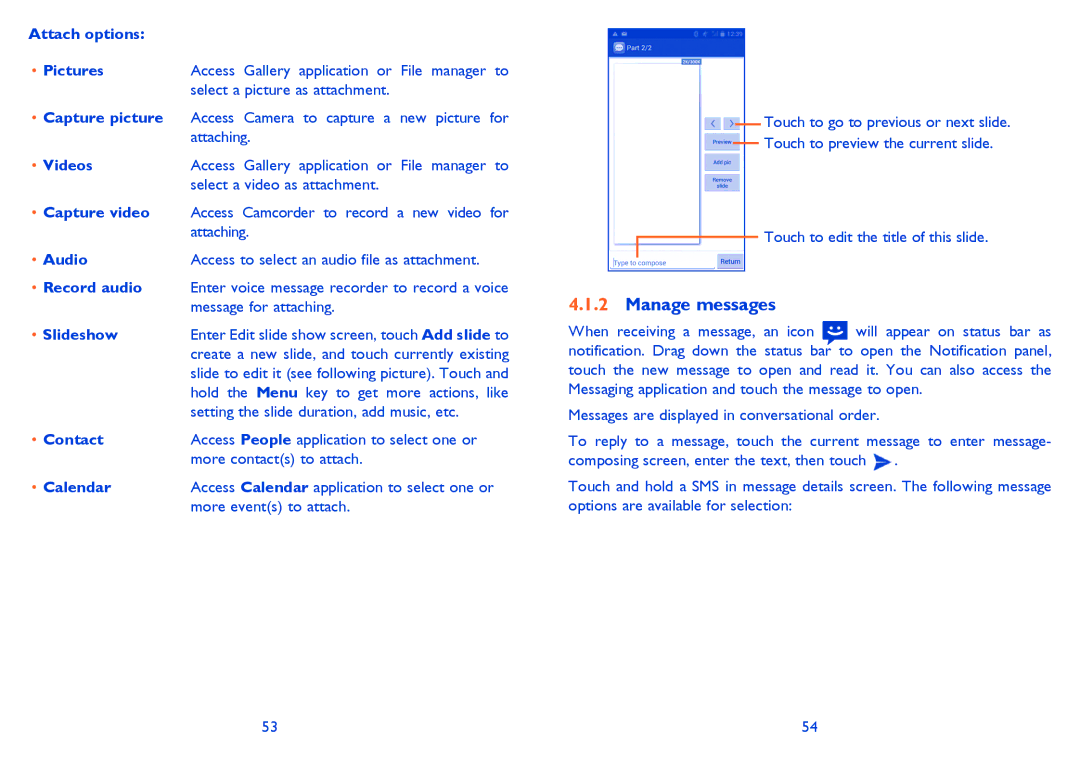Attach options: |
|
• Pictures | Access Gallery application or File manager to |
| select a picture as attachment. |
•Capture picture Access Camera to capture a new picture for attaching.
• Videos | Access Gallery application or File manager to |
| select a video as attachment. |
•Capture video Access Camcorder to record a new video for attaching.
• Audio | Access to select an audio file as attachment. |
•Record audio Enter voice message recorder to record a voice message for attaching.
• Slideshow | Enter Edit slide show screen, touch Add slide to |
| create a new slide, and touch currently existing |
| slide to edit it (see following picture). Touch and |
| hold the Menu key to get more actions, like |
| setting the slide duration, add music, etc. |
• Contact | Access People application to select one or |
| more contact(s) to attach. |
• Calendar | Access Calendar application to select one or |
| more event(s) to attach. |
Touch to go to previous or next slide.
Touch to preview the current slide.
Touch to edit the title of this slide.
4.1.2Manage messages
When receiving a message, an icon will appear on status bar as notification. Drag down the status bar to open the Notification panel, touch the new message to open and read it. You can also access the Messaging application and touch the message to open.
Messages are displayed in conversational order.
To reply to a message, touch the current message to enter message- composing screen, enter the text, then touch ![]() .
.
Touch and hold a SMS in message details screen. The following message options are available for selection:
53 | 54 |