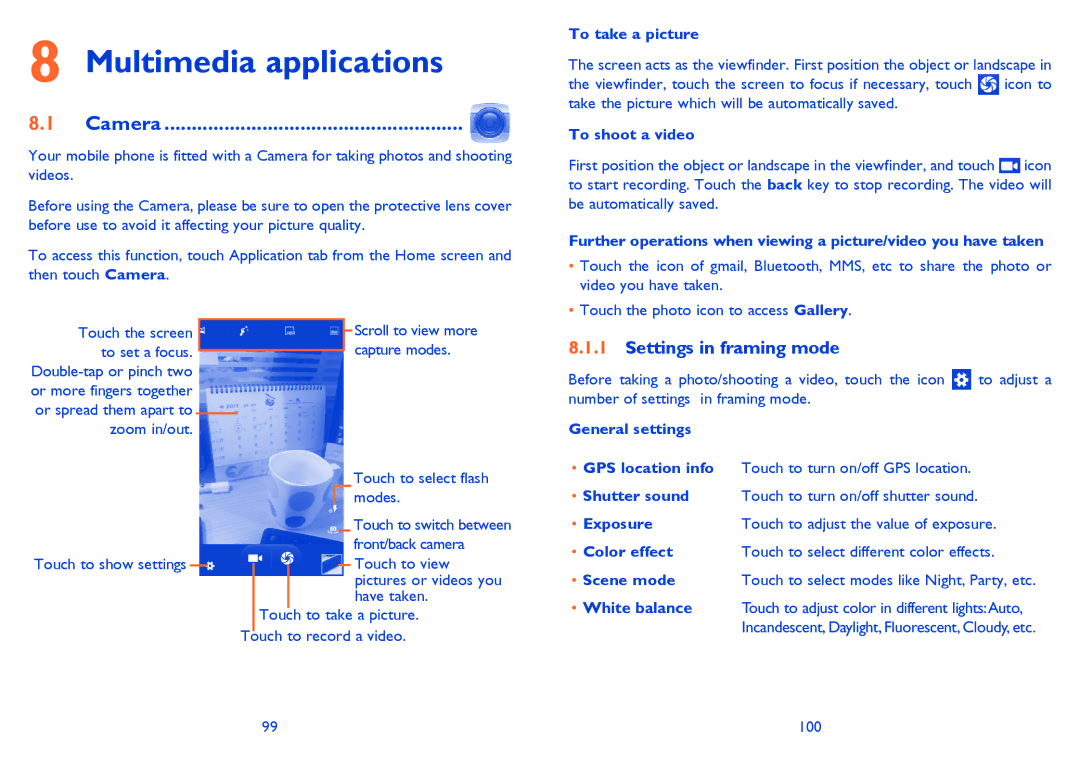8 Multimedia applications
8.1 Camera ....................................................... 
Your mobile phone is fitted with a Camera for taking photos and shooting videos.
Before using the Camera, please be sure to open the protective lens cover before use to avoid it affecting your picture quality.
To access this function, touch Application tab from the Home screen and then touch Camera.
To take a picture
The screen acts as the viewfinder. First position the object or landscape in
the viewfinder, touch the screen to focus if necessary, touch ![]() icon to take the picture which will be automatically saved.
icon to take the picture which will be automatically saved.
To shoot a video
First position the object or landscape in the viewfinder, and touch ![]() icon to start recording. Touch the back key to stop recording. The video will be automatically saved.
icon to start recording. Touch the back key to stop recording. The video will be automatically saved.
Further operations when viewing a picture/video you have taken
•Touch the icon of gmail, Bluetooth, MMS, etc to share the photo or video you have taken.
•Touch the photo icon to access Gallery.
Touch the screen to set a focus.
Touch to show settings
Scroll to view more capture modes.
Touch to select flash modes.
Touch to switch between front/back camera
Touch to view pictures or videos you have taken.
Touch to take a picture. Touch to record a video.
8.1.1Settings in framing mode
Before taking a photo/shooting a video, touch the icon ![]() to adjust a number of settings in framing mode.
to adjust a number of settings in framing mode.
General settings
•GPS location info Touch to turn on/off GPS location.
•Shutter sound Touch to turn on/off shutter sound.
• Exposure | Touch to adjust the value of exposure. |
• Color effect | Touch to select different color effects. |
• Scene mode | Touch to select modes like Night, Party, etc. |
•White balance Touch to adjust color in different lights:Auto, Incandescent, Daylight, Fluorescent, Cloudy, etc.
99 | 100 |