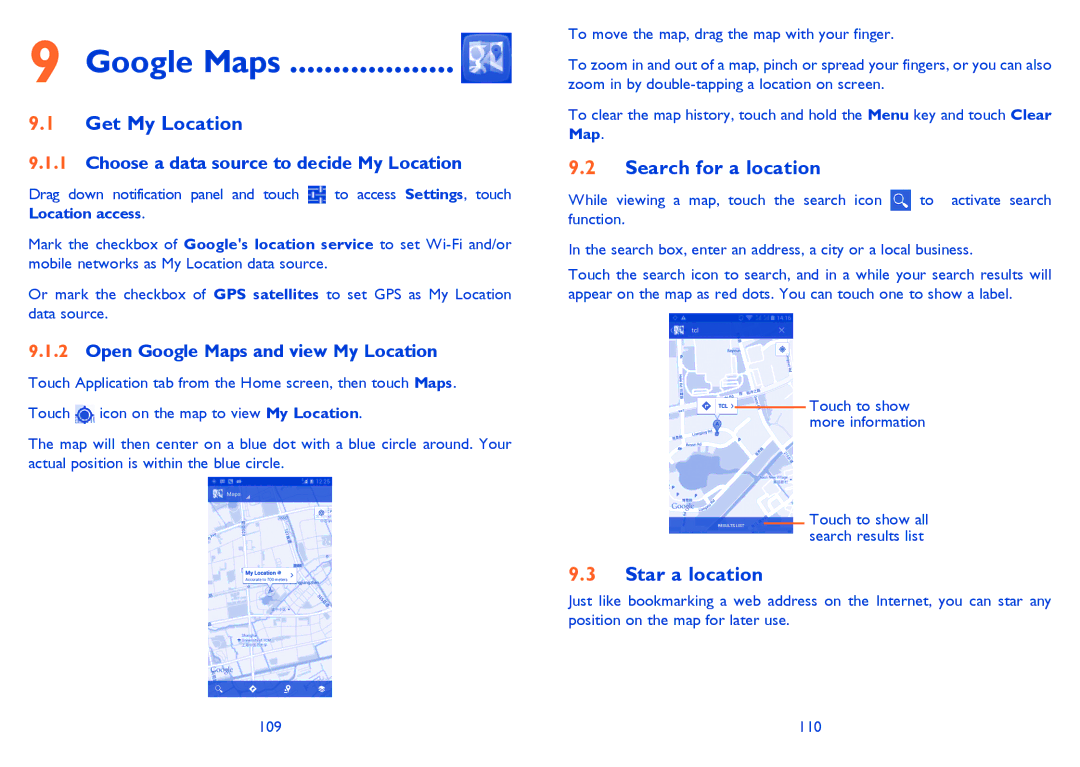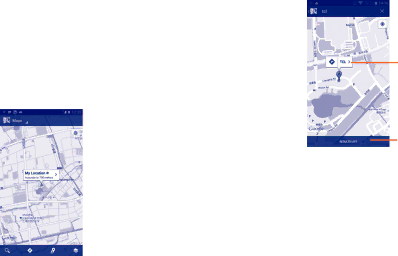
9 Google Maps ................... 
9.1Get My Location
9.1.1Choose a data source to decide My Location
Drag down notification panel and touch ![]() to access Settings, touch Location access.
to access Settings, touch Location access.
Mark the checkbox of Google's location service to set
Or mark the checkbox of GPS satellites to set GPS as My Location data source.
9.1.2Open Google Maps and view My Location
Touch Application tab from the Home screen, then touch Maps.
Touch ![]() icon on the map to view My Location.
icon on the map to view My Location.
The map will then center on a blue dot with a blue circle around. Your actual position is within the blue circle.
To move the map, drag the map with your finger.
To zoom in and out of a map, pinch or spread your fingers, or you can also zoom in by
To clear the map history, touch and hold the Menu key and touch Clear Map.
9.2Search for a location
While viewing a map, touch the search icon ![]() to activate search function.
to activate search function.
In the search box, enter an address, a city or a local business.
Touch the search icon to search, and in a while your search results will appear on the map as red dots. You can touch one to show a label.
Touch to show more information
Touch to show all search results list
9.3Star a location
Just like bookmarking a web address on the Internet, you can star any position on the map for later use.
109 | 110 |