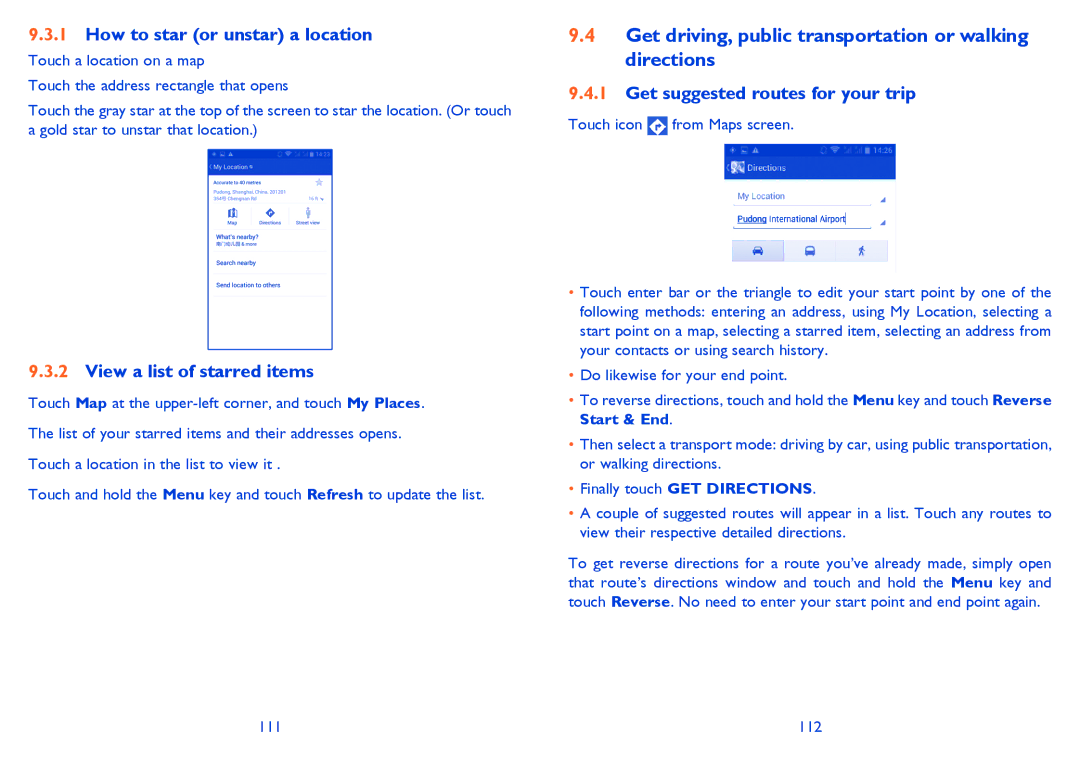9.3.1How to star (or unstar) a location
Touch a location on a map
Touch the address rectangle that opens
Touch the gray star at the top of the screen to star the location. (Or touch a gold star to unstar that location.)
9.3.2View a list of starred items
Touch Map at the
Touch and hold the Menu key and touch Refresh to update the list.
9.4Get driving, public transportation or walking directions
9.4.1Get suggested routes for your trip
Touch icon ![]() from Maps screen.
from Maps screen.
•Touch enter bar or the triangle to edit your start point by one of the following methods: entering an address, using My Location, selecting a start point on a map, selecting a starred item, selecting an address from your contacts or using search history.
•Do likewise for your end point.
•To reverse directions, touch and hold the Menu key and touch Reverse Start & End.
•Then select a transport mode: driving by car, using public transportation, or walking directions.
•Finally touch GET DIRECTIONS.
•A couple of suggested routes will appear in a list. Touch any routes to view their respective detailed directions.
To get reverse directions for a route you’ve already made, simply open that route’s directions window and touch and hold the Menu key and touch Reverse. No need to enter your start point and end point again.
111 | 112 |