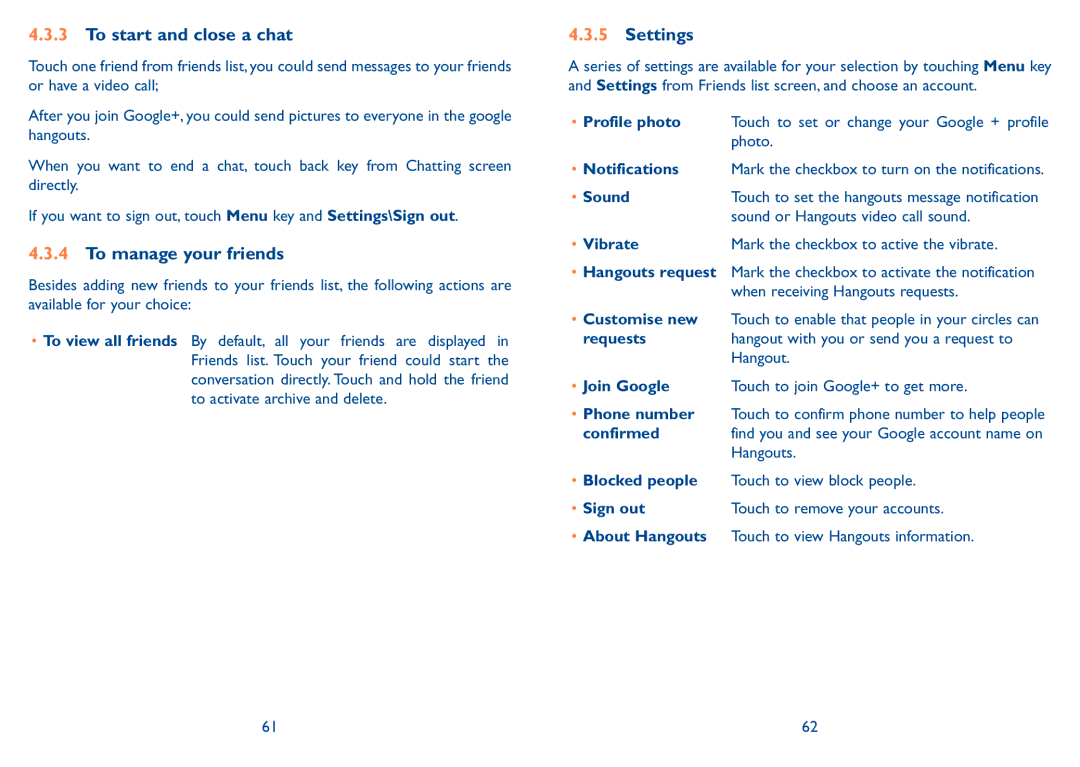4.3.3To start and close a chat
Touch one friend from friends list, you could send messages to your friends or have a video call;
After you join Google+, you could send pictures to everyone in the google hangouts.
When you want to end a chat, touch back key from Chatting screen directly.
If you want to sign out, touch Menu key and Settings\Sign out.
4.3.4To manage your friends
Besides adding new friends to your friends list, the following actions are available for your choice:
•To view all friends By default, all your friends are displayed in Friends list. Touch your friend could start the conversation directly. Touch and hold the friend to activate archive and delete.
4.3.5Settings
A series of settings are available for your selection by touching Menu key and Settings from Friends list screen, and choose an account.
•Profile photo Touch to set or change your Google + profile photo.
•Notifications Mark the checkbox to turn on the notifications.
• Sound | Touch to set the hangouts message notification |
| sound or Hangouts video call sound. |
• Vibrate | Mark the checkbox to active the vibrate. |
•Hangouts request Mark the checkbox to activate the notification when receiving Hangouts requests.
•Customise new Touch to enable that people in your circles can
requests | hangout with you or send you a request to |
| Hangout. |
•Join Google Touch to join Google+ to get more.
•Phone number Touch to confirm phone number to help people
confirmed | find you and see your Google account name on |
| Hangouts. |
•Blocked people Touch to view block people.
• Sign out | Touch to remove your accounts. |
•About Hangouts Touch to view Hangouts information.
61 | 62 |