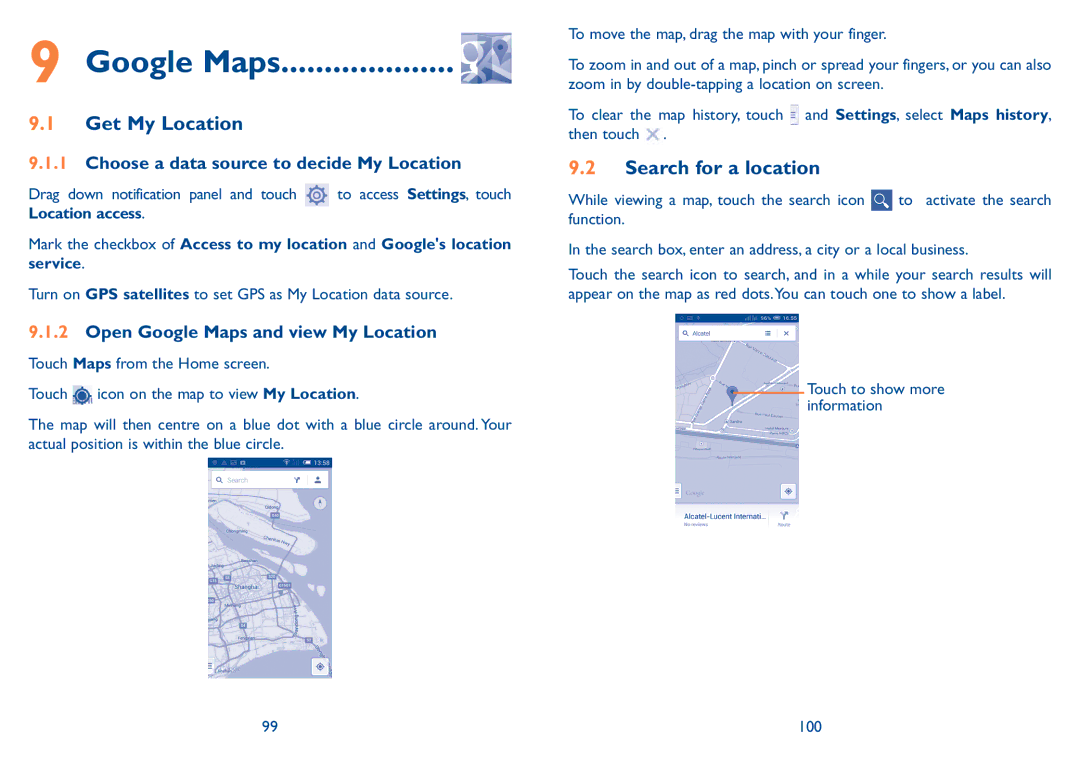9 Google Maps.................... 
9.1Get My Location
9.1.1Choose a data source to decide My Location
Drag down notification panel and touch | to access Settings, touch |
Location access.
Mark the checkbox of Access to my location and Google's location service.
Turn on GPS satellites to set GPS as My Location data source.
9.1.2Open Google Maps and view My Location
Touch Maps from the Home screen.
Touch ![]() icon on the map to view My Location.
icon on the map to view My Location.
The map will then centre on a blue dot with a blue circle around. Your actual position is within the blue circle.
To move the map, drag the map with your finger.
To zoom in and out of a map, pinch or spread your fingers, or you can also zoom in by
To clear the map history, touch ![]() and Settings, select Maps history, then touch .
and Settings, select Maps history, then touch .
9.2Search for a location
While viewing a map, touch the search icon ![]() to activate the search function.
to activate the search function.
In the search box, enter an address, a city or a local business.
Touch the search icon to search, and in a while your search results will appear on the map as red dots.You can touch one to show a label.
Touch to show more information
99 | 100 |