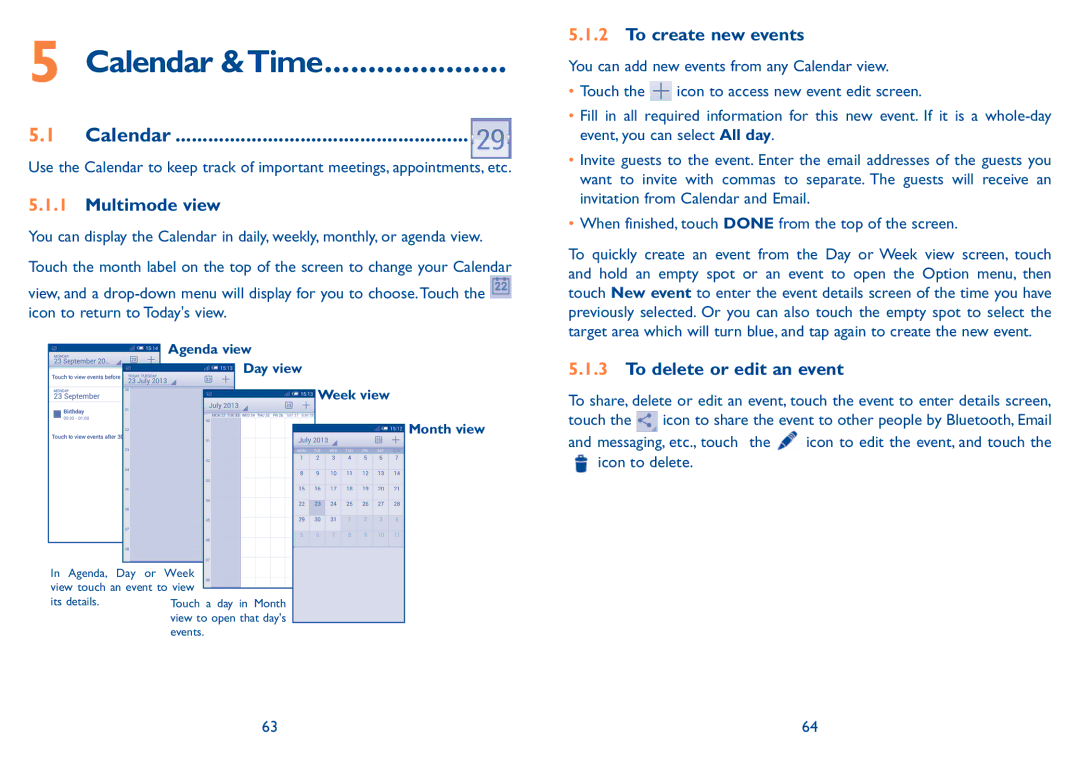5 Calendar &Time.....................
5.1 Calendar.......................................................
Use the Calendar to keep track of important meetings, appointments, etc.
5.1.1Multimode view
You can display the Calendar in daily, weekly, monthly, or agenda view.
Touch the month label on the top of the screen to change your Calendar
view, and a ![]() icon to return to Today's view.
icon to return to Today's view.
Agenda view
Day view
Week view
Month view
In Agenda, Day or Week view touch an event to view its details.
5.1.2To create new events
You can add new events from any Calendar view.
•Touch the ![]() icon to access new event edit screen.
icon to access new event edit screen.
•Fill in all required information for this new event. If it is a
•Invite guests to the event. Enter the email addresses of the guests you want to invite with commas to separate. The guests will receive an invitation from Calendar and Email.
•When finished, touch DONE from the top of the screen.
To quickly create an event from the Day or Week view screen, touch and hold an empty spot or an event to open the Option menu, then touch New event to enter the event details screen of the time you have previously selected. Or you can also touch the empty spot to select the target area which will turn blue, and tap again to create the new event.
5.1.3To delete or edit an event
To share, delete or edit an event, touch the event to enter details screen, touch the ![]() icon to share the event to other people by Bluetooth, Email
icon to share the event to other people by Bluetooth, Email
and messaging, etc., touch the | icon to edit the event, and touch the |
icon to delete. |
|
64