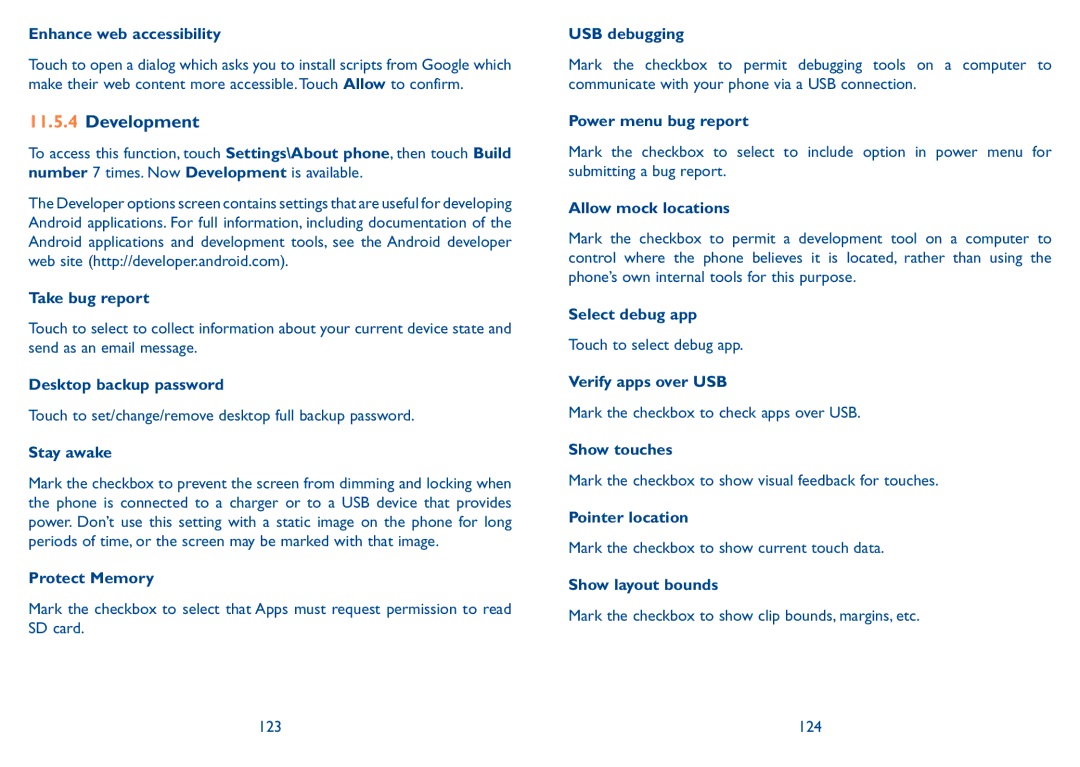Enhance web accessibility
Touch to open a dialog which asks you to install scripts from Google which make their web content more accessible.Touch Allow to confirm.
11.5.4Development
To access this function, touch Settings\About phone, then touch Build number 7 times. Now Development is available.
The Developer options screen contains settings that are useful for developing Android applications. For full information, including documentation of the Android applications and development tools, see the Android developer web site (http://developer.android.com).
Take bug report
Touch to select to collect information about your current device state and send as an email message.
Desktop backup password
Touch to set/change/remove desktop full backup password.
Stay awake
Mark the checkbox to prevent the screen from dimming and locking when the phone is connected to a charger or to a USB device that provides power. Don’t use this setting with a static image on the phone for long periods of time, or the screen may be marked with that image.
Protect Memory
Mark the checkbox to select that Apps must request permission to read SD card.
USB debugging
Mark the checkbox to permit debugging tools on a computer to communicate with your phone via a USB connection.
Power menu bug report
Mark the checkbox to select to include option in power menu for submitting a bug report.
Allow mock locations
Mark the checkbox to permit a development tool on a computer to control where the phone believes it is located, rather than using the phone’s own internal tools for this purpose.
Select debug app
Touch to select debug app.
Verify apps over USB
Mark the checkbox to check apps over USB.
Show touches
Mark the checkbox to show visual feedback for touches.
Pointer location
Mark the checkbox to show current touch data.
Show layout bounds
Mark the checkbox to show clip bounds, margins, etc.
123 | 124 |