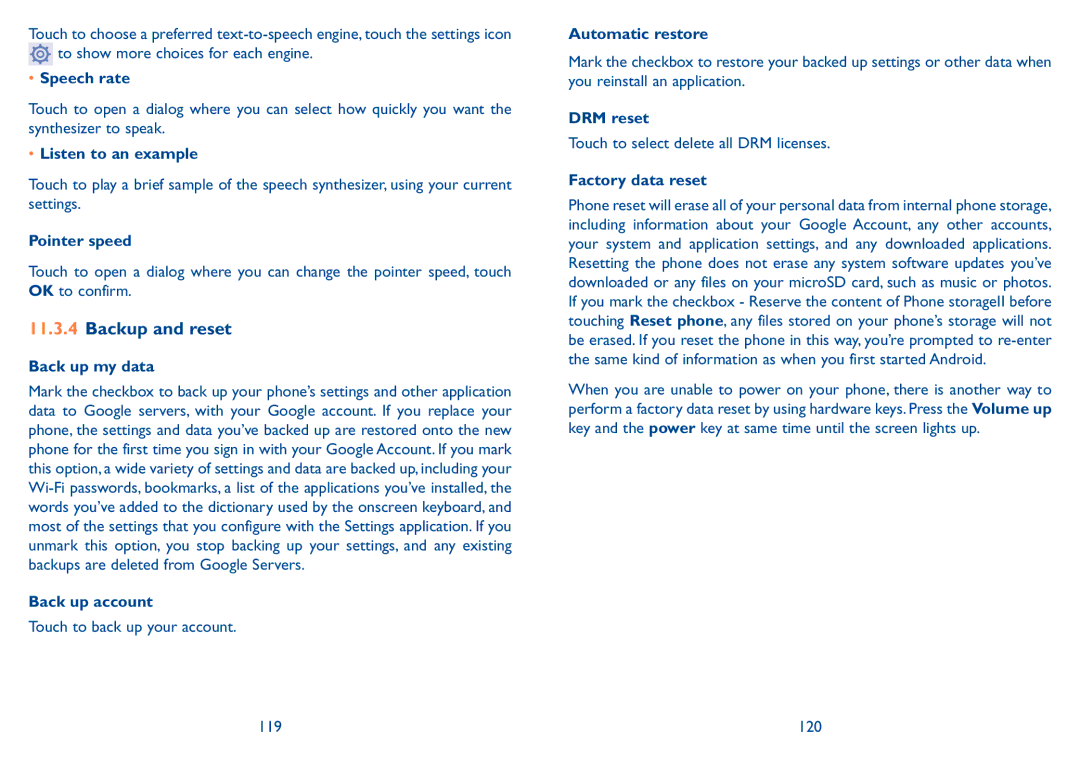Touch to choose a preferred ![]() to show more choices for each engine.
to show more choices for each engine.
•Speech rate
Touch to open a dialog where you can select how quickly you want the synthesizer to speak.
•Listen to an example
Touch to play a brief sample of the speech synthesizer, using your current settings.
Pointer speed
Touch to open a dialog where you can change the pointer speed, touch OK to confirm.
11.3.4Backup and reset
Back up my data
Mark the checkbox to back up your phone’s settings and other application data to Google servers, with your Google account. If you replace your phone, the settings and data you’ve backed up are restored onto the new phone for the first time you sign in with your Google Account. If you mark this option, a wide variety of settings and data are backed up, including your
Back up account
Touch to back up your account.
Automatic restore
Mark the checkbox to restore your backed up settings or other data when you reinstall an application.
DRM reset
Touch to select delete all DRM licenses.
Factory data reset
Phone reset will erase all of your personal data from internal phone storage, including information about your Google Account, any other accounts, your system and application settings, and any downloaded applications. Resetting the phone does not erase any system software updates you’ve downloaded or any files on your microSD card, such as music or photos. If you mark the checkbox - Reserve the content of Phone storageII before touching Reset phone, any files stored on your phone’s storage will not be erased. If you reset the phone in this way, you’re prompted to
When you are unable to power on your phone, there is another way to perform a factory data reset by using hardware keys. Press the Volume up key and the power key at same time until the screen lights up.
119 | 120 |