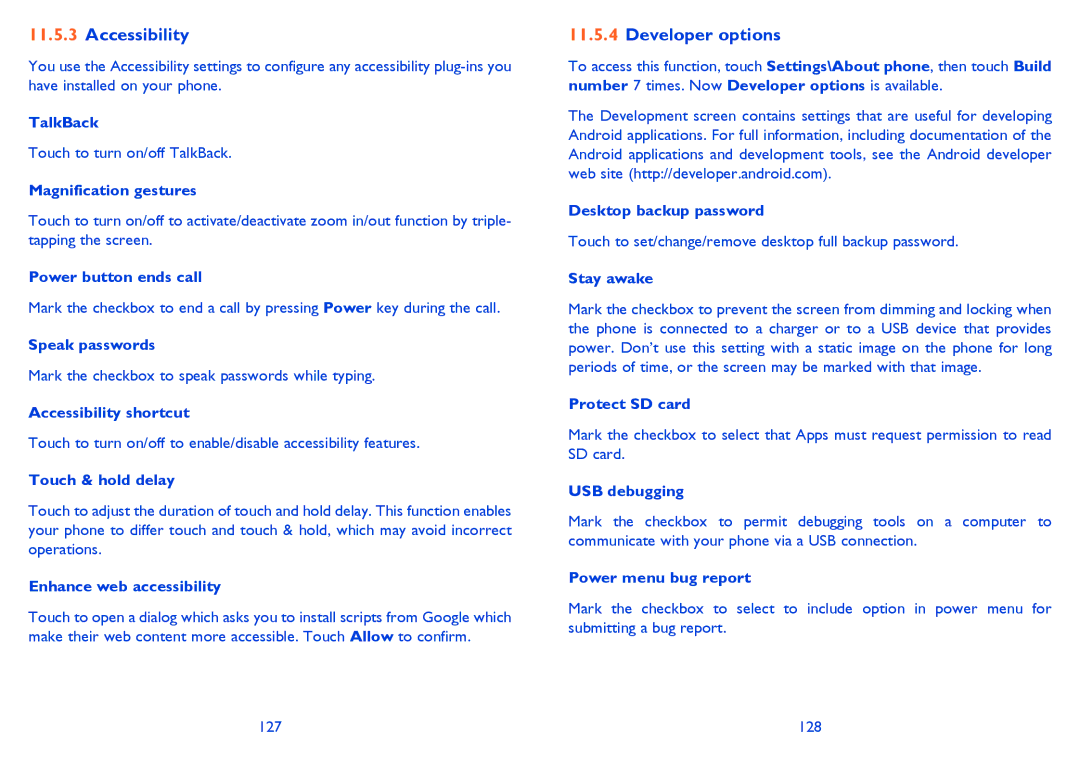11.5.3Accessibility
You use the Accessibility settings to configure any accessibility
TalkBack
Touch to turn on/off TalkBack.
Magnification gestures
Touch to turn on/off to activate/deactivate zoom in/out function by triple- tapping the screen.
Power button ends call
Mark the checkbox to end a call by pressing Power key during the call.
Speak passwords
Mark the checkbox to speak passwords while typing.
Accessibility shortcut
Touch to turn on/off to enable/disable accessibility features.
Touch & hold delay
Touch to adjust the duration of touch and hold delay. This function enables your phone to differ touch and touch & hold, which may avoid incorrect operations.
Enhance web accessibility
Touch to open a dialog which asks you to install scripts from Google which make their web content more accessible. Touch Allow to confirm.
11.5.4Developer options
To access this function, touch Settings\About phone, then touch Build number 7 times. Now Developer options is available.
The Development screen contains settings that are useful for developing Android applications. For full information, including documentation of the Android applications and development tools, see the Android developer web site (http://developer.android.com).
Desktop backup password
Touch to set/change/remove desktop full backup password.
Stay awake
Mark the checkbox to prevent the screen from dimming and locking when the phone is connected to a charger or to a USB device that provides power. Don’t use this setting with a static image on the phone for long periods of time, or the screen may be marked with that image.
Protect SD card
Mark the checkbox to select that Apps must request permission to read SD card.
USB debugging
Mark the checkbox to permit debugging tools on a computer to communicate with your phone via a USB connection.
Power menu bug report
Mark the checkbox to select to include option in power menu for submitting a bug report.
127 | 128 |