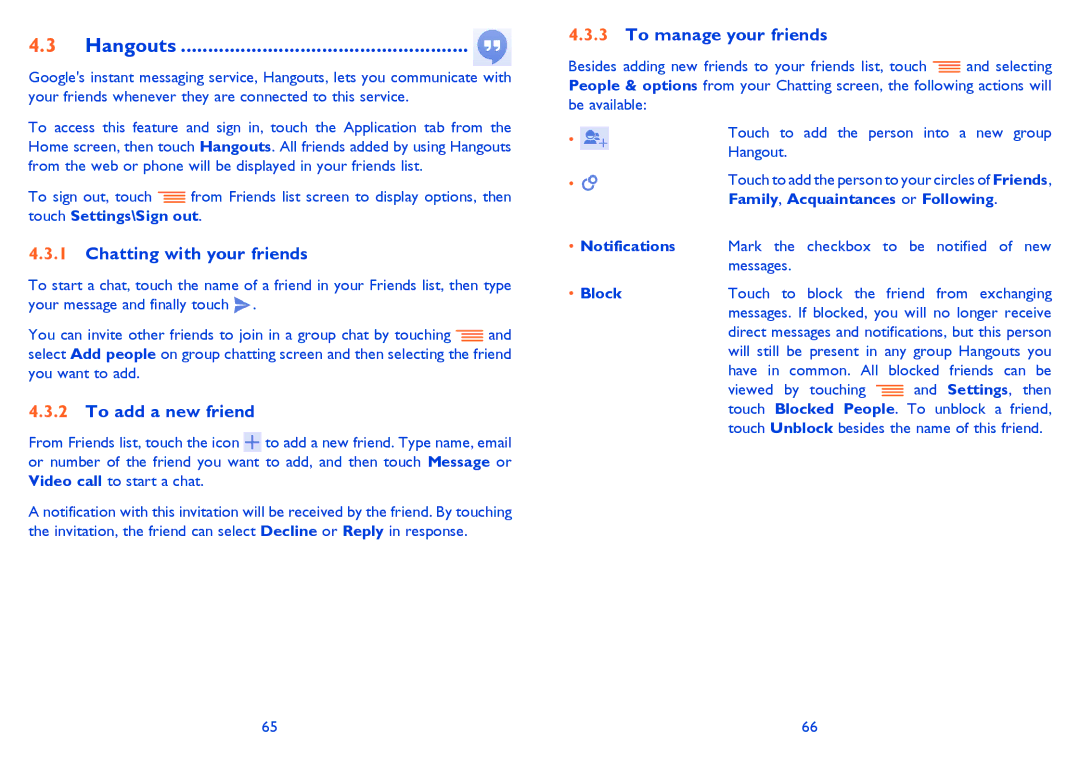4.3Hangouts ..................................................... 
Google's instant messaging service, Hangouts, lets you communicate with your friends whenever they are connected to this service.
To access this feature and sign in, touch the Application tab from the Home screen, then touch Hangouts. All friends added by using Hangouts from the web or phone will be displayed in your friends list.
To sign out, touch ![]() from Friends list screen to display options, then touch Settings\Sign out.
from Friends list screen to display options, then touch Settings\Sign out.
4.3.1Chatting with your friends
To start a chat, touch the name of a friend in your Friends list, then type your message and finally touch ![]() .
.
You can invite other friends to join in a group chat by touching ![]() and select Add people on group chatting screen and then selecting the friend you want to add.
and select Add people on group chatting screen and then selecting the friend you want to add.
4.3.2To add a new friend
From Friends list, touch the icon ![]() to add a new friend. Type name, email or number of the friend you want to add, and then touch Message or Video call to start a chat.
to add a new friend. Type name, email or number of the friend you want to add, and then touch Message or Video call to start a chat.
A notification with this invitation will be received by the friend. By touching the invitation, the friend can select Decline or Reply in response.
4.3.3To manage your friends
Besides adding new friends to your friends list, touch ![]() and selecting People & options from your Chatting screen, the following actions will be available:
and selecting People & options from your Chatting screen, the following actions will be available:
• ![]()
• ![]()
•Notifications Mark the checkbox to be notified of new messages.
• Block | Touch to block the | friend from exchanging |
| messages. If blocked, you will no longer receive | |
| direct messages and notifications, but this person | |
| will still be present in any group Hangouts you | |
| have in common. All blocked friends can be | |
| viewed by touching | and Settings, then |
| touch Blocked People. To unblock a friend, | |
| touch Unblock besides the name of this friend. | |
65 | 66 |