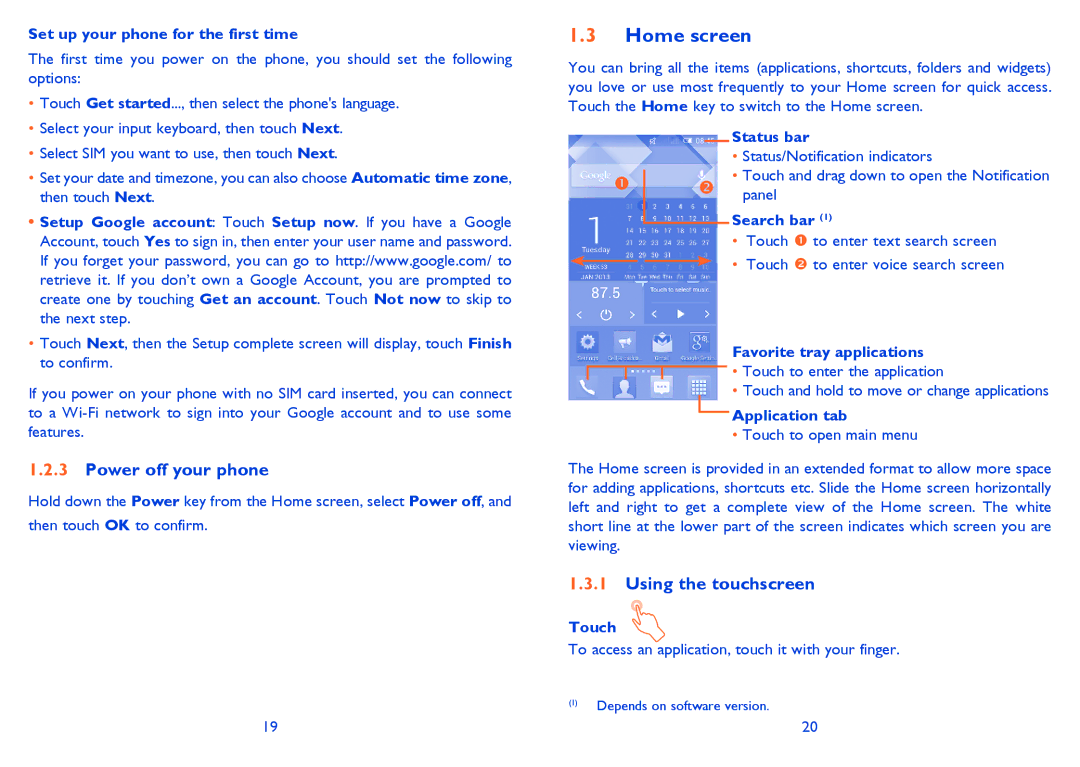Set up your phone for the first time
The first time you power on the phone, you should set the following options:
•Touch Get started..., then select the phone's language.
•Select your input keyboard, then touch Next.
•Select SIM you want to use, then touch Next.
•Set your date and timezone, you can also choose Automatic time zone, then touch Next.
•Setup Google account: Touch Setup now. If you have a Google Account, touch Yes to sign in, then enter your user name and password. If you forget your password, you can go to http://www.google.com/ to retrieve it. If you don’t own a Google Account, you are prompted to create one by touching Get an account. Touch Not now to skip to the next step.
•Touch Next, then the Setup complete screen will display, touch Finish to confirm.
If you power on your phone with no SIM card inserted, you can connect to a
1.2.3Power off your phone
Hold down the Power key from the Home screen, select Power off, and then touch OK to confirm.
1.3Home screen
You can bring all the items (applications, shortcuts, folders and widgets) you love or use most frequently to your Home screen for quick access. Touch the Home key to switch to the Home screen.
Status bar
•Status/Notification indicators
•Touch and drag down to open the Notification panel
Search bar (1)
• | Touch | to enter text search screen |
• | Touch | to enter voice search screen |
Favorite tray applications
![]()
![]()
![]() • Touch to enter the application
• Touch to enter the application
•Touch and hold to move or change applications
Application tab
•Touch to open main menu
The Home screen is provided in an extended format to allow more space for adding applications, shortcuts etc. Slide the Home screen horizontally left and right to get a complete view of the Home screen. The white short line at the lower part of the screen indicates which screen you are viewing.
1.3.1Using the touchscreen
Touch
To access an application, touch it with your finger.
(1)Depends on software version.
19 | 20 |