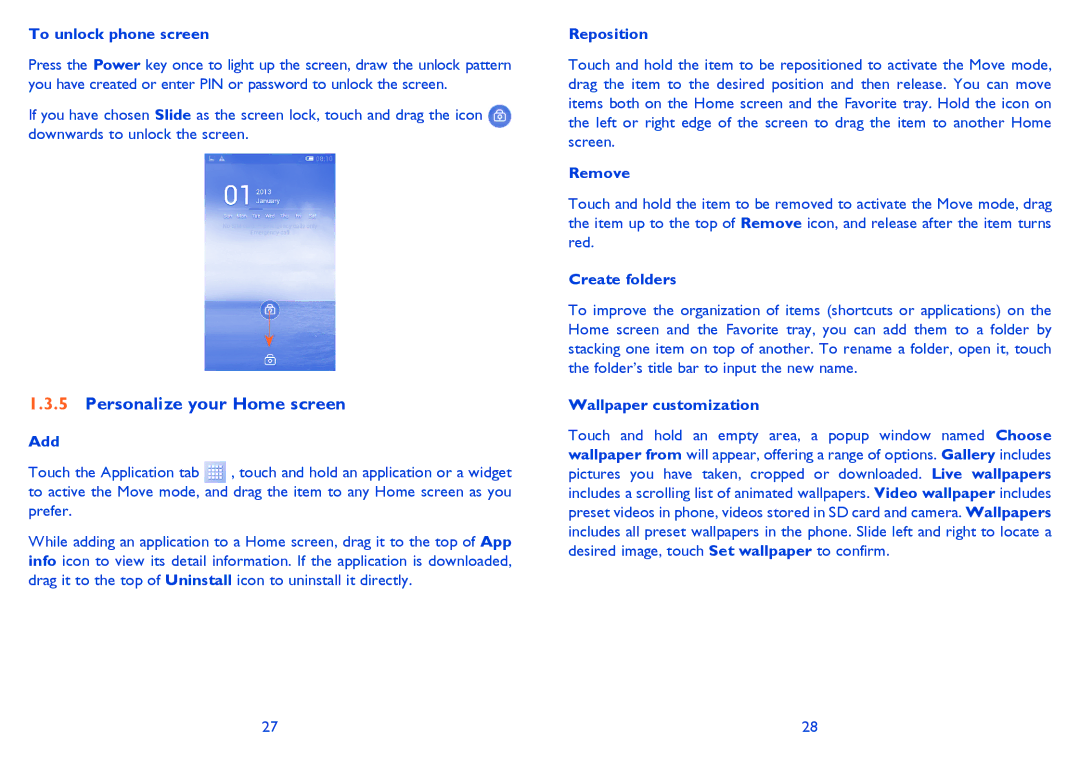To unlock phone screen
Press the Power key once to light up the screen, draw the unlock pattern you have created or enter PIN or password to unlock the screen.
If you have chosen Slide as the screen lock, touch and drag the icon downwards to unlock the screen.
1.3.5Personalize your Home screen
Add
Touch the Application tab ![]() , touch and hold an application or a widget to active the Move mode, and drag the item to any Home screen as you prefer.
, touch and hold an application or a widget to active the Move mode, and drag the item to any Home screen as you prefer.
While adding an application to a Home screen, drag it to the top of App info icon to view its detail information. If the application is downloaded, drag it to the top of Uninstall icon to uninstall it directly.
Reposition
Touch and hold the item to be repositioned to activate the Move mode, drag the item to the desired position and then release. You can move items both on the Home screen and the Favorite tray. Hold the icon on the left or right edge of the screen to drag the item to another Home screen.
Remove
Touch and hold the item to be removed to activate the Move mode, drag the item up to the top of Remove icon, and release after the item turns red.
Create folders
To improve the organization of items (shortcuts or applications) on the Home screen and the Favorite tray, you can add them to a folder by stacking one item on top of another. To rename a folder, open it, touch the folder’s title bar to input the new name.
Wallpaper customization
Touch and hold an empty area, a popup window named Choose wallpaper from will appear, offering a range of options. Gallery includes pictures you have taken, cropped or downloaded. Live wallpapers includes a scrolling list of animated wallpapers. Video wallpaper includes preset videos in phone, videos stored in SD card and camera. Wallpapers includes all preset wallpapers in the phone. Slide left and right to locate a desired image, touch Set wallpaper to confirm.
27 | 28 |