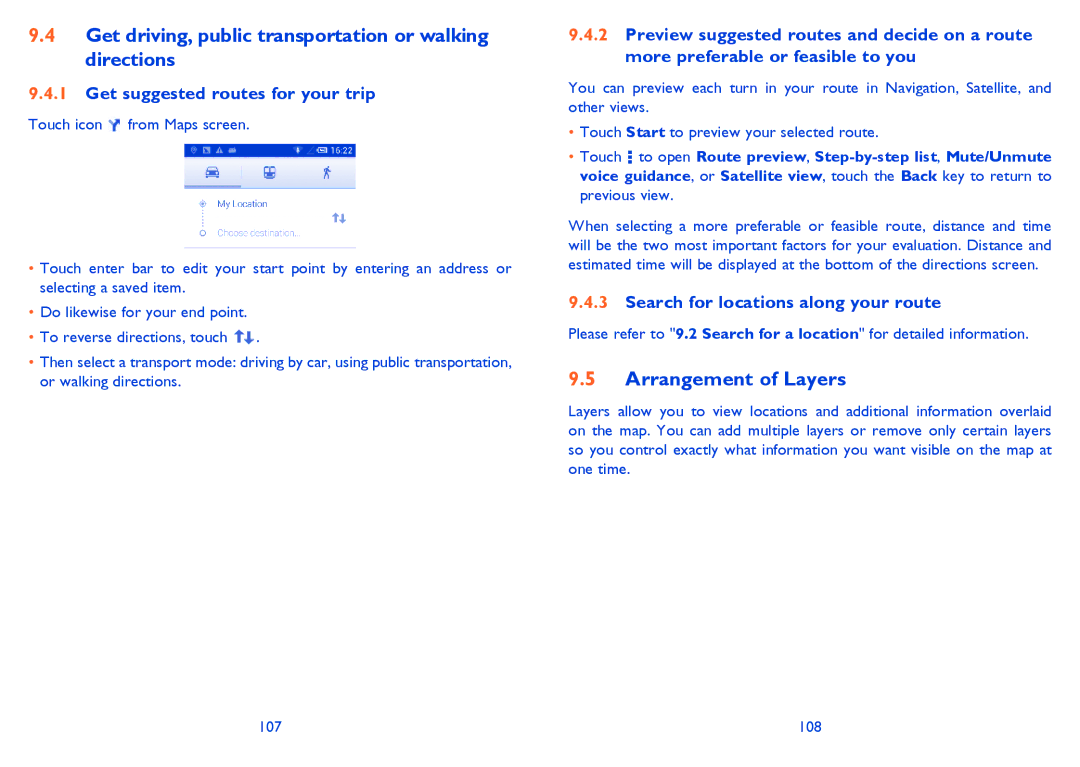9.4Get driving, public transportation or walking directions
9.4.1Get suggested routes for your trip
Touch icon ![]() from Maps screen.
from Maps screen.
•Touch enter bar to edit your start point by entering an address or selecting a saved item.
•Do likewise for your end point.
•To reverse directions, touch ![]() .
.
•Then select a transport mode: driving by car, using public transportation, or walking directions.
9.4.2Preview suggested routes and decide on a route more preferable or feasible to you
You can preview each turn in your route in Navigation, Satellite, and other views.
•Touch Start to preview your selected route.
•Touch ![]() to open Route preview,
to open Route preview,
When selecting a more preferable or feasible route, distance and time will be the two most important factors for your evaluation. Distance and estimated time will be displayed at the bottom of the directions screen.
9.4.3Search for locations along your route
Please refer to "9.2 Search for a location" for detailed information.
9.5Arrangement of Layers
Layers allow you to view locations and additional information overlaid on the map. You can add multiple layers or remove only certain layers so you control exactly what information you want visible on the map at one time.
107 | 108 |