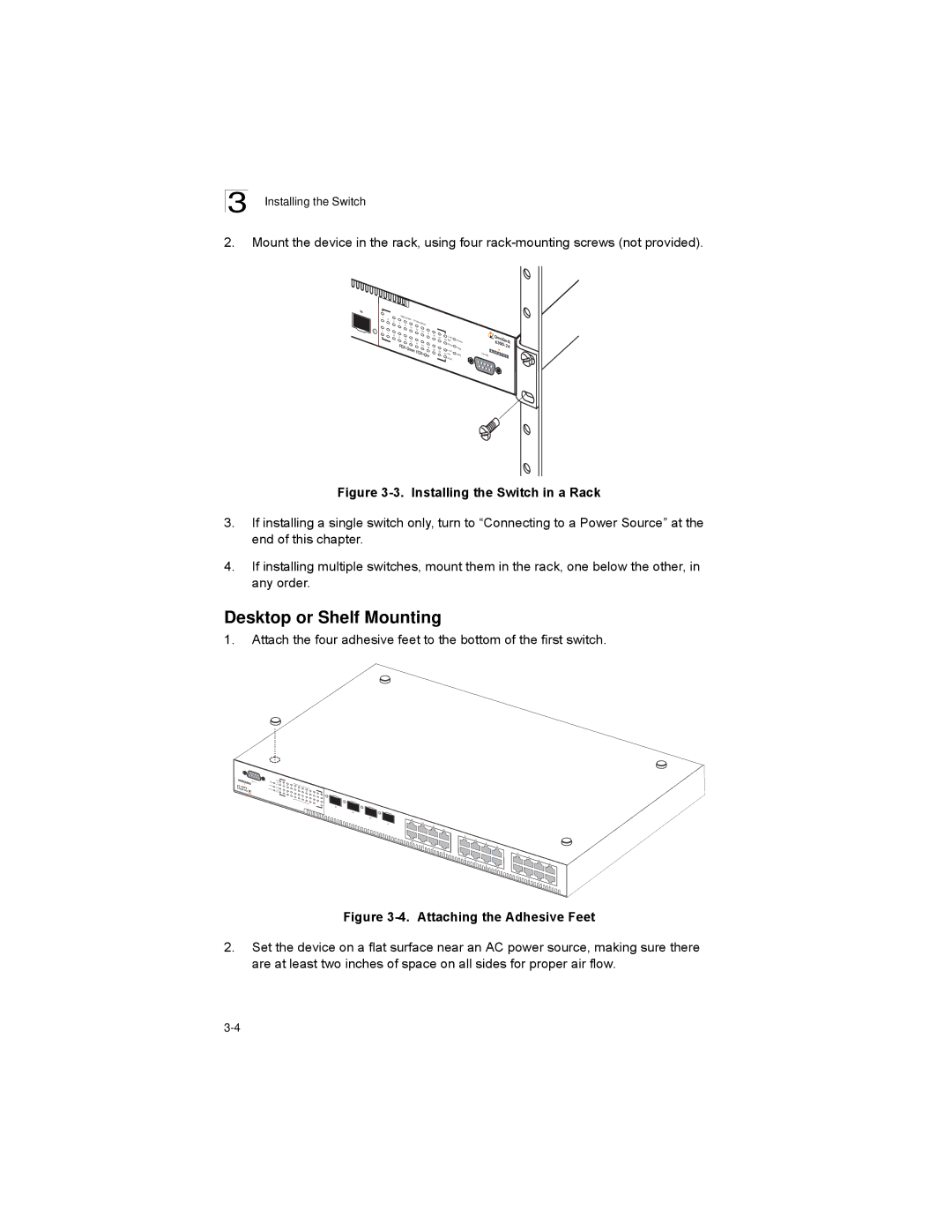3 Installing the Switch
2.Mount the device in the rack, using four
1 | 3 |
|
| 5 | |
|
| |
2 | 4 |
|
| 6 | |
|
|
| 1000=Green | |
7 | 9 |
|
| 11 | |
|
| |
8 | 10 |
|
| 12 | |
|
| |
10/100=Yellow |
|
|
| |
13 | 15 |
|
|
|
| 17 |
|
| |
|
|
| 19 | 21 |
|
|
|
| |
14 | 16 |
|
|
|
|
| 18 | 20 |
|
|
|
| 22 | |
|
|
|
| |
23![]()
24
Link/ |
| |
Act | Power | |
FDX | ||
Diag | ||
Link/ | ||
| ||
A | BPS | |
ct | ||
FDX |
|
![]() OmniStac
OmniStac
Console
Figure 3-3. Installing the Switch in a Rack
3.If installing a single switch only, turn to “Connecting to a Power Source” at the end of this chapter.
4.If installing multiple switches, mount them in the rack, one below the other, in any order.
Desktop or Shelf Mounting
1.Attach the four adhesive feet to the bottom of the first switch.
Console
42 |
| |
OmniStack | ||
| 03 | 366 |
BPS
Diag
Power
FDX
Act
Link/
FDX
Act
Link/
24 | 2 | 0 |
|
|
|
| 2 | 81 | |
23 | 12 | 9 |
|
|
|
| 1 | 71 |
10/100=Yellow | |||
6 | 1 | 14 |
|
|
| 2 | |
5 | 1 | 13 |
|
|
| 11 | |
10/100=Yellow | |||
1000=Green1 | |
10 | 8 |
9 | 7 |
1000=Green | |
6 | 4 |
|
| 2 | |
5 | 3 |
|
| 1 |
4 | 2 |
3 2
22 | 4 | 2 |
|
|
|
|
12 |
| 2 2 |
|
|
| |
|
|
| 0 | 2 |
|
|
|
|
|
| 81 |
|
|
|
|
|
| 16 |
|
|
| 3 2 |
| 4 1 |
|
| |
|
|
| 2 | 1 | ||
|
| 1 | 2 |
|
| |
|
|
|
|
| 0 1 | |
|
|
| 9 | 1 |
|
|
|
|
|
| 7 1 |
| 8 |
|
|
|
|
|
| 6 |
|
|
|
| 15 |
| 4 |
|
|
|
| 3 1 |
| 2 |
|
|
|
|
|
| 11 |
|
|
|
|
|
| 9 |
|
|
|
|
|
| 7 |
|
|
|
|
|
| 5 |
|
|
|
|
|
| 3 |
|
|
|
|
|
| 1 |
Figure 3-4. Attaching the Adhesive Feet
2.Set the device on a flat surface near an AC power source, making sure there are at least two inches of space on all sides for proper air flow.