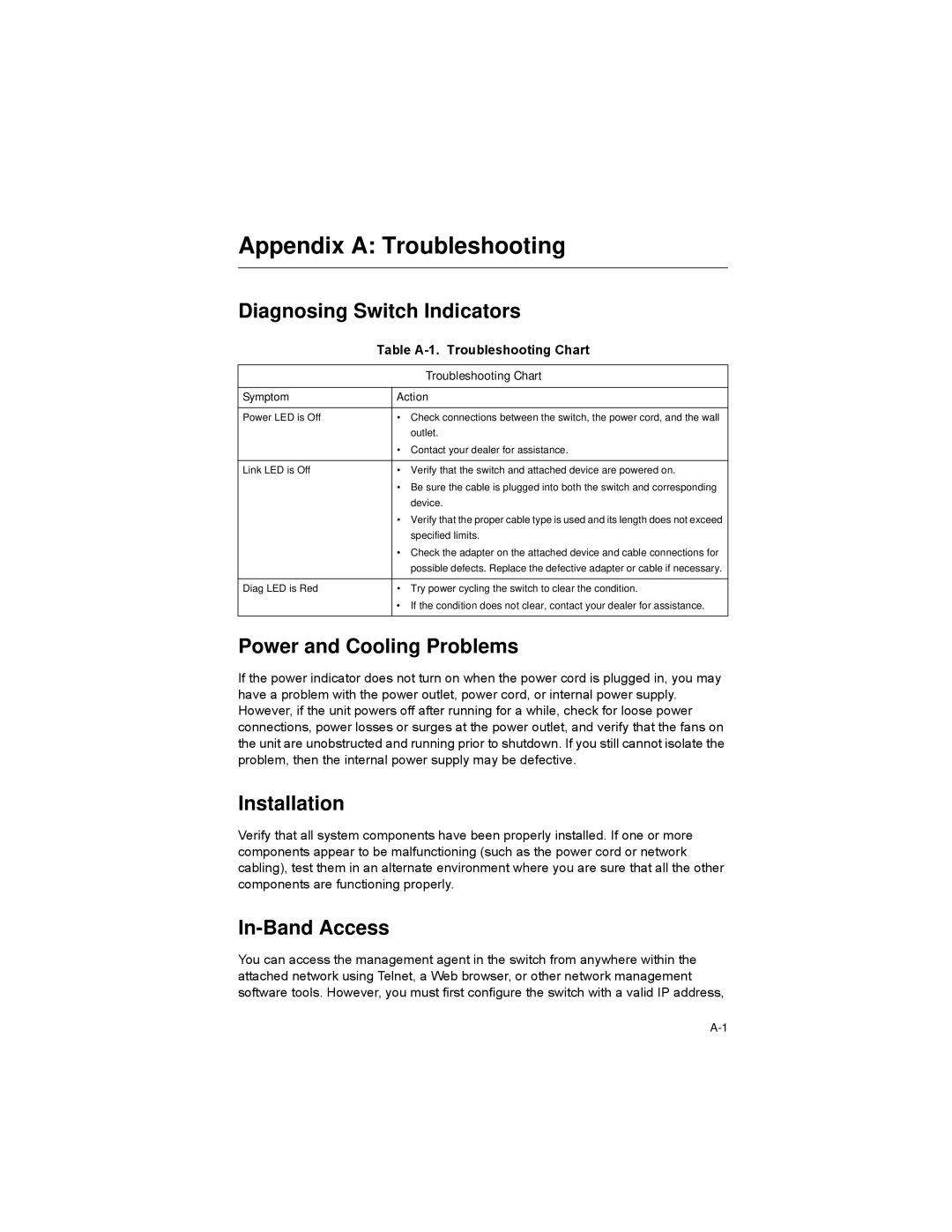Appendix A: Troubleshooting
Diagnosing Switch Indicators
| Table | |
|
|
|
|
| Troubleshooting Chart |
|
|
|
Symptom |
| Action |
|
|
|
Power LED is Off |
| • Check connections between the switch, the power cord, and the wall |
|
| outlet. |
|
| • Contact your dealer for assistance. |
|
|
|
Link LED is Off |
| • Verify that the switch and attached device are powered on. |
|
| • Be sure the cable is plugged into both the switch and corresponding |
|
| device. |
|
| • Verify that the proper cable type is used and its length does not exceed |
|
| specified limits. |
|
| • Check the adapter on the attached device and cable connections for |
|
| possible defects. Replace the defective adapter or cable if necessary. |
|
|
|
Diag LED is Red |
| • Try power cycling the switch to clear the condition. |
|
| • If the condition does not clear, contact your dealer for assistance. |
|
|
|
Power and Cooling Problems
If the power indicator does not turn on when the power cord is plugged in, you may have a problem with the power outlet, power cord, or internal power supply. However, if the unit powers off after running for a while, check for loose power connections, power losses or surges at the power outlet, and verify that the fans on the unit are unobstructed and running prior to shutdown. If you still cannot isolate the problem, then the internal power supply may be defective.
Installation
Verify that all system components have been properly installed. If one or more components appear to be malfunctioning (such as the power cord or network cabling), test them in an alternate environment where you are sure that all the other components are functioning properly.
In-Band Access
You can access the management agent in the switch from anywhere within the attached network using Telnet, a Web browser, or other network management software tools. However, you must first configure the switch with a valid IP address,