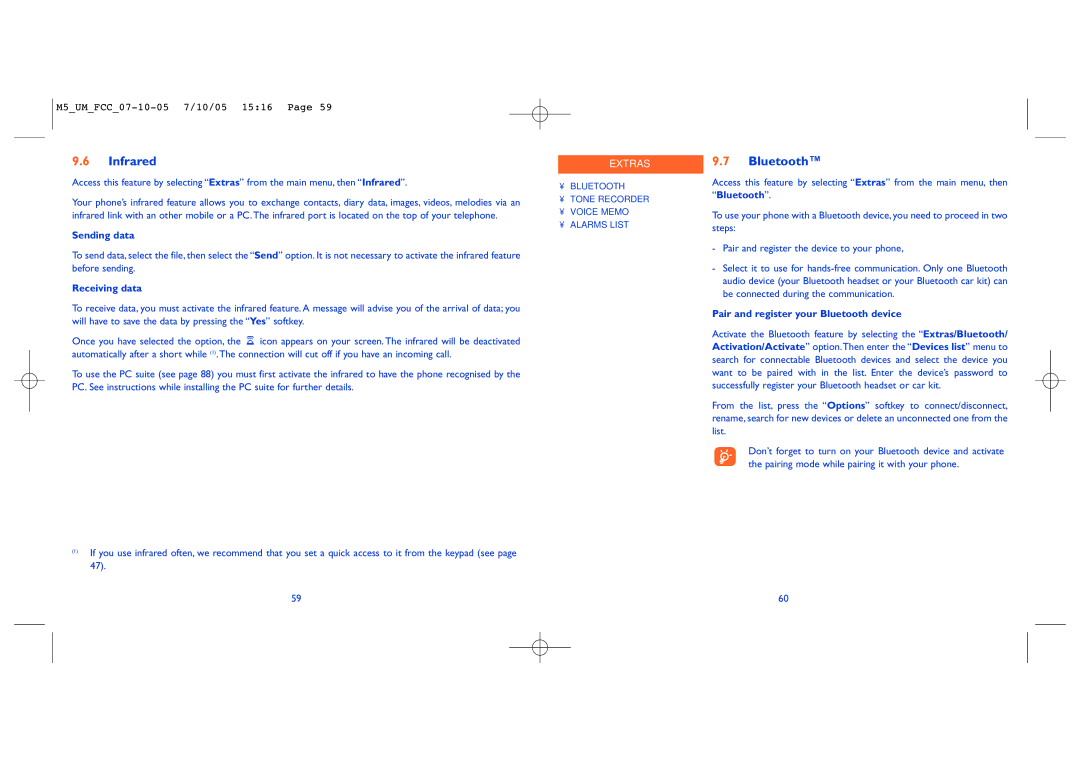9.6Infrared
Access this feature by selecting “Extras” from the main menu, then “Infrared”.
Your phone’s infrared feature allows you to exchange contacts, diary data, images, videos, melodies via an infrared link with an other mobile or a PC.The infrared port is located on the top of your telephone.
Sending data
To send data, select the file, then select the “Send” option. It is not necessary to activate the infrared feature before sending.
Receiving data
To receive data, you must activate the infrared feature. A message will advise you of the arrival of data; you will have to save the data by pressing the “Yes” softkey.
Once you have selected the option, the ![]() icon appears on your screen. The infrared will be deactivated automatically after a short while (1).The connection will cut off if you have an incoming call.
icon appears on your screen. The infrared will be deactivated automatically after a short while (1).The connection will cut off if you have an incoming call.
To use the PC suite (see page 88) you must first activate the infrared to have the phone recognised by the PC. See instructions while installing the PC suite for further details.
(1)If you use infrared often, we recommend that you set a quick access to it from the keypad (see page 47).
59
EXTRAS
•BLUETOOTH
•TONE RECORDER
•VOICE MEMO
•ALARMS LIST
9.7Bluetooth™
Access this feature by selecting “Extras” from the main menu, then “Bluetooth”.
To use your phone with a Bluetooth device, you need to proceed in two steps:
-Pair and register the device to your phone,
-Select it to use for
Pair and register your Bluetooth device
Activate the Bluetooth feature by selecting the “Extras/Bluetooth/ Activation/Activate” option.Then enter the “Devices list” menu to search for connectable Bluetooth devices and select the device you want to be paired with in the list. Enter the device’s password to successfully register your Bluetooth headset or car kit.
From the list, press the “Options” softkey to connect/disconnect, rename, search for new devices or delete an unconnected one from the list.
Don’t forget to turn on your Bluetooth device and activate the pairing mode while pairing it with your phone.
60