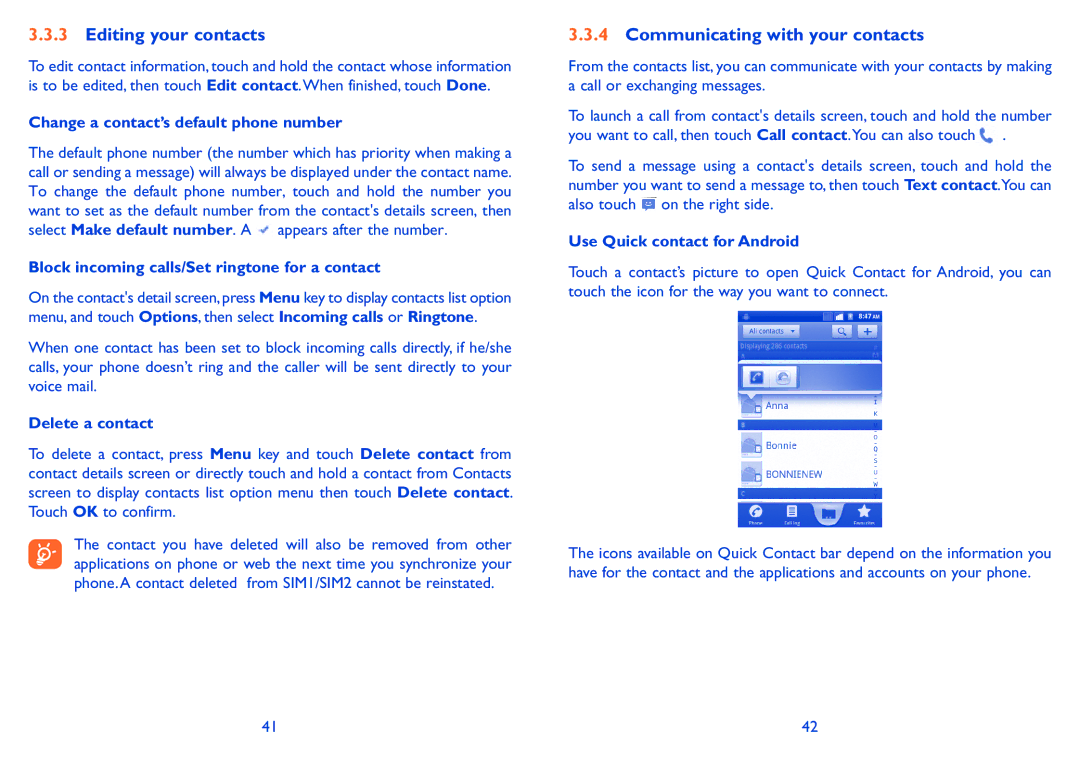3.3.3Editing your contacts
To edit contact information, touch and hold the contact whose information is to be edited, then touch Edit contact.When finished, touch Done.
Change a contact’s default phone number
The default phone number (the number which has priority when making a call or sending a message) will always be displayed under the contact name. To change the default phone number, touch and hold the number you want to set as the default number from the contact's details screen, then select Make default number. A ![]() appears after the number.
appears after the number.
Block incoming calls/Set ringtone for a contact
On the contact's detail screen, press Menu key to display contacts list option menu, and touch Options, then select Incoming calls or Ringtone.
When one contact has been set to block incoming calls directly, if he/she calls, your phone doesn’t ring and the caller will be sent directly to your voice mail.
Delete a contact
To delete a contact, press Menu key and touch Delete contact from contact details screen or directly touch and hold a contact from Contacts screen to display contacts list option menu then touch Delete contact. Touch OK to confirm.
The contact you have deleted will also be removed from other applications on phone or web the next time you synchronize your phone. A contact deleted from SIM1/SIM2 cannot be reinstated.
3.3.4Communicating with your contacts
From the contacts list, you can communicate with your contacts by making a call or exchanging messages.
To launch a call from contact's details screen, touch and hold the number you want to call, then touch Call contact.You can also touch![]() .
.
To send a message using a contact's details screen, touch and hold the number you want to send a message to, then touch Text contact.You can also touch ![]() on the right side.
on the right side.
Use Quick contact for Android
Touch a contact’s picture to open Quick Contact for Android, you can touch the icon for the way you want to connect.
The icons available on Quick Contact bar depend on the information you have for the contact and the applications and accounts on your phone.
41 | 42 |